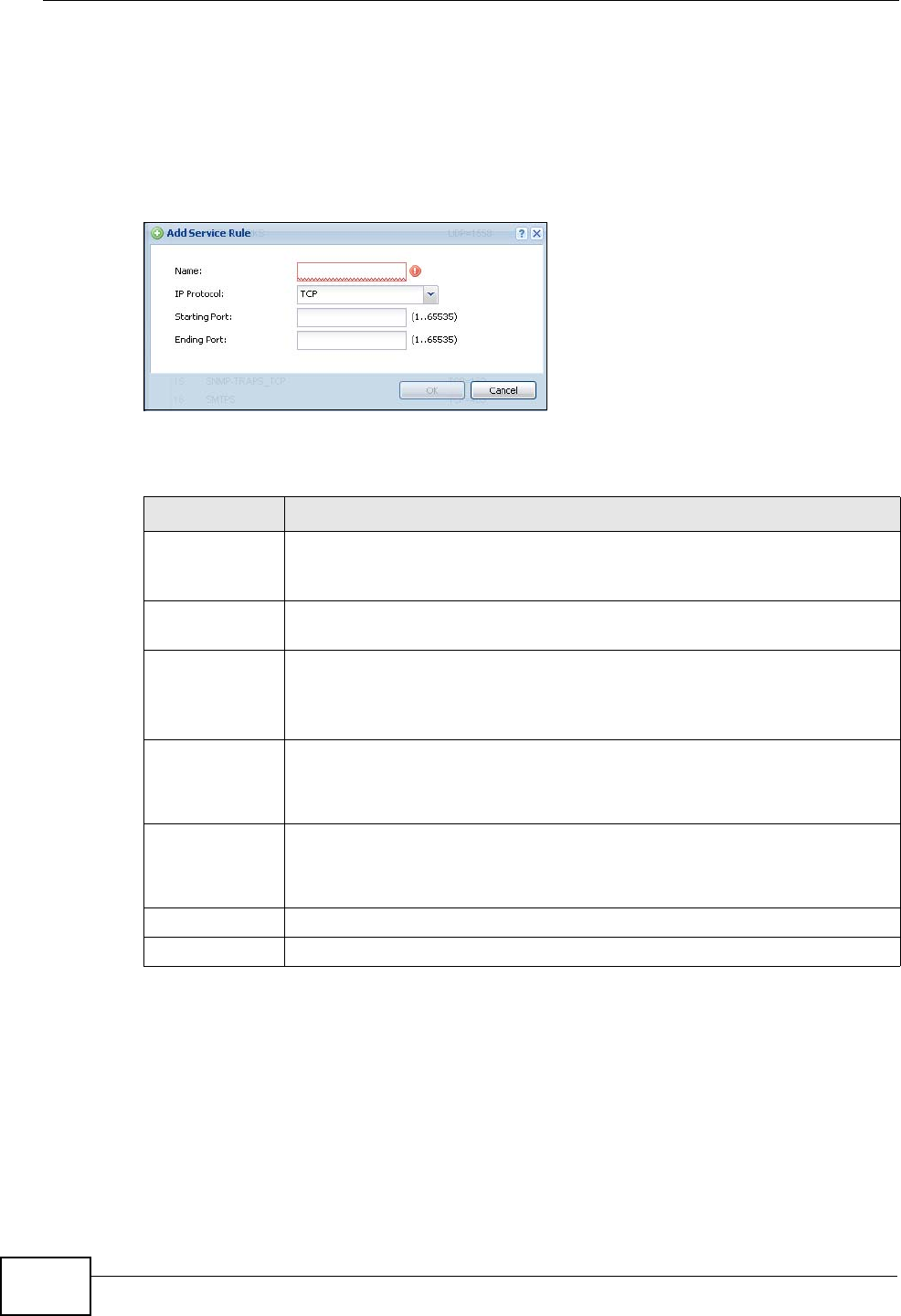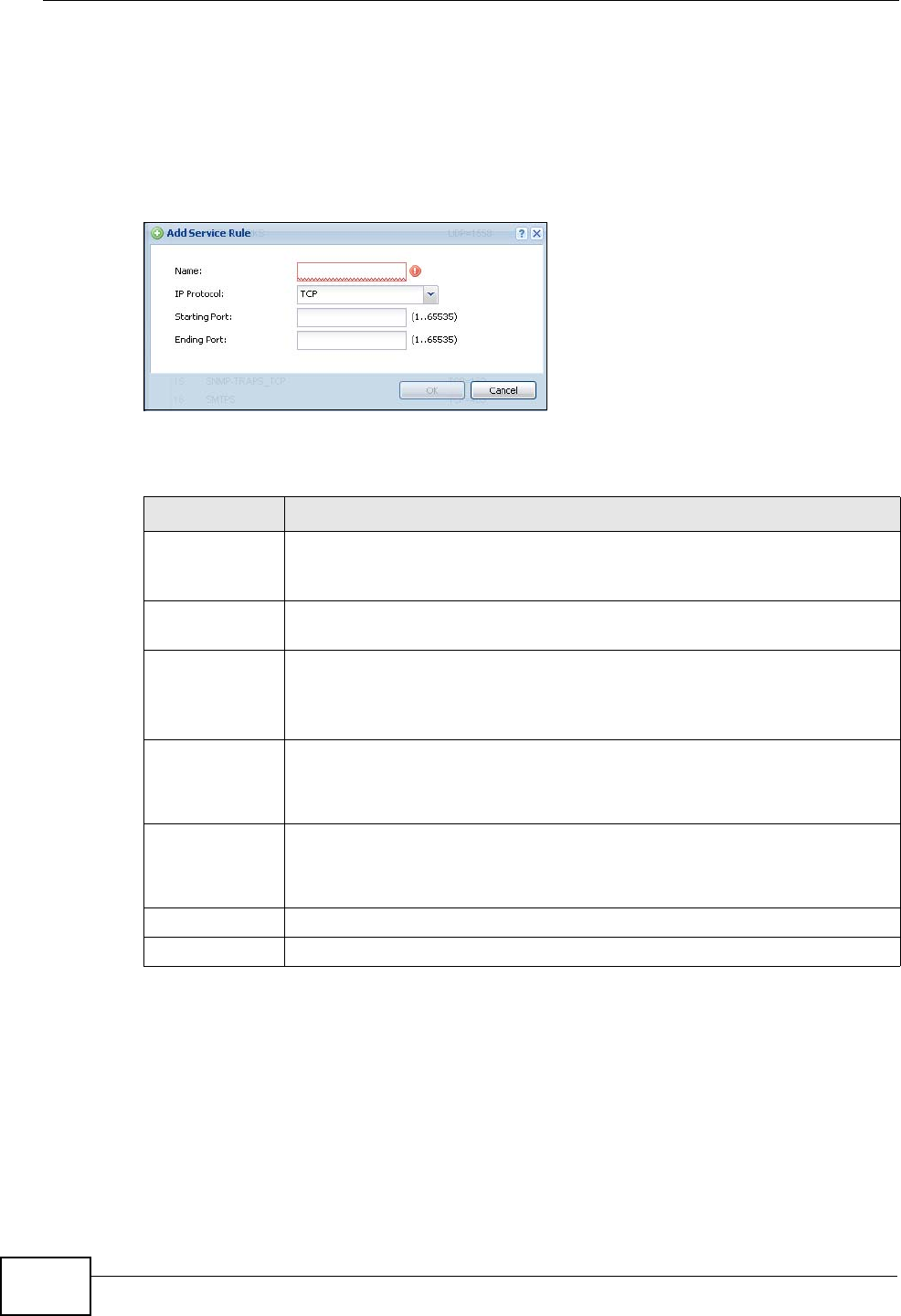
Chapter 37 Services
ZyWALL USG 50 User’s Guide
608
37.2.1 The Service Add/Edit Screen
The Service Add/Edit screen allows you to create a new service or edit an
existing one. To access this screen, go to the Service screen (see Section 37.2 on
page 606), and click either the Add icon or an Edit icon.
Figure 348 Configuration > Object > Service > Service > Edit
The following table describes the labels in this screen.
37.3 The Service Group Summary Screen
The Service Group summary screen provides a summary of all service groups. In
addition, this screen allows you to add, edit, and remove service groups.
Table 184 Configuration > Object > Service > Service > Edit
LABEL DESCRIPTION
Name Type the name used to refer to the service. You may use 1-31
alphanumeric characters, underscores(_), or dashes (-), but the first
character cannot be a number. This value is case-sensitive.
IP Protocol Select the protocol the service uses. Choices are: TCP, UDP, ICMP, and
User Defined.
Starting Port
Ending Port
This field appears if the IP Protocol is TCP or UDP. Specify the port
number(s) used by this service. If you fill in one of these fields, the
service uses that port. If you fill in both fields, the service uses the range
of ports.
ICMP Type This field appears if the IP Protocol is ICMP Type.
Select the ICMP message used by this service. This field displays the
message text, not the message number.
IP Protocol
Number
This field appears if the IP Protocol is User Defined.
Enter the number of the next-level protocol (IP protocol). Allowed values
are 0 - 255.
OK Click OK to save your changes back to the ZyWALL.
Cancel Click Cancel to exit this screen without saving your changes.