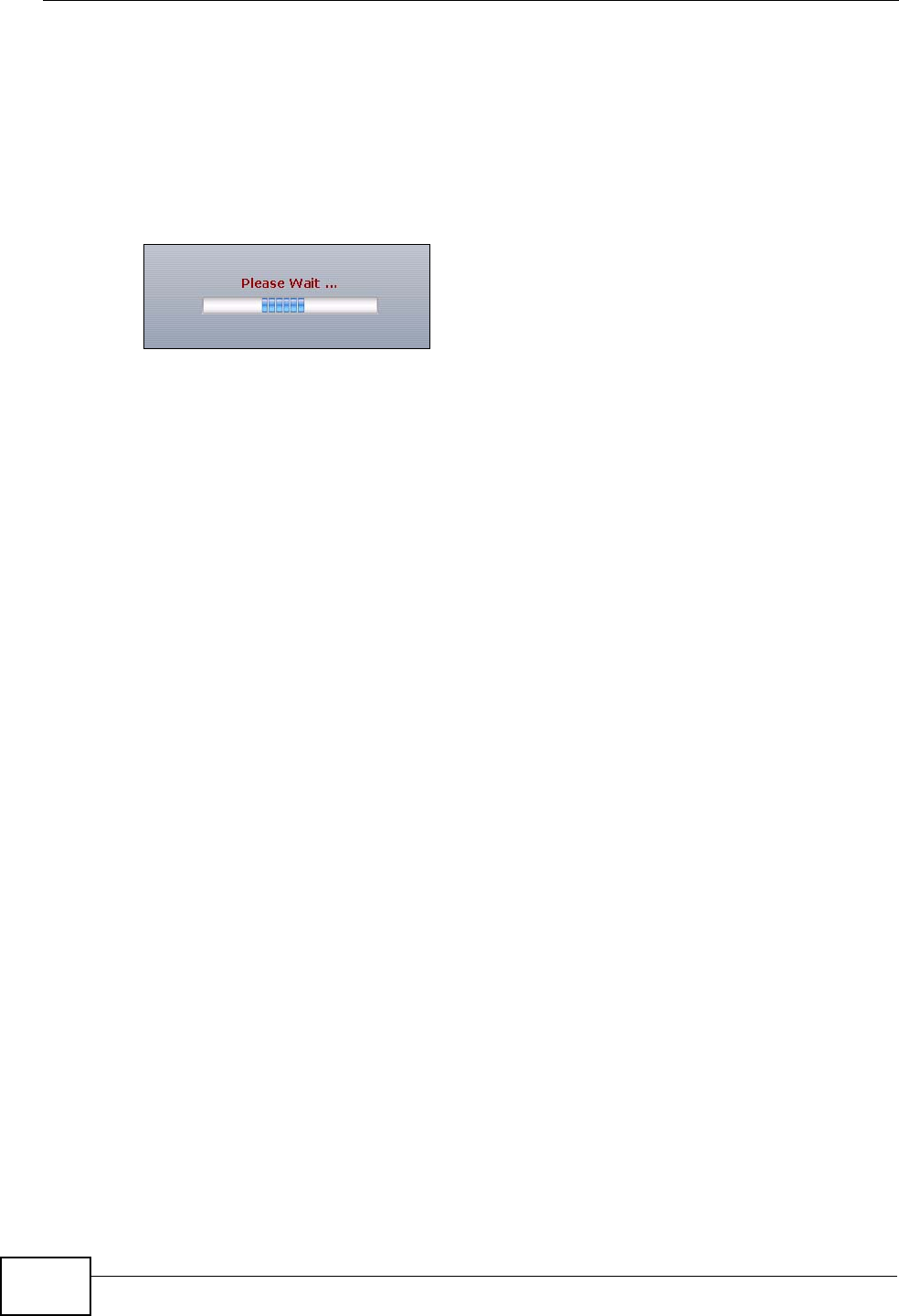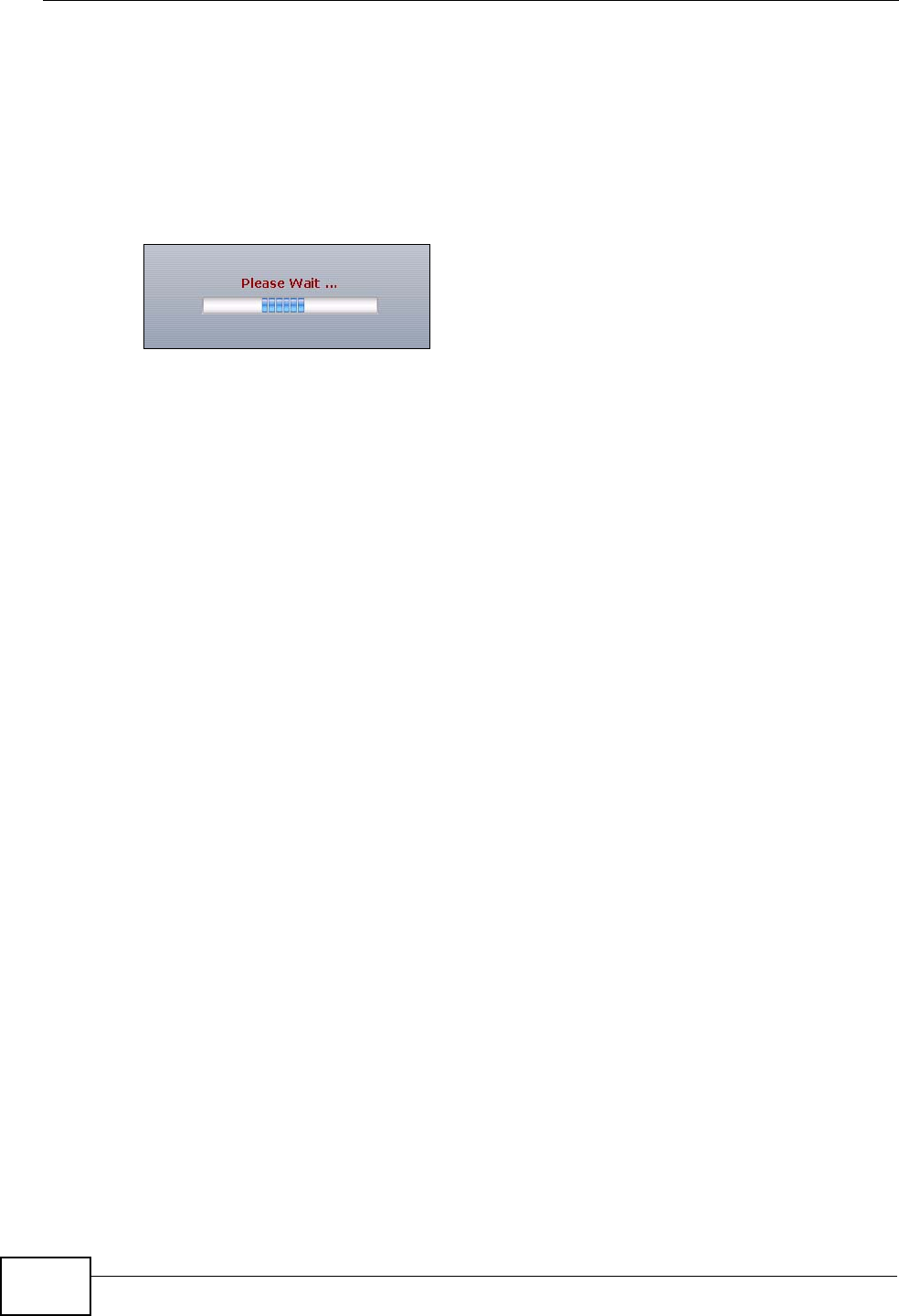
Chapter 45 System
ZyWALL USG 50 User’s Guide
680
45.3.2 Time Server Synchronization
Click the Synchronize Now button to get the time and date from the time server
you specified in the Time Server Address field.
When the Please Wait... screen appears, you may have to wait up to one minute.
Figure 384 Synchronization in Process
The Current Time and Current Date fields will display the appropriate settings if
the synchronization is successful.
If the synchronization was not successful, a log displays in the View Log screen.
Try re-configuring the Date/Time screen.
To manually set the ZyWALL date and time.
1 Click System > Date/Time.
2 Select Manual under Time and Date Setup.
3 Enter the ZyWALL’s time in the New Time field.
4 Enter the ZyWALL’s date in the New Date field.
5 Under Time Zone Setup, select your Time Zone from the list.
6 As an option you can select the Enable Daylight Saving check box to adjust the
ZyWALL clock for daylight savings.
7 Click Apply.
To get the ZyWALL date and time from a time server
1 Click System > Date/Time.
2 Select Get from Time Server under Time and Date Setup.
3 Under Time Zone Setup, select your Time Zone from the list.
4 As an option you can select the Enable Daylight Saving check box to adjust the
ZyWALL clock for daylight savings.