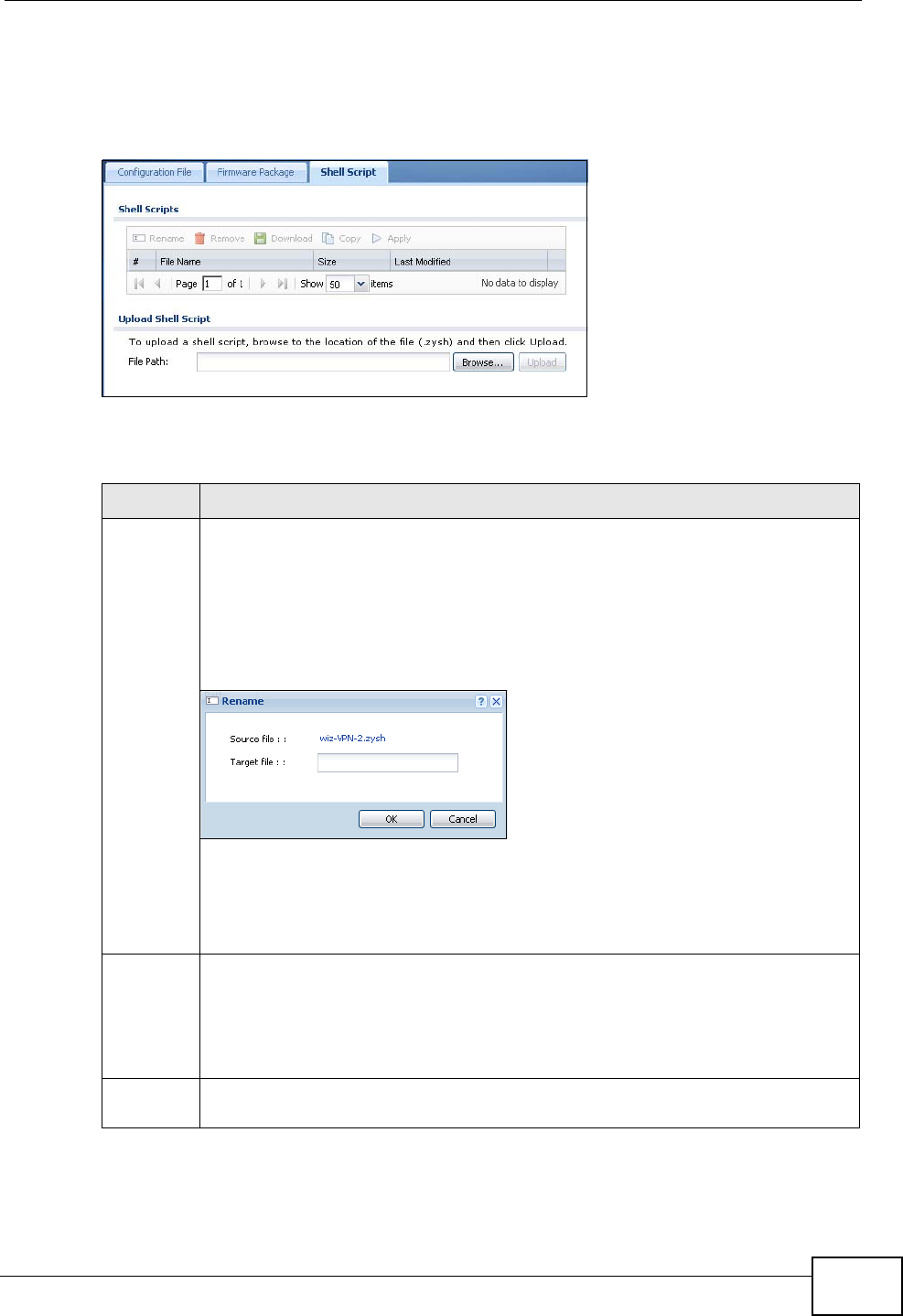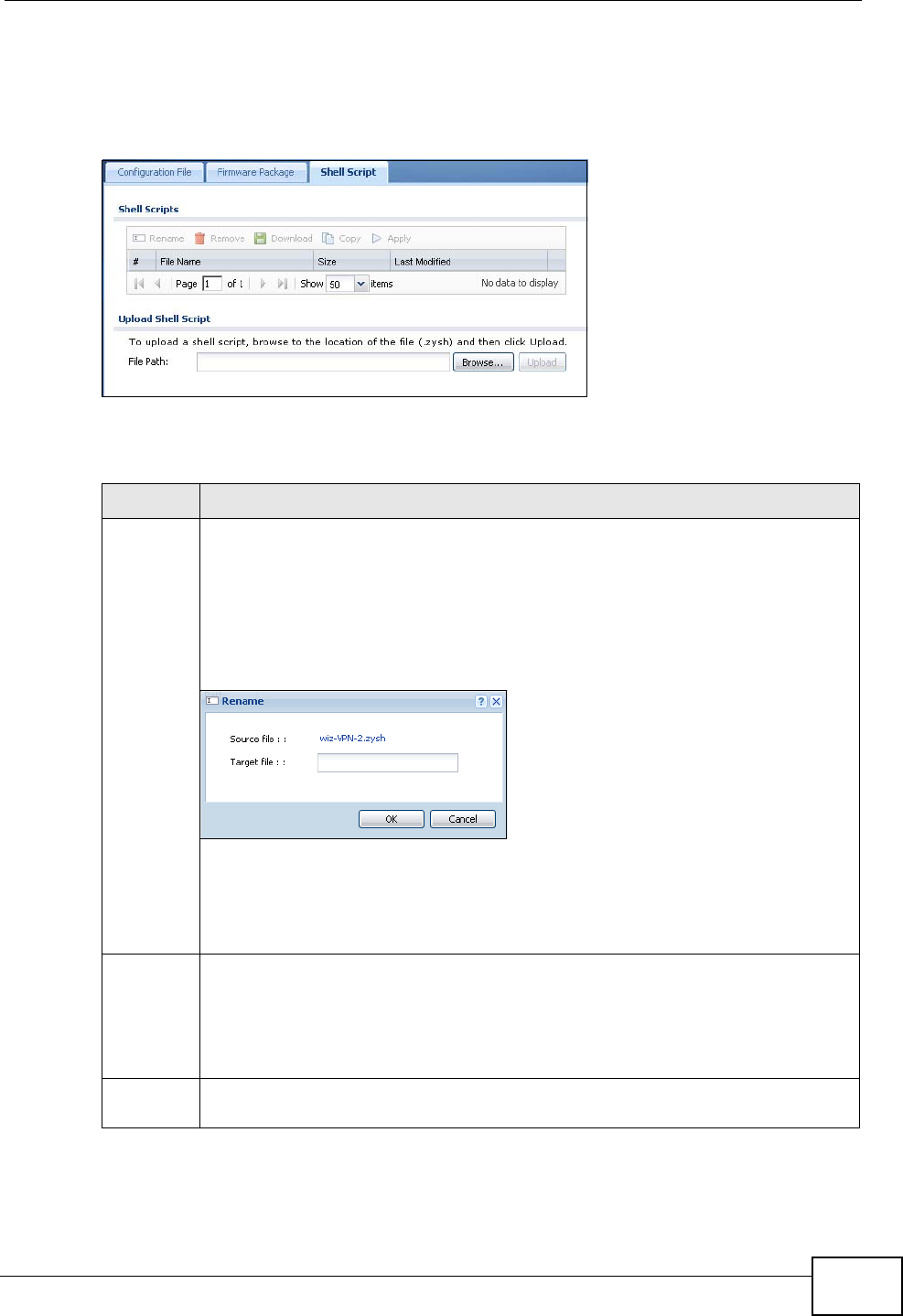
Chapter 47 File Manager
ZyWALL USG 50 User’s Guide
747
Note: You should include write commands in your scripts. If you do not use the
write command, the changes will be lost when the ZyWALL restarts. You could
use multiple
write commands in a long script.
Figure 438 Maintenance > File Manager > Shell Script
Each field is described in the following table.
Table 236 Maintenance > File Manager > Shell Script
LABEL DESCRIPTION
Rename Use this button to change the label of a shell script file on the ZyWALL.
You cannot rename a shell script to the name of another shell script in the
ZyWALL.
Click a shell script’s row to select it and click Rename to open the Rename
File screen.
Figure 439 Maintenance > File Manager > Shell Script > Rename
Specify the new name for the shell script file. Use up to 25 characters
(including a-zA-Z0-9;‘~!@#$%^&()_+[]{}’,.=-).
Click OK to save the duplicate or click Cancel to close the screen without
saving a duplicate of the configuration file.
Remove Click a shell script file’s row to select it and click Remove to delete the shell
script file from the ZyWALL.
A pop-up window asks you to confirm that you want to delete the shell script
file. Click OK to delete the shell script file or click Cancel to close the screen
without deleting the shell script file.
Download Click a shell script file’s row to select it and click Download to save the
configuration to your computer.