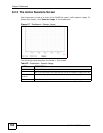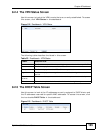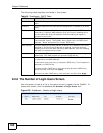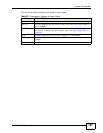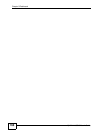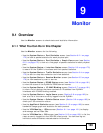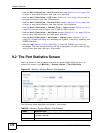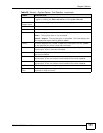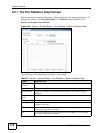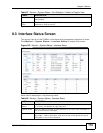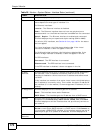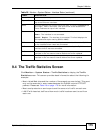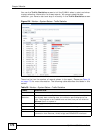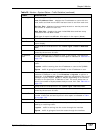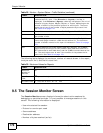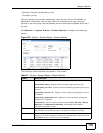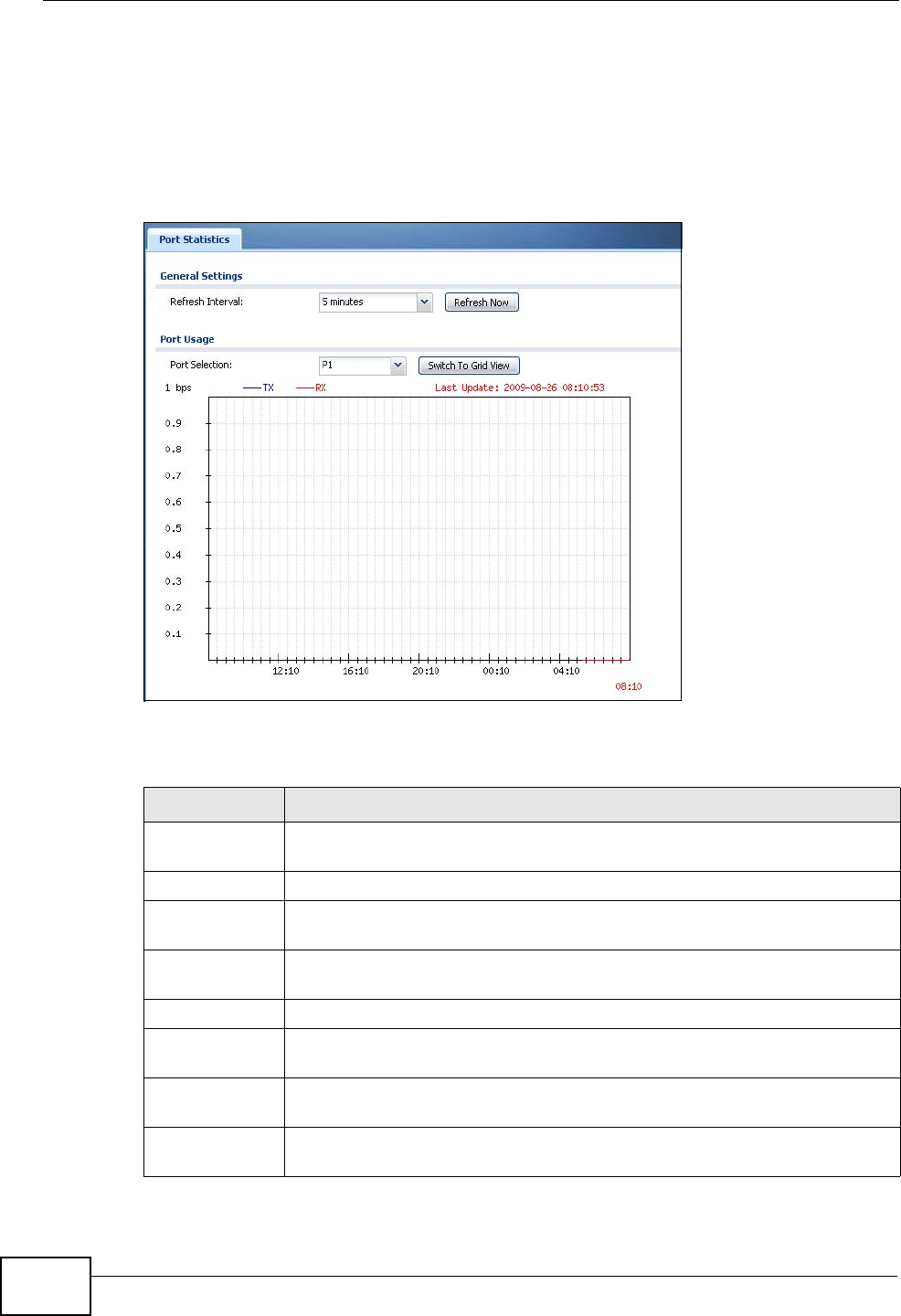
Chapter 9 Monitor
ZyWALL USG 50 User’s Guide
172
9.2.1 The Port Statistics Graph Screen
Use this screen to look at a line graph of packet statistics for each physical port. To
access this screen, click Port Statistics in the Status screen and then the
Switch to Graphic View Button.
Figure 122 Monitor > System Status > Port Statistics > Switch to Graphic View
The following table describes the labels in this screen.
Table 27 Monitor > System Status > Port Statistics > Switch to Graphic View
LABEL DESCRIPTION
Refresh
Interval
Enter how often you want this window to be automatically updated.
Refresh Now Click this to update the information in the window right away.
Port Selection Select the number of the physical port for which you want to display
graphics.
Switch to Grid
View
Click this to display the port statistics as a table.
bps The y-axis represents the speed of transmission or reception.
time The x-axis shows the time period over which the transmission or
reception occurred
TX This line represents traffic transmitted from the ZyWALL on the physical
port since it was last connected.
RX This line represents the traffic received by the ZyWALL on the physical
port since it was last connected.