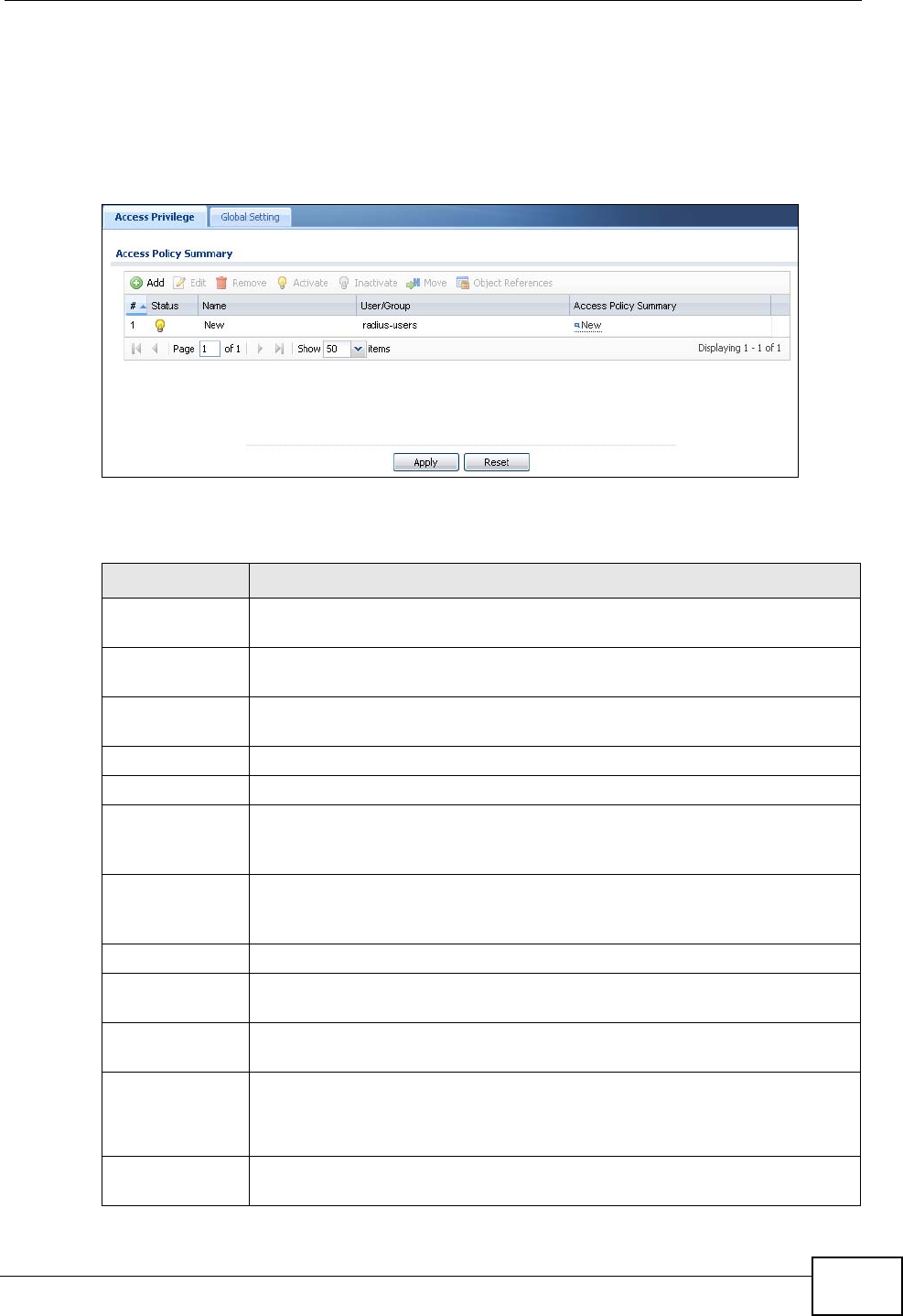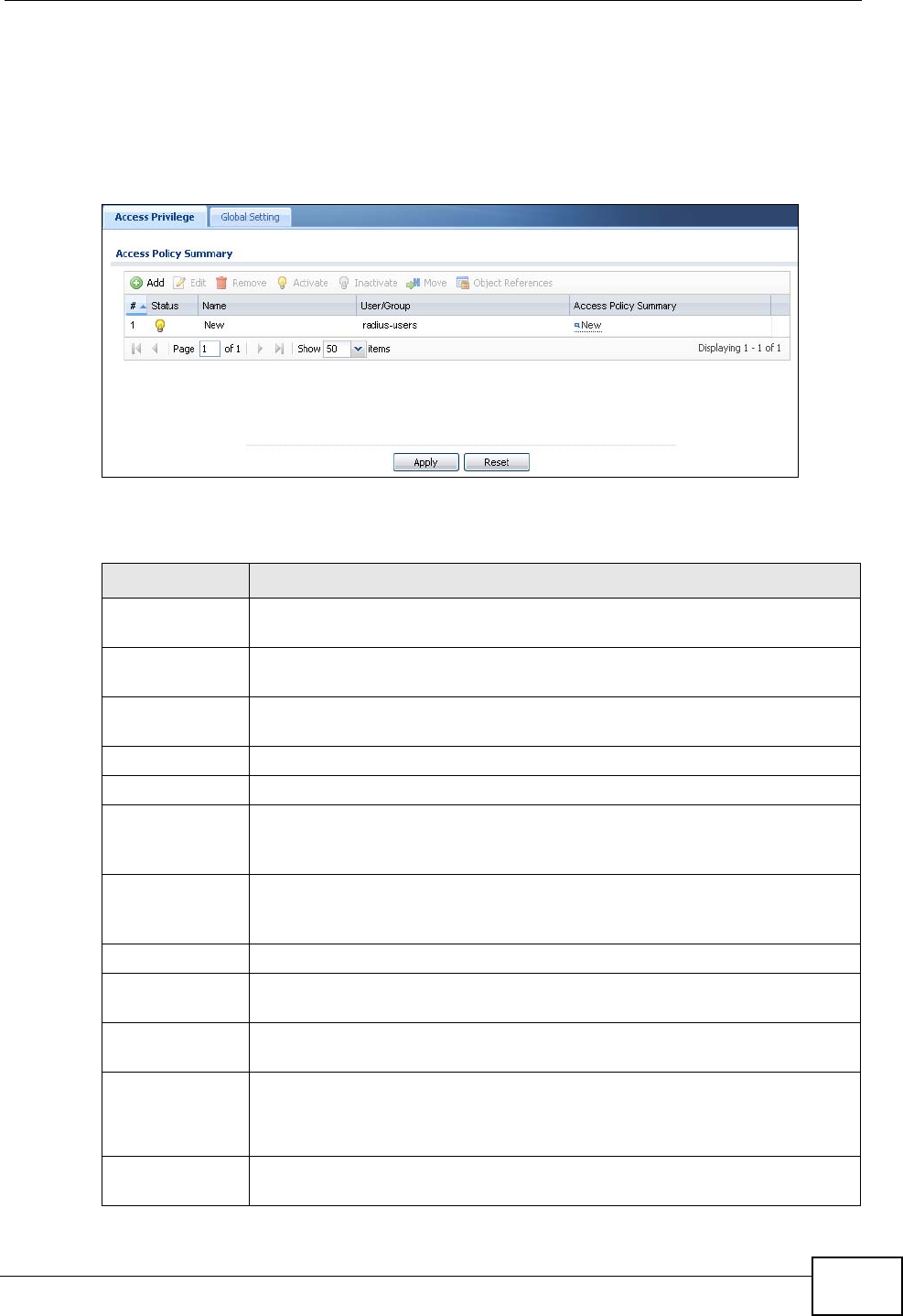
Chapter 24 SSL VPN
ZyWALL USG 50 User’s Guide
413
24.2 The SSL Access Privilege Screen
Click VPN > SSL VPN to open the Access Privilege screen. This screen lists the
configured SSL access policies.
Figure 241 VPN > SSL VPN > Access Privilege
The following table describes the labels in this screen.
Table 120 VPN > SSL VPN > Access Privilege
LABEL DESCRIPTION
Add Click this to create a new entry. Select an entry and click Add to create
a new entry after the selected entry.
Edit Double-click an entry or select it and click Edit to open a screen where
you can modify the entry’s settings.
Remove To remove an entry, select it and click Remove. The ZyWALL confirms
you want to remove it before doing so.
Activate To turn on an entry, select it and click Activate.
Inactivate To turn off an entry, select it and click Inactivate.
Move To move an entry to a different number in the list, click the Move icon.
In the field that appears, specify the number to which you want to move
the interface.
Object
References
Select an entry and click Object References to open a screen that
shows which settings use the entry. See Section 11.3.2 on page 230 for
an example.
# This field displays the index number of the entry.
Status This icon is lit when the entry is active and dimmed when the entry is
inactive.
Name This field displays the descriptive name of the SSL access policy for
identification purposes.
User/Group This field displays the user account or user group name(s) associated to
an SSL access policy.
This field displays up to three names.
Access Policy
Summary
This field displays details about the SSL application object this policy
uses including its name, type, and address.