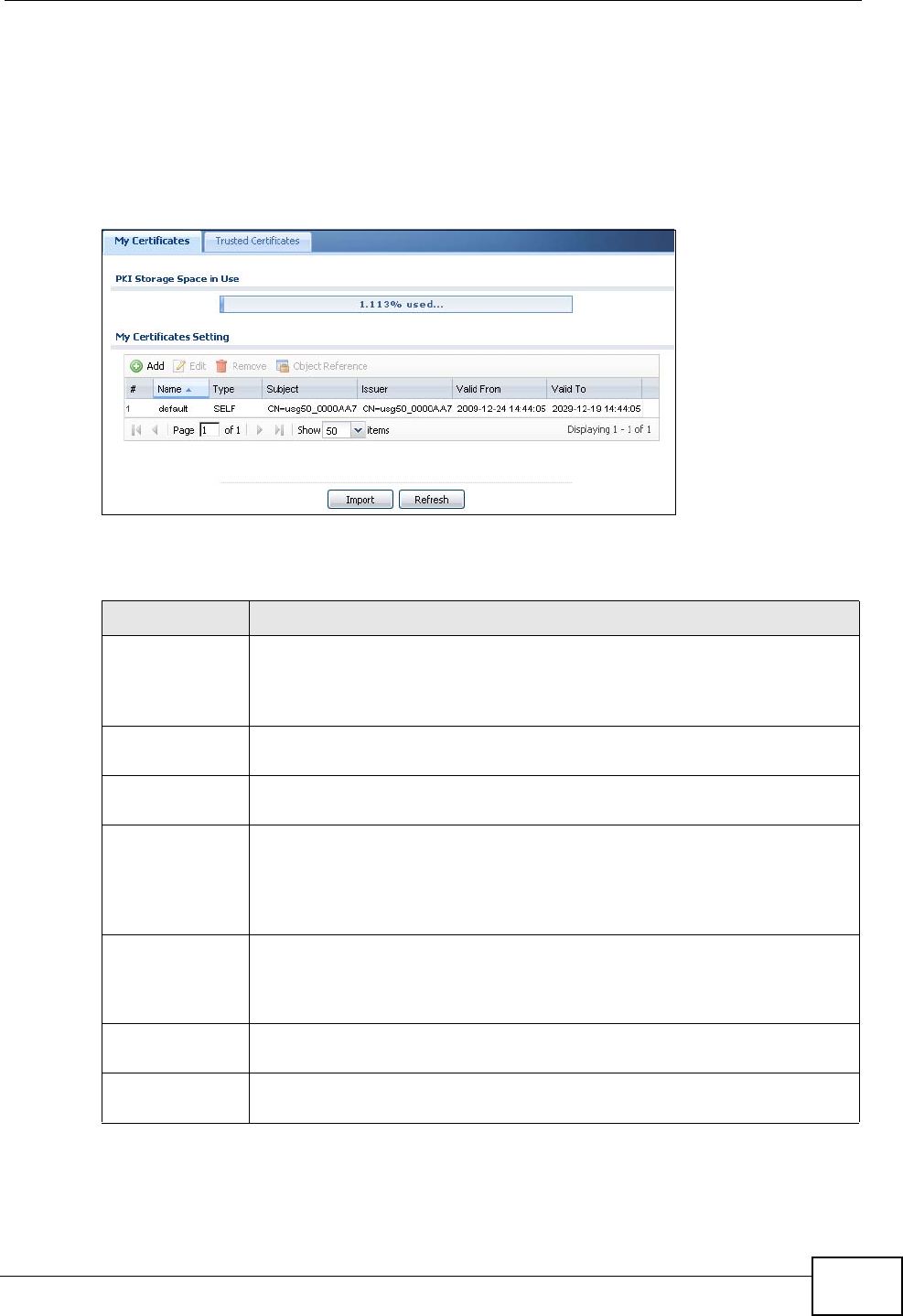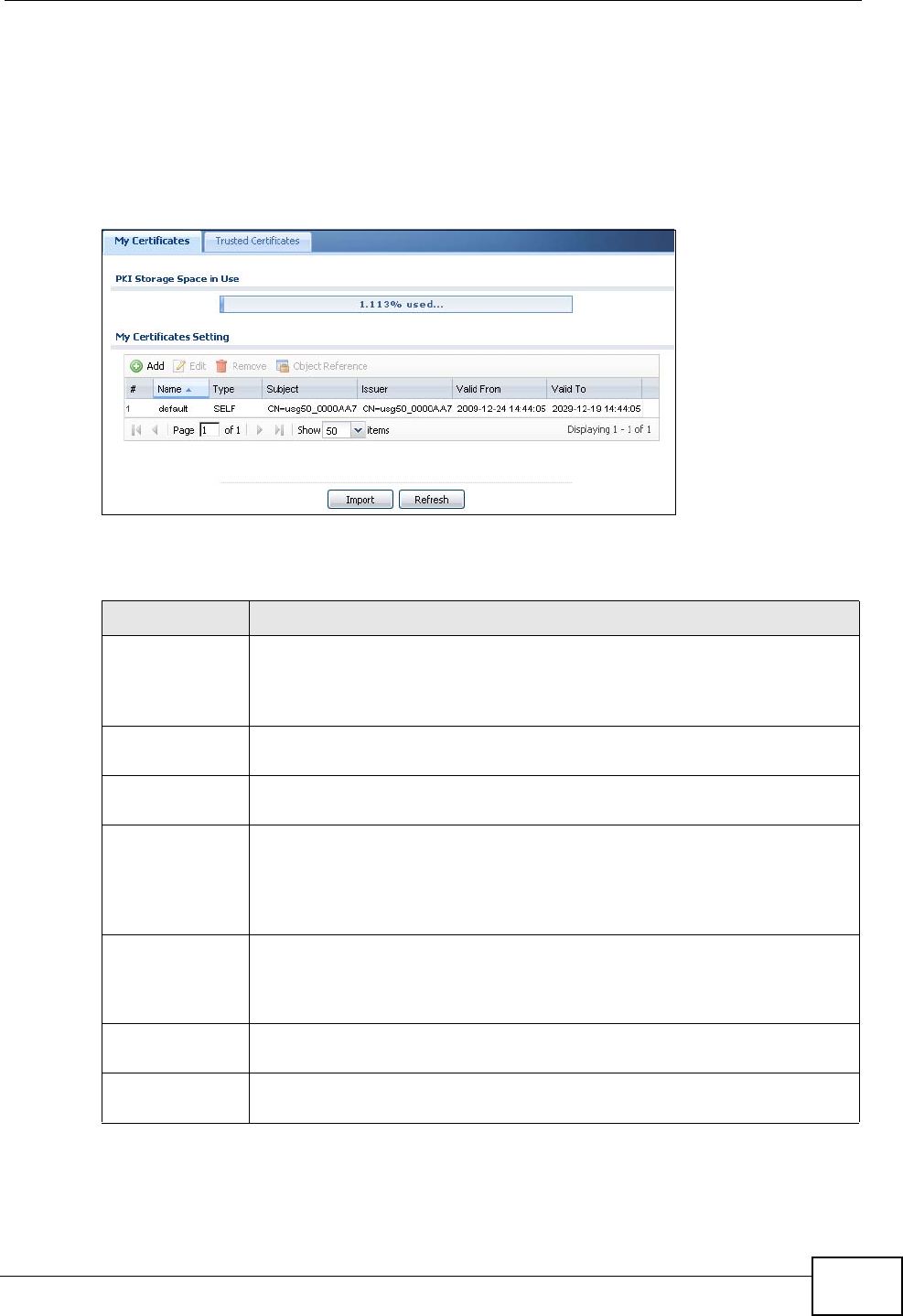
Chapter 41 Certificates
ZyWALL USG 50 User’s Guide
637
41.2 The My Certificates Screen
Click Configuration > Object > Certificate > My Certificates to open the My
Certificates screen. This is the ZyWALL’s summary list of certificates and
certification requests.
Figure 366 Configuration > Object > Certificate > My Certificates
The following table describes the labels in this screen.
Table 196 Configuration > Object > Certificate > My Certificates
LABEL DESCRIPTION
PKI Storage
Space in Use
This bar displays the percentage of the ZyWALL’s PKI storage space that
is currently in use. When the storage space is almost full, you should
consider deleting expired or unnecessary certificates before adding
more certificates.
Add Click this to go to the screen where you can have the ZyWALL generate
a certificate or a certification request.
Edit Double-click an entry or select it and click Edit to open a screen with an
in-depth list of information about the certificate.
Remove The ZyWALL keeps all of your certificates unless you specifically delete
them. Uploading a new firmware or default configuration file does not
delete your certificates. To remove an entry, select it and click Remove.
The ZyWALL confirms you want to remove it before doing so.
Subsequent certificates move up by one when you take this action.
Object
References
You cannot delete certificates that any of the ZyWALL’s features are
configured to use. Select an entry and click Object References to open
a screen that shows which settings use the entry. See Section 11.3.2 on
page 230 for an example.
# This field displays the certificate index number. The certificates are
listed in alphabetical order.
Name This field displays the name used to identify this certificate. It is
recommended that you give each certificate a unique name.