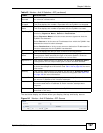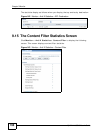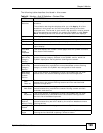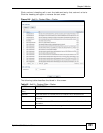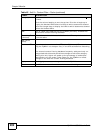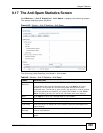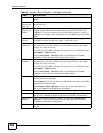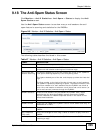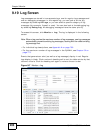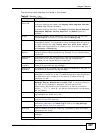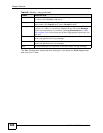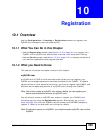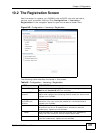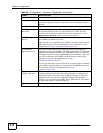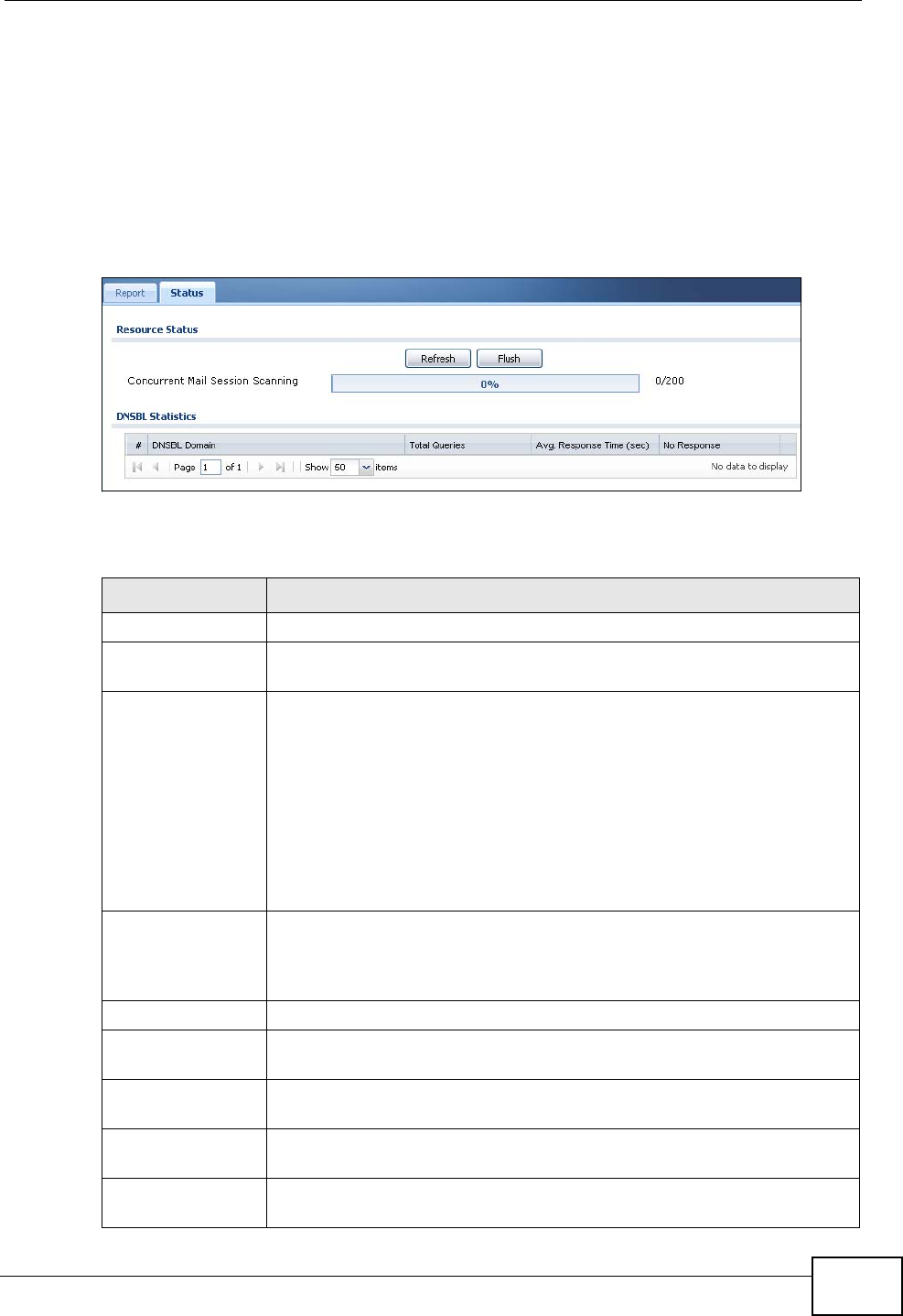
Chapter 9 Monitor
ZyWALL USG 50 User’s Guide
205
9.18 The Anti-Spam Status Screen
Click Monitor > Anti-X Statistics > Anti-Spam > Status to display the Anti-
Spam Status screen.
Use the Anti-Spam Status screen to see how many e-mail sessions the anti-
spam feature is scanning and statistics for the DNSBLs.
Figure 146 Monitor > Anti-X Statistics > Anti-Spam > Status
The following table describes the labels in this screen.
Table 47 Monitor > Anti-X Statistics > Anti-Spam > Status
LABEL DESCRIPTION
Refresh Click this button to update the information displayed on this screen.
Flush Click this button to clear the DNSBL statistics. This also clears the
concurrent mail session scanning bar’s historical high.
Concurrent Mail
Session Scanning
The darker shaded part of the bar shows how much of the ZyWALL’s
total spam checking capability is currently being used.
The lighter shaded part of the bar and the pop-up show the historical
high.
The first number to the right of the bar is how many e-mail sessions
the ZyWALL is presently checking for spam. The second number is the
maximum number of e-mail sessions that the ZyWALL can check at
once. An e-mail session is when an e-mail client and e-mail server (or
two e-mail servers) connect through the ZyWALL.
DNSBL Statistics These are the statistics for the DNSBL the ZyWALL uses. These
statistics are for when the ZyWALL actually queries the DNSBL
servers. Matches for DNSBL responses stored in the cache do not
affect these statistics.
# This is the entry’s index number in the list.
DNSBL Domain These are the DNSBLs the ZyWALL uses to check sender and relay IP
addresses in e-mails.
Total Queries This is the total number of DNS queries the ZyWALL has sent to this
DNSBL.
Avg. Response
Time (sec)
This is the average for how long it takes to receive a reply from this
DNSBL.
No Response This is how many DNS queries the ZyWALL sent to this DNSBL without
receiving a reply.