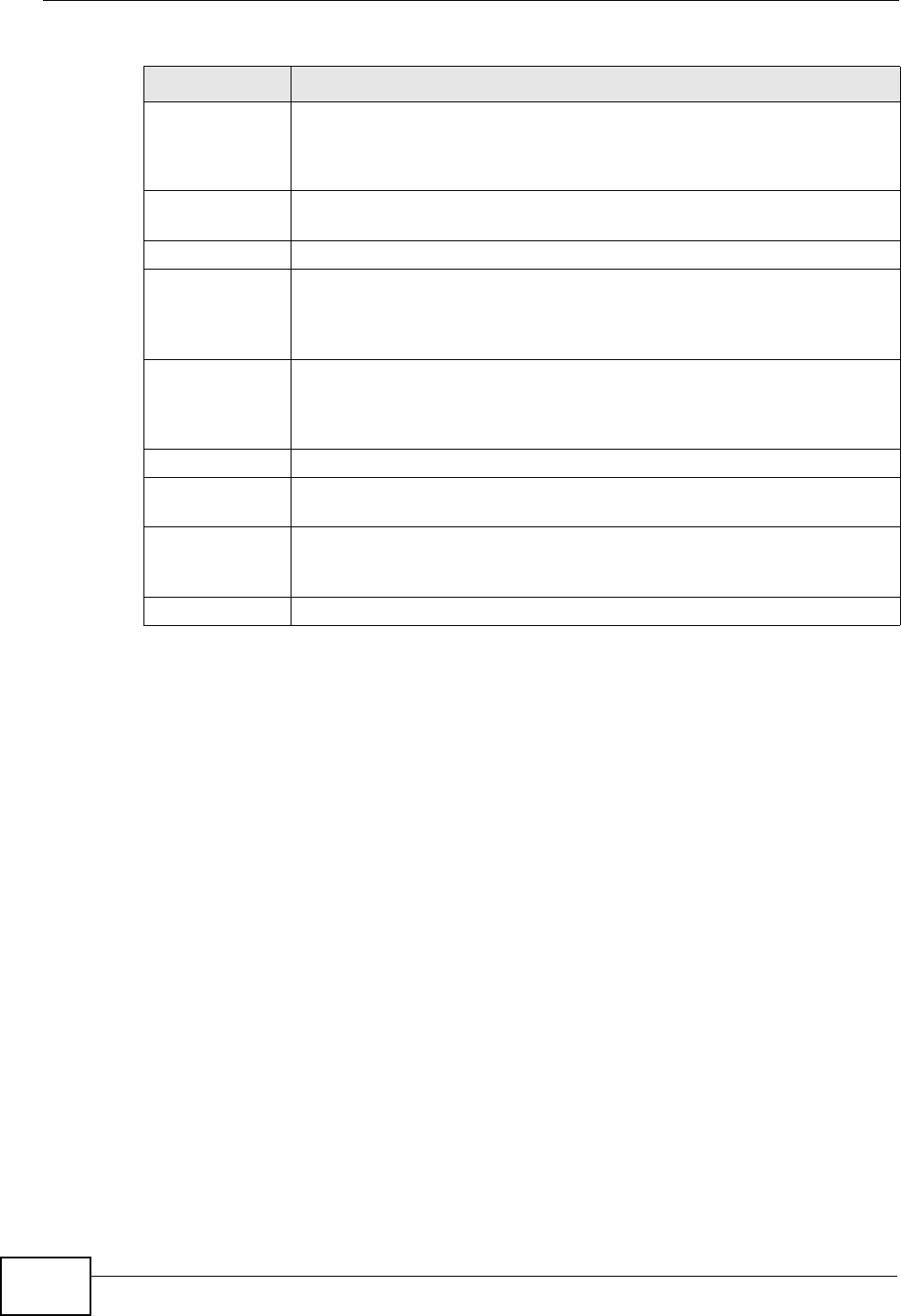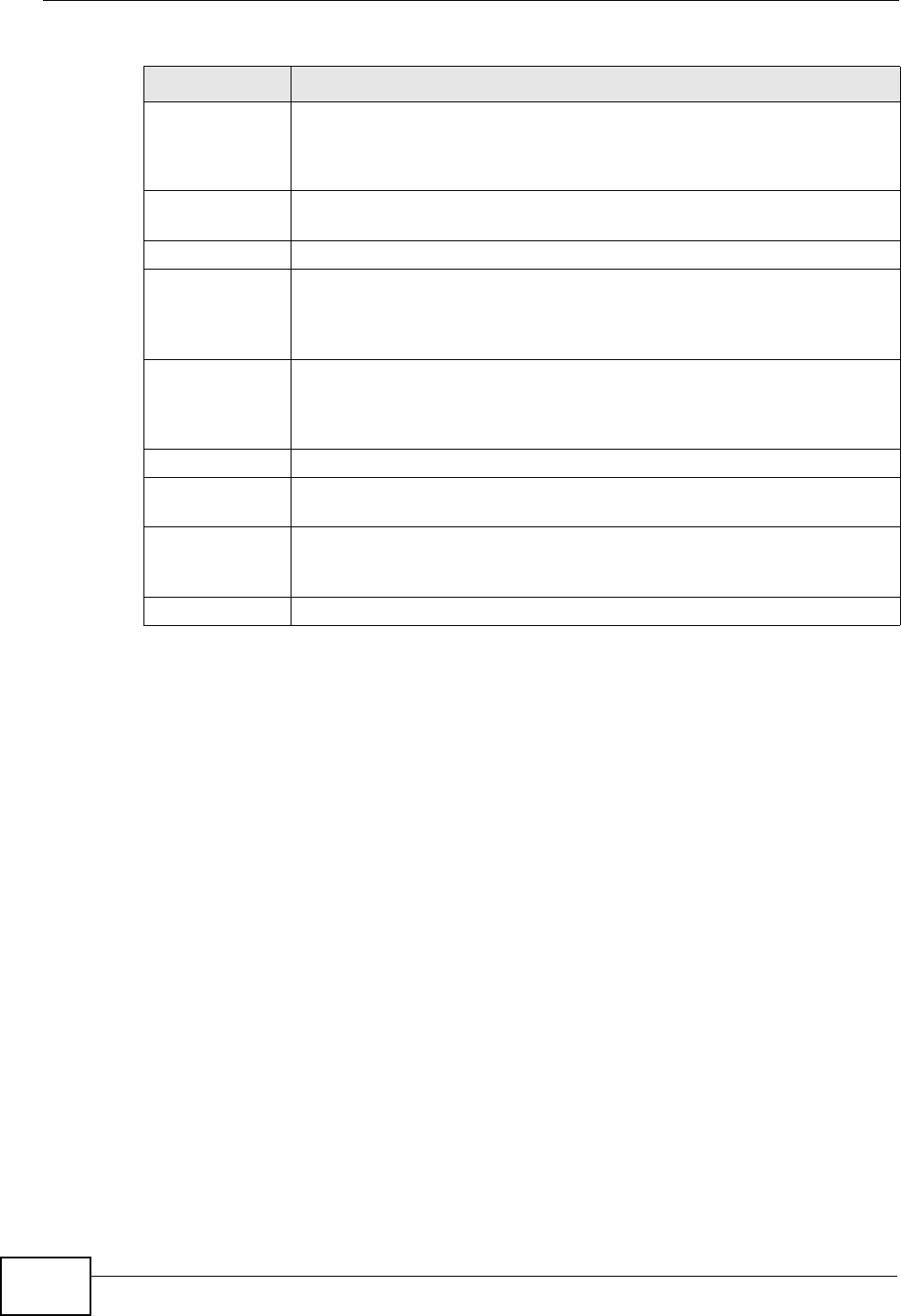
Chapter 41 Certificates
ZyWALL USG 50 User’s Guide
648
41.3.1 The Trusted Certificates Edit Screen
Click Configuration > Object > Certificate > Trusted Certificates and then a
certificate’s Edit icon to open the Trusted Certificates Edit screen. Use this
screen to view in-depth information about the certificate, change the certificate’s
name and set whether or not you want the ZyWALL to check a certification
Object
References
You cannot delete certificates that any of the ZyWALL’s features are
configured to use. Select an entry and click Object References to open
a screen that shows which settings use the entry. See Section 11.3.2 on
page 230 for an example.
# This field displays the certificate index number. The certificates are
listed in alphabetical order.
Name This field displays the name used to identify this certificate.
Subject This field displays identifying information about the certificate’s owner,
such as CN (Common Name), OU (Organizational Unit or department),
O (Organization or company) and C (Country). It is recommended that
each certificate have unique subject information.
Issuer This field displays identifying information about the certificate’s issuing
certification authority, such as a common name, organizational unit or
department, organization or company and country. With self-signed
certificates, this is the same information as in the Subject field.
Valid From This field displays the date that the certificate becomes applicable.
Valid To This field displays the date that the certificate expires. The text displays
in red and includes an Expired! message if the certificate has expired.
Import Click Import to open a screen where you can save the certificate of a
certification authority that you trust, from your computer to the
ZyWALL.
Refresh Click this button to display the current validity status of the certificates.
Table 200 Configuration > Object > Certificate > Trusted Certificates (continued)
LABEL DESCRIPTION