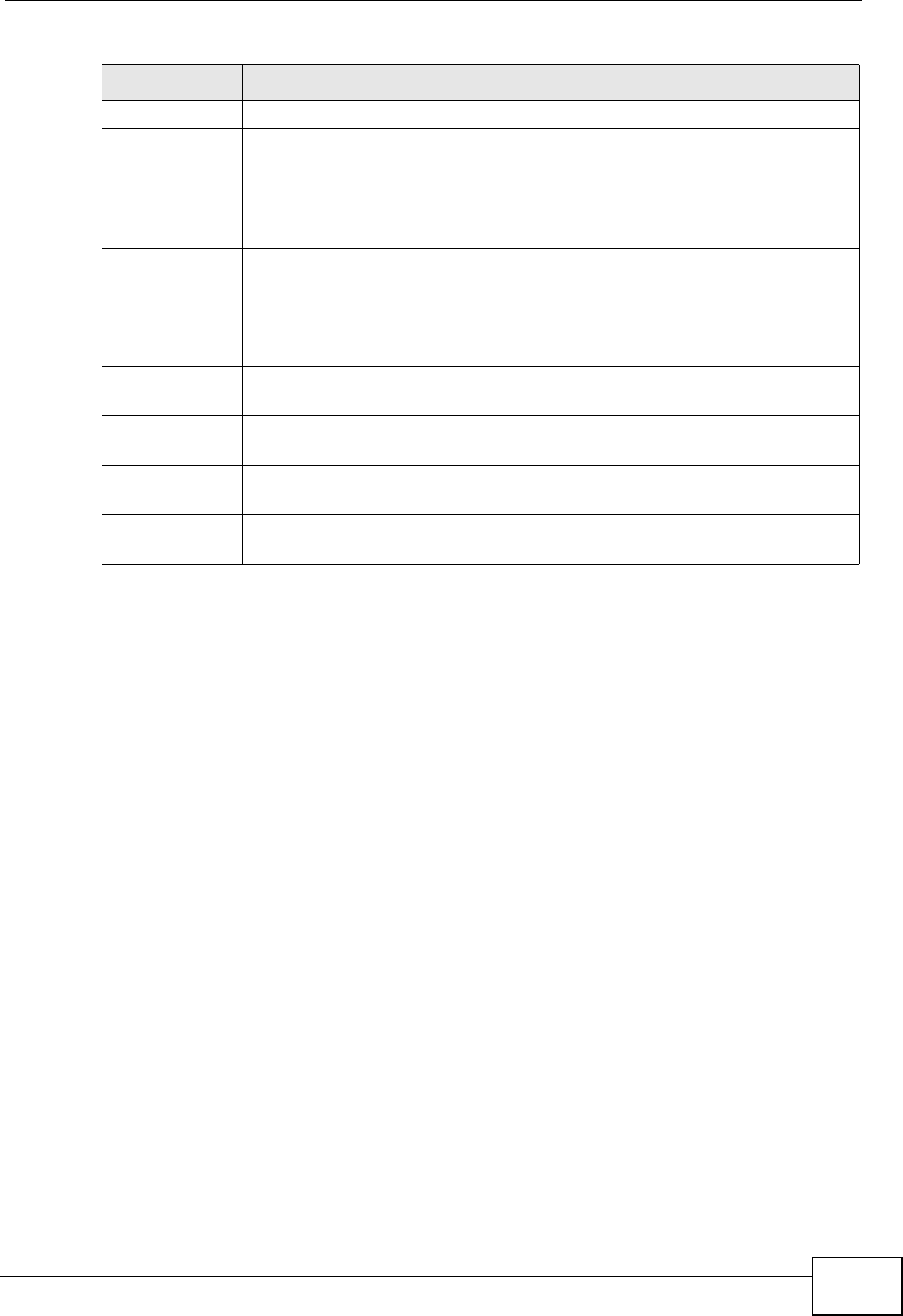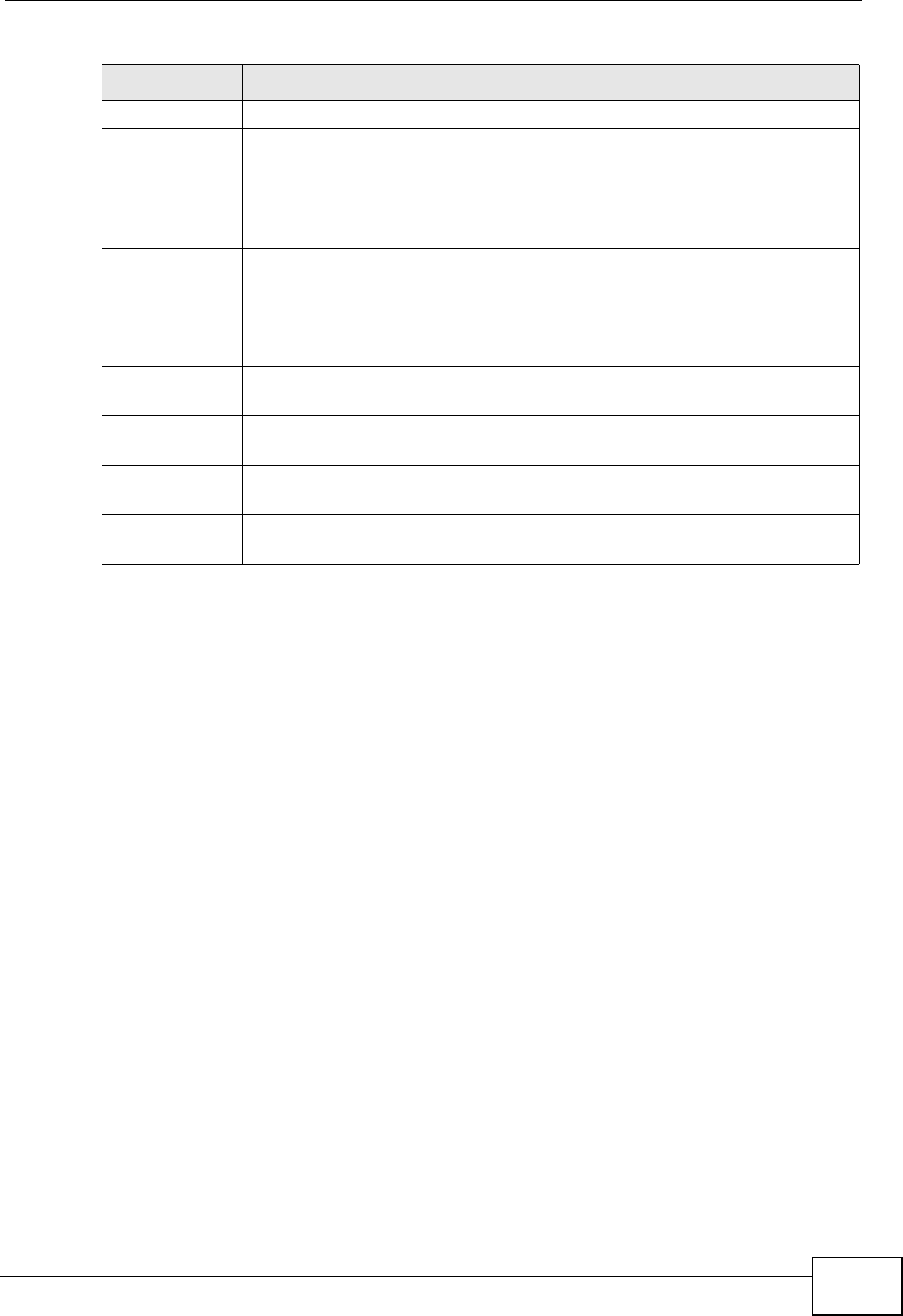
Chapter 9 Monitor
ZyWALL USG 50 User’s Guide
175
9.4 The Traffic Statistics Screen
Click Monitor > System Status > Traffic Statistics to display the Traffic
Statistics screen. This screen provides basic information about the following for
example:
• Most-visited Web sites and the number of times each one was visited. This count
may not be accurate in some cases because the ZyWALL counts HTTP GET
packets. Please see Table 29 on page 176 for more information.
• Most-used protocols or service ports and the amount of traffic on each one
• LAN IP with heaviest traffic and how much traffic has been sent to and from
each one
Refresh Click this button to update the information in the screen.
Expand/Close Click this button to show or hide statistics for all the virtual interfaces on
top of the Ethernet interfaces.
Name This field displays the name of each interface. If there is a Expand icon
(plus-sign) next to the name, click this to look at the statistics for
virtual interfaces on top of this interface.
Status This field displays the current status of the interface.
Down - The interface is not connected.
Speed / Duplex - The interface is connected. This field displays the
port speed and duplex setting (Full or Half).
TxPkts This field displays the number of packets transmitted from the ZyWALL
on the interface since it was last connected.
RxPkts This field displays the number of packets received by the ZyWALL on the
interface since it was last connected.
Tx B/s This field displays the transmission speed, in bytes per second, on the
interface in the one-second interval before the screen updated.
Rx B/s This field displays the reception speed, in bytes per second, on the
interface in the one-second interval before the screen updated.
Table 28 Monitor > System Status > Interface Status (continued)
LABEL DESCRIPTION