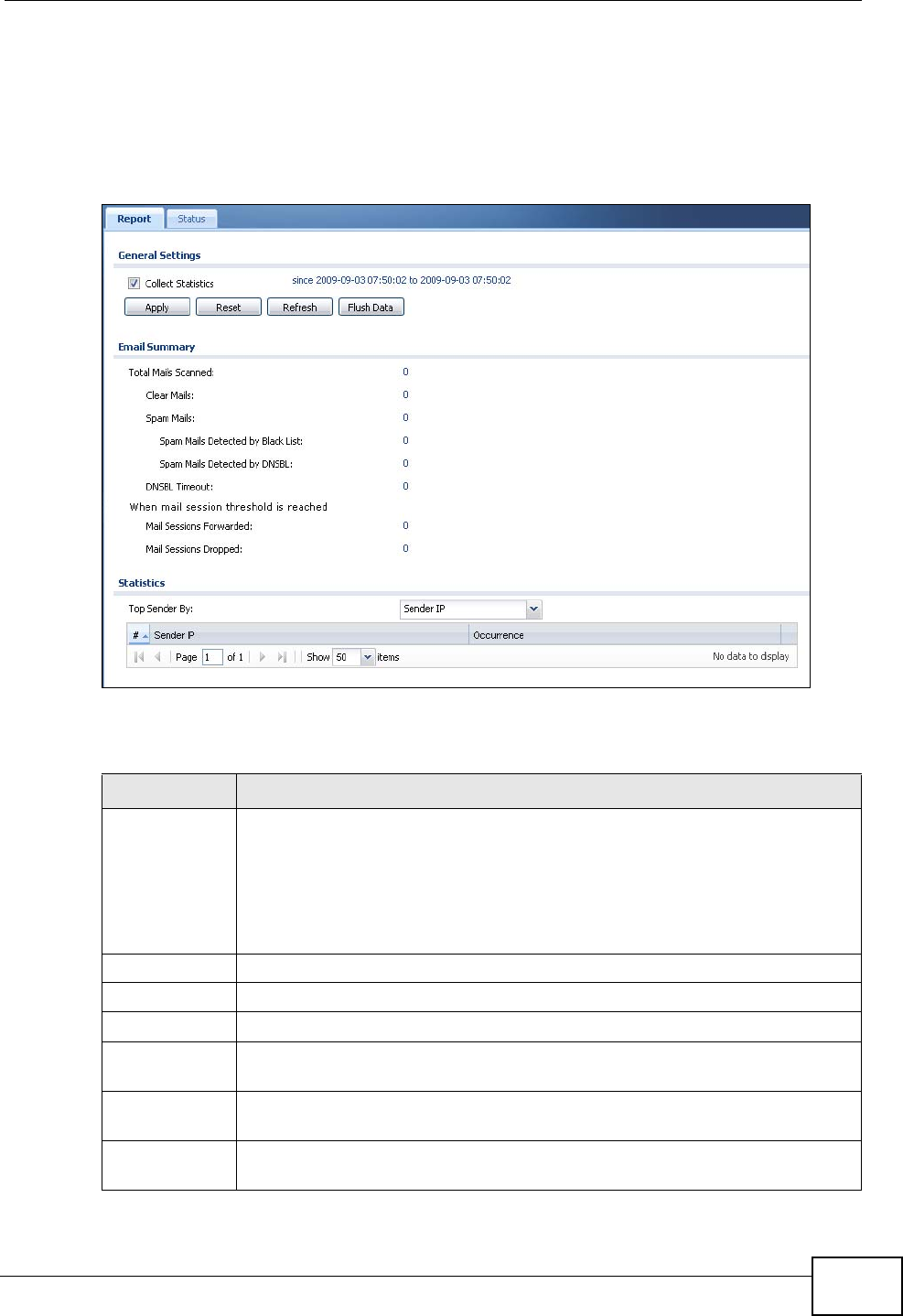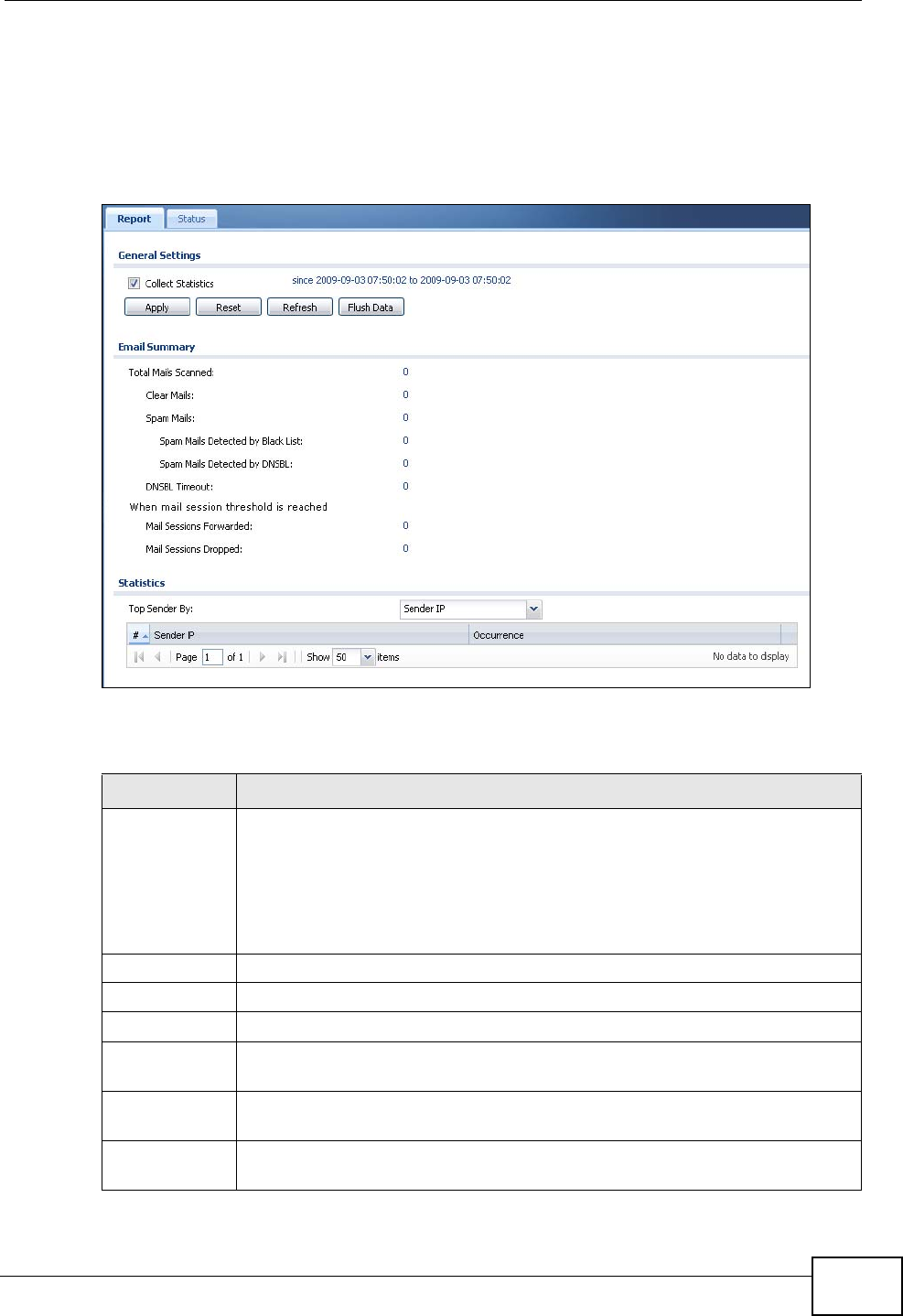
Chapter 9 Monitor
ZyWALL USG 50 User’s Guide
203
9.17 The Anti-Spam Statistics Screen
Click Monitor > Anti-X Statistics > Anti-Spam to display the following screen.
This screen displays spam statistics.
Figure 145 Monitor > Anti-X Statistics > Anti-Spam
The following table describes the labels in this screen.
Table 46 Monitor > Anti-X Statistics > Anti-Spam
LABEL DESCRIPTION
Collect
Statistics
Select this check box to have the ZyWALL collect anti-spam statistics.
The collection starting time displays after you click Apply. All of the
statistics in this screen are for the time period starting at the time
displayed here. The format is year, month, day and hour, minute, second.
All of the statistics are erased if you restart the ZyWALL or click Flush
Data. Collecting starts over and a new collection start time displays.
Apply Click Apply to save your changes back to the ZyWALL.
Reset Click Reset to return the screen to its last-saved settings.
Refresh Click this button to update the report display.
Flush Data Click this button to discard all of the screen’s statistics and update the
report display.
Total Mails
Scanned
This field displays the number of e-mails that the ZyWALL’s anti-spam
feature has checked.
Clear Mails This is the number of e-mails that the ZyWALL has determined to not be
spam.