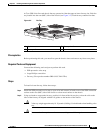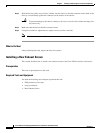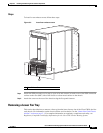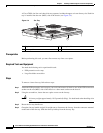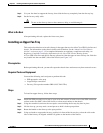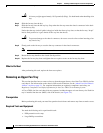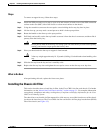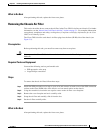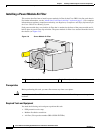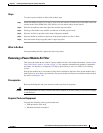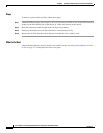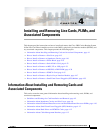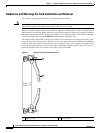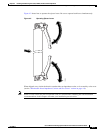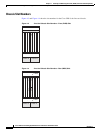3-11
Cisco CRS Carrier Routing System 8-Slot Line Card Chassis Installation Guide
OL-6256-17
Chapter 3 Installing and Removing Air Circulation Components
How to Install or Remove Air Circulation Components
What to Do Next
After performing this task, replace the front cover plates.
Removing the Chassis Air Filter
This section describes how to remove the air filter in the Cisco CRS 8-slot line card chassis. For further
information, see the “About Line Card Chassis Airflow” section on page 3-1. For complete information
on regulatory compliance and safety, see Regulatory Compliance and Safety Information for the Cisco
CRS Carrier Routing System.
The Cisco CRS 8-slot line card chassis air filter plugs into the front (PLIM) side of the chassis (see
Figure 3-5).
Prerequisites
Before performing this task, you must first remove any front cover plates.
Caution Never operate the Cisco CRS 8-slot line card chassis without an air filter. Doing so can damage the
hardware.
Required Tools and Equipment
You need the following tools to perform this task:
• ESD-preventive wrist strap
• Large Phillips screwdriver
Steps
To remove the chassis air filter, follow these steps:
Step 1 Attach the ESD-preventive wrist strap to your wrist and connect its leash to one of the ESD connection
sockets on the front (PLIM) side of the chassis or a bare metal surface on the chassis.
Step 2 Using the screwdriver, loosen the two captive screws on the air filter cover faceplate.
Step 3 Remove the cover faceplate and set it carefully aside.
Step 4 Grasp the air filter and carefully slide it from the slot.
Step 5 Set the air filter carefully aside.
What to Do Next
After performing this task, replace the front cover plates.