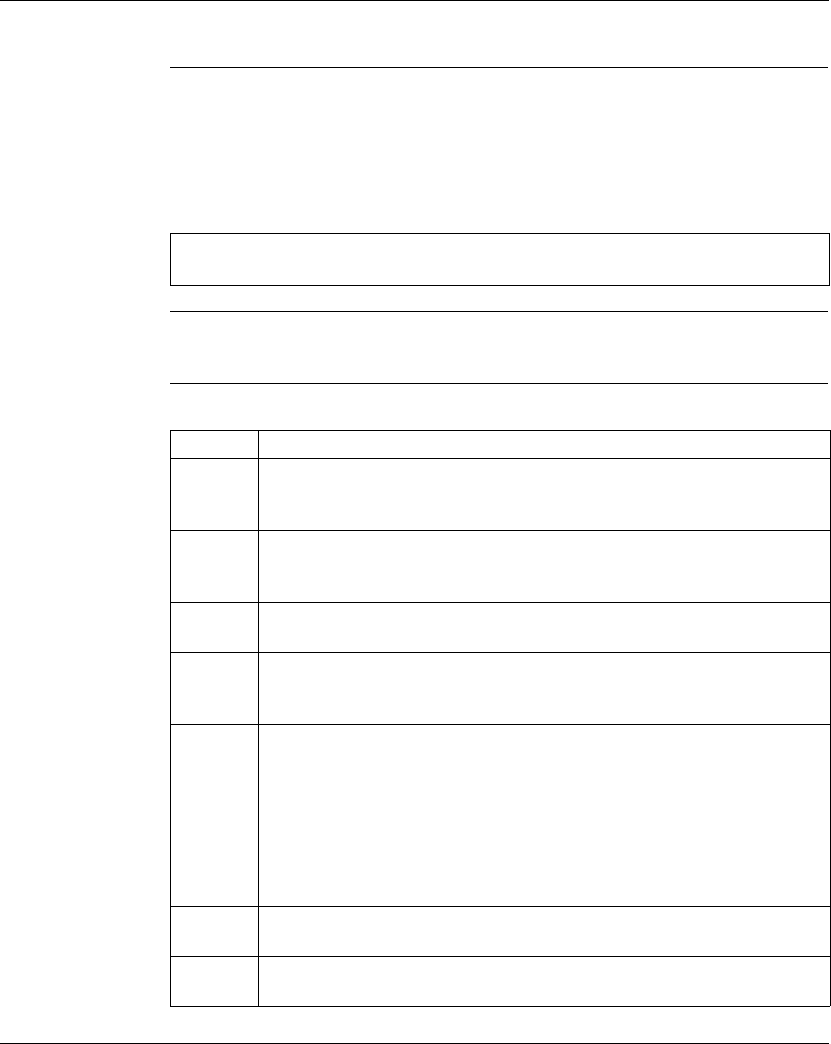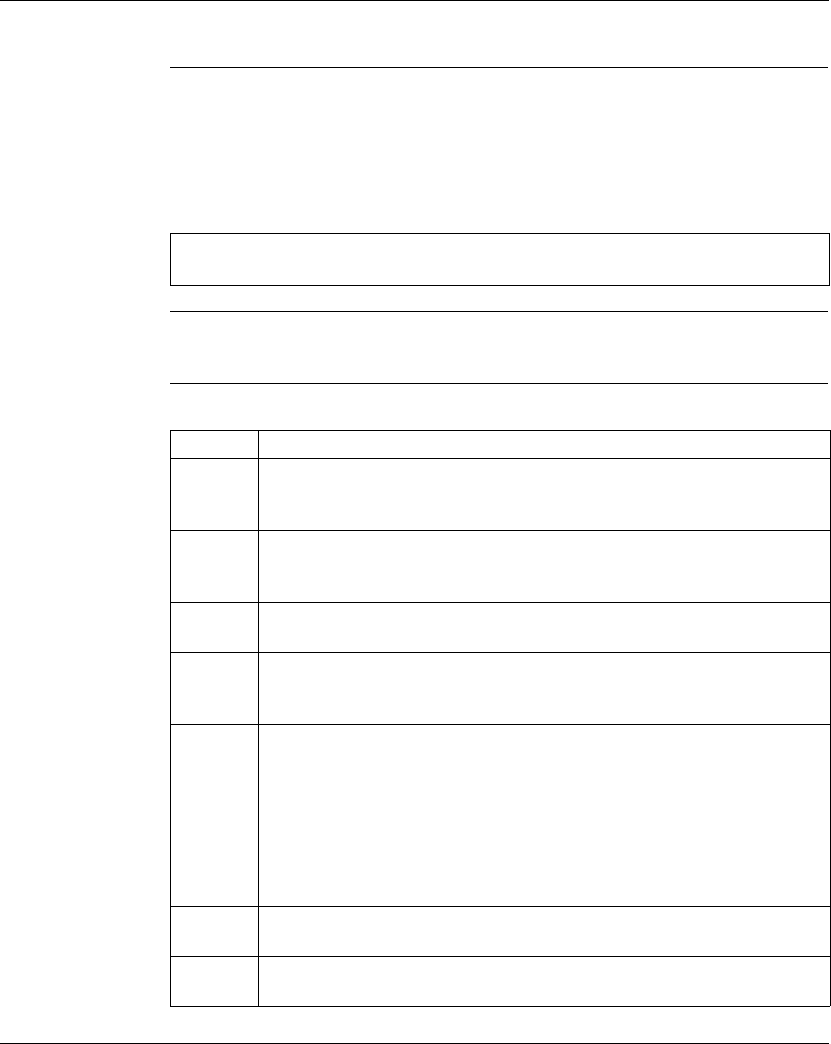
Configuration Extensions
108
372 SPU 780 01EMAN May 2002
IO Scanner
Overview The I/O Scanner extension provides data transfer between two or more controllers
on a TCP/IP network. The I/O Scanner lets you to simultaneously configure up to
128 communication transactions, depending on your controller. Because the TCP/
IP connection is established only once and remains connected during an entire
session, it makes this type of communication very efficient.
IO Scanner
Wizard
ProWORX 32 includes a configuration wizard to step you through data transaction
setup between a local device and a number of remote devices on a TCP/IP network.
Editing the IO
Scanner
Extension
In the Active Extensions panel select the IO Scanner extension, then:
Note: If the IO Scanner extension does not appear in the Active Extensions panel,
it is not a valid extension for the current controller type.
Step Action
1 Select a card to edit from the Card Number drop-down list box. There may be
one, two or six cards available to edit depending on the PLC type. Each card has
an independent set of data values.
2 Enter an IP address in the IP Address field in the format (1-255).(1-255).(1-
255).(1-255) This address should match the TCP/IP extension for the selected
card.
3 Enter a 1xxxx or 3xxxx address that will receive health information in the Health
Block (1x/3x) field.
4 Enter the number (1-16) of the slot in the backplane the selected card inhabits in
the Head Number field. This value should match the value in the TCP/IP
extension for the selected card.
5 The transaction list displays up to 128 (64 for M1E PLC’s) transactions. A
transaction that isn’t configured is denoted by a red X, a partially configured
transaction is denoted by a yellow exclamation mark, and a configured
transaction is denoted by a green check mark.
To configure a transaction, right-click anywhere in the transaction list and select
Add Transaction. Transactions are configured in order so if you have three
transactions and select Add Transaction, the fourth transaction can be
configured.
6 To clear the configuration of the last transaction in the list, right-click anywhere
in the transaction list and select Delete Transaction or press the DELETE key.
7 Enter the IP address of the remote device that you are communicating with in the
IP Address field.