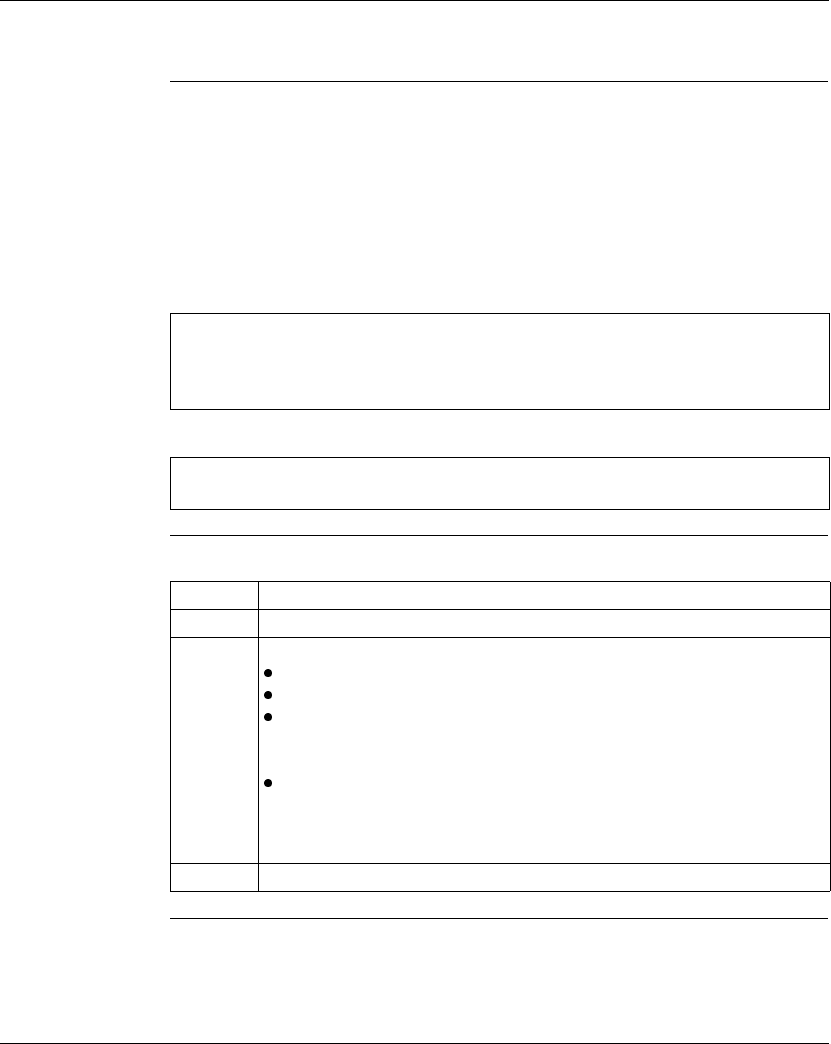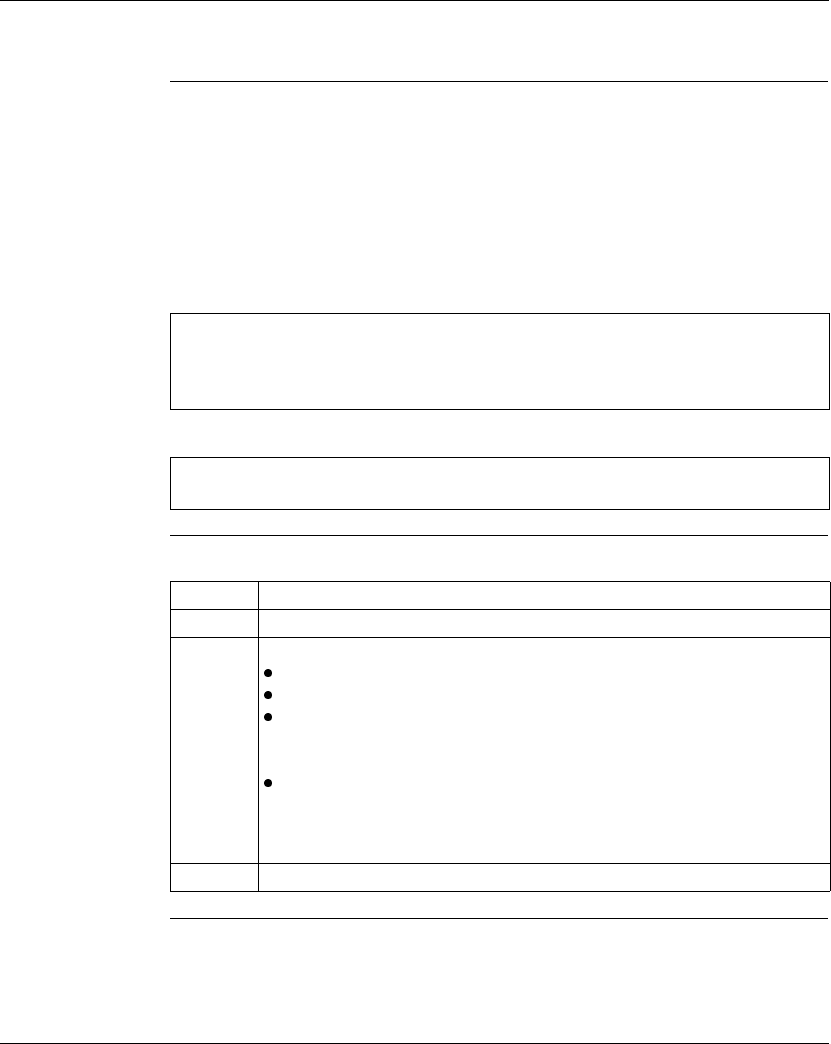
Configuring a Controller
86
372 SPU 780 01EMAN May 2002
Loadable Library Wizard
Overview Before you can place a user loadable into a controller or project, it must be read into
the loadable library. A loadable library holds a set of loadables for you so that you
only have to translate them to ProWORX 32 format once.
In the Loadable Library, you can read a loadable from disk, translate it to ProWORX
32 format, and move it into a library. You can read loadables from an existing project,
a Schneider Electric (.exe or .dat) or third party disk (.exe or .dat) or a ProWORX
.TLD library file.
Using the
Loadable Library
From the Navigation Panel, Utilities tab:
Note: Reading a user loadable into a loadable library does not copy it into your
controller or project. Using a loadable is a two-step process: reading it into a
loadable library, then from the library into the controller or project (see ‘Loadables’
Tab, p. 83 for more information).
Note: You are unable to open the loadable library wizard while the controller
configuration editor is open.
Step Action
1 Select Loadable Library to open the Loadable Library Wizard.
2 Select one of the following options:
Edit Opcode - See Editing Opcodes below.
View Text - Displays the manufacturer’s notes for a loadable (if available).
Rebuild Library - On rare occasions, a library of loadables can become
damaged (for example, when a computer crashes and files are corrupted).
ProWORX 32 allows you to recreate a library from its .USL and .MSL files.
Transfer Loadable into Loadable Library - Transfer loadables from a
project, an old ProWORX.tld file, Schneider Electric (.dat), or from within an
.exe into the loadables library. Also use this option to update the version of
existing loadables in the loadable library.
3 When you have completed using the loadable library wizard, click Finish.