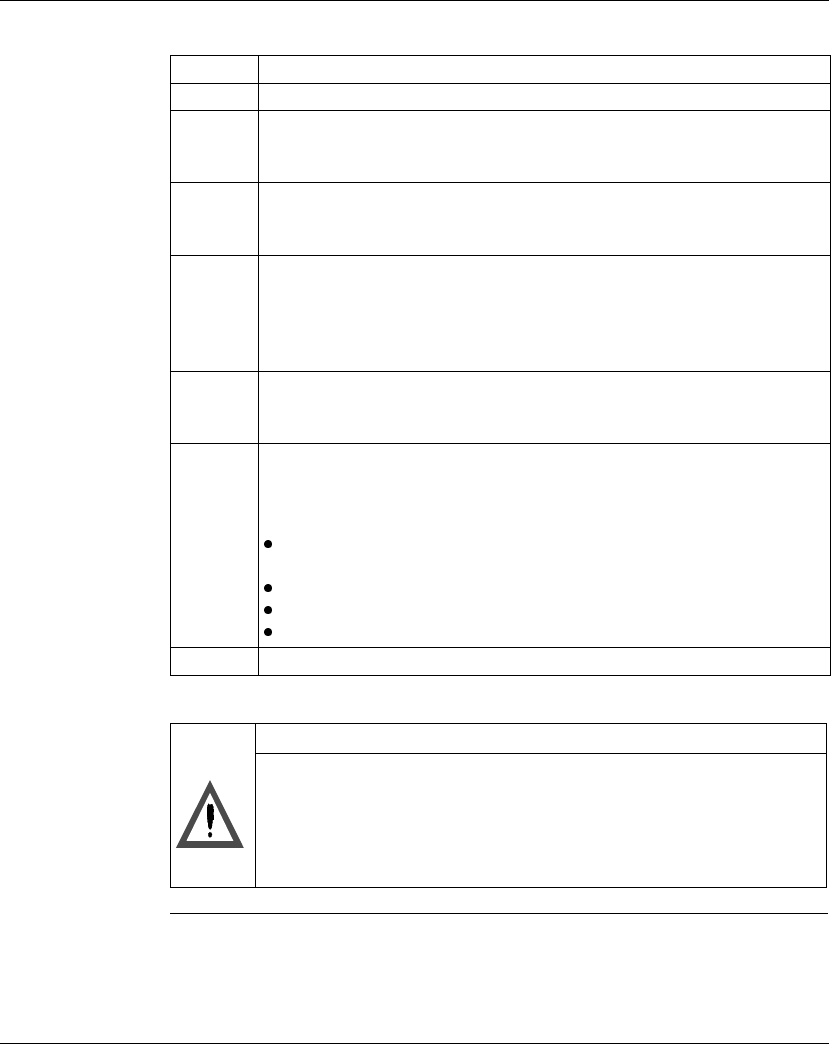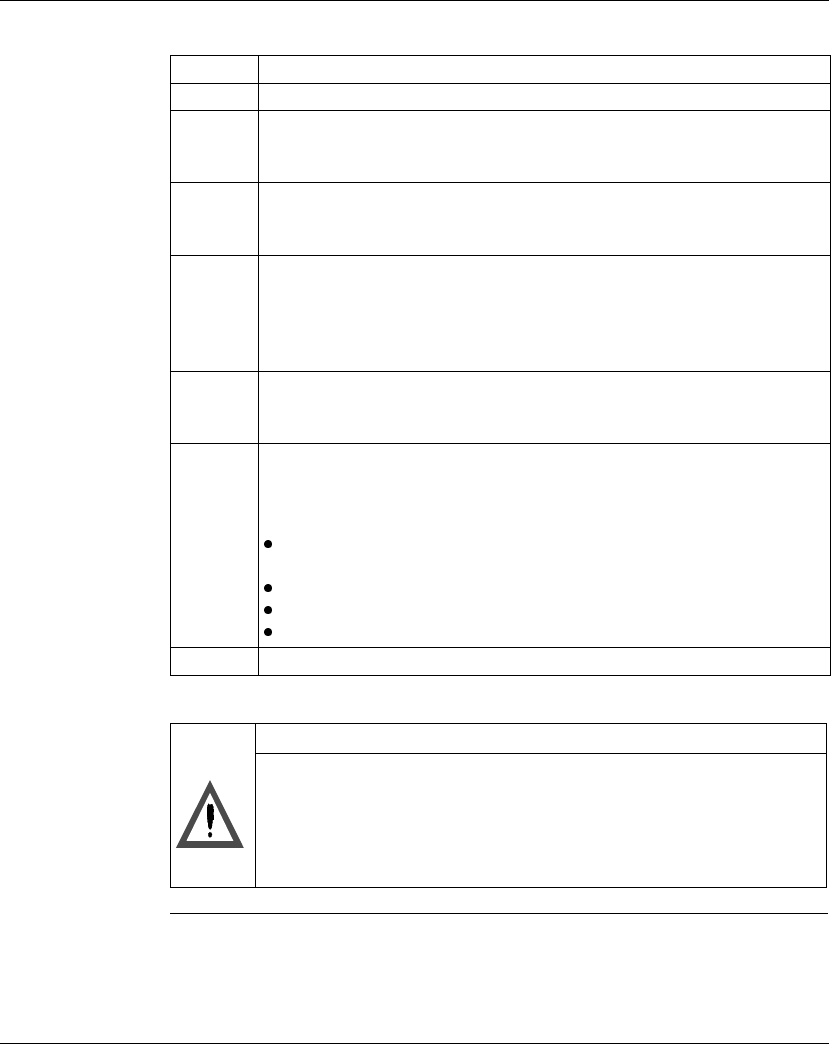
Working with Controllers
372 SPU 780 01EMAN May 2002 93
Writing to a
Controller
From the project navigation panel:
Step Action
1 Select the project you want to write from.
2 Ensure that you have selected the correct controller to write to and that the
controller you are writing to is backed up if necessary. Also, check the
communications settings for the correct address.
3 From the project right click menu, select Online Commands
→ Write → Write
All to write the logic, traffic cop, configuration, loadables, ASCII, state, and
disabled tables. This command overwrites all existing PLC data.
4 Or, from the project right click menu, select Online Commands
→ Write →
Relocate Logic and Data to write the contents of the controller as long as
addresses and function blocks in logic are supported in the destination controller.
You can choose to update either the Logic, Coils Used, ASCII, and State/
Disabled tables, or just the Logic and Coils Used.
5 Or, from the project right click menu, select Online Commands
→ Write →
Write Extended Memory to write only the extended memory registers. Select all
extended memory files or a specific extended memory file and click OK.
6 ProWORX 32 checks to ensure that the controller and database match and the
results are stated in the Database/Controller Validation dialog. If the controller
and database match click Write or Relocate to carry out the desired function.
Potential reasons that the controller and database would not match include:
The controller being written to may not have enough memory for the logic
being written.
The controller address ranges many not be large enough
The controller instruction set many not match the database
The database may use duplicate coils, which most controllers do not support
7 When the write is complete, click OK to return to ProWORX 32.
CAUTION
Process Cancellation Warning
Cancelling a write while in operation may leave your PLC in an
indeterminate state.
Failure to follow this precaution can result in injury or equipment
damage.