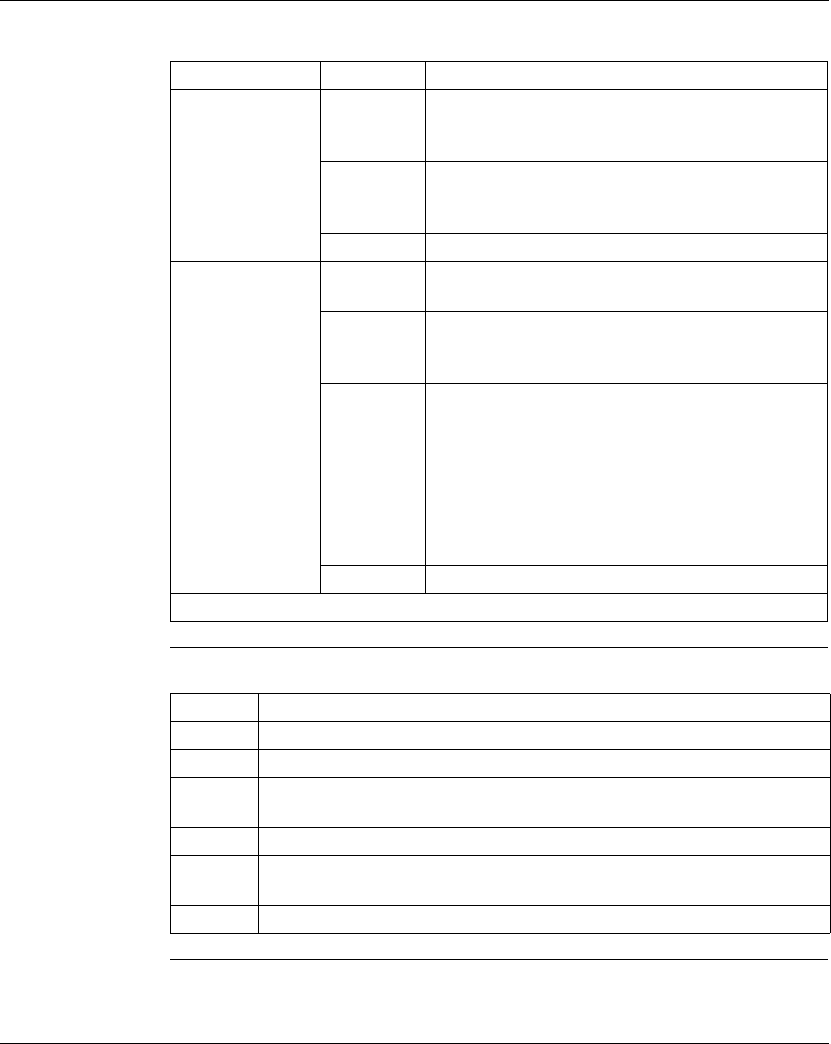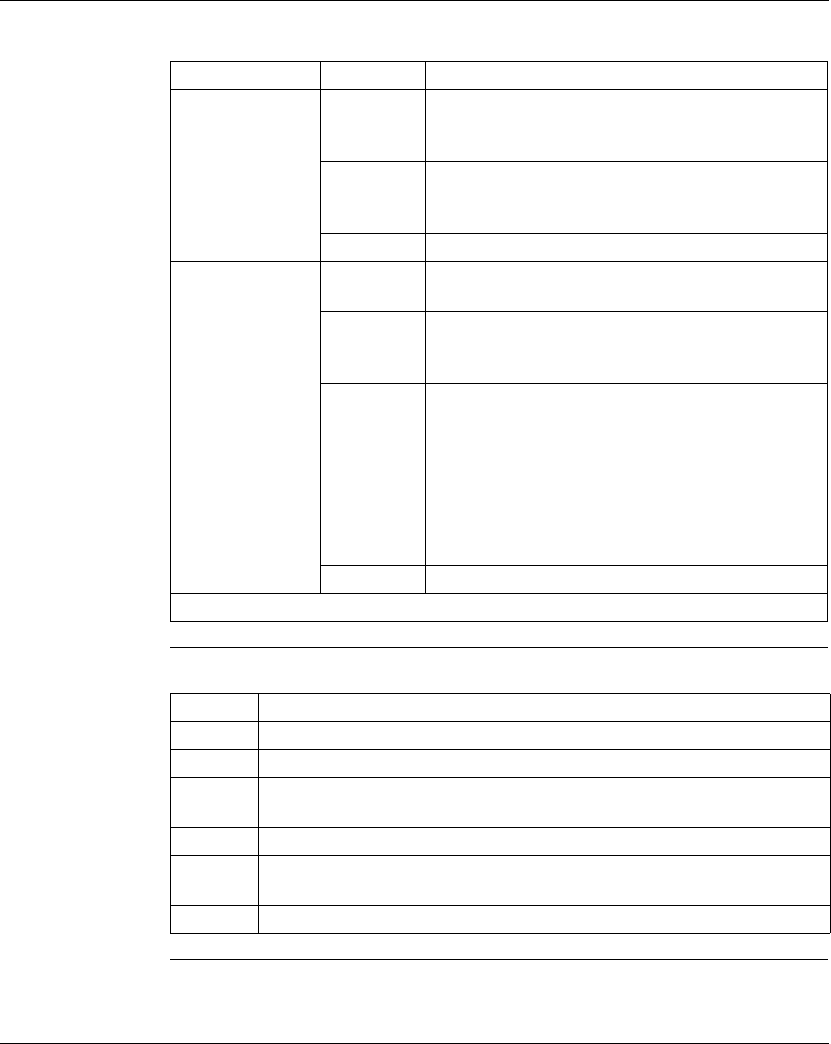
Using the Data Watch Window
186
372 SPU 780 01EMAN May 2002
Associating a
Picture with an
Address Value
(continued)
After entering an address to associate a picture with:
Adding a Caption
to a Cell
From the right-click menu:
If... Step Action
you have entered a
discrete address
(0xxxx or 1xxxx)
1 Click Off Picture
→ Browse and select a bitmap (.bmp
file) to view when the value of the selected address is 0
(zero).
2 Click On Picture
→ Browse and select a bitmap (.bmp
file) to view when the value of the selected address is
not 0 (zero).
3 Press OK to save changes.
you have entered
an analog address
(3xxxx or 4xxxx):
1 Click Picture
→ Browse and select the first bitmap
(.bmp) in a numbered sequence of bitmaps.
2 Enter a number in the Actual Range boxes. (These are
the low and high data values you expect or know the
address will hold.)
3 Enter a number in the # of Pictures box. (This number
will be used to associate different sequentially named
pictures with values from the selected address.)
E.g. If you enter as an actual range the values 0 and
999, then enter 10 into the # of pictures box,
Picture1.bmp (the picture you selected in step 1) will be
associated with values 1 through 99, Picture2.bmp will
be associated with values 100 through 199, and so on.
4 Press OK to save changes.
Note: A maximum of 100 pictures may be associated with a cell.
Step Action
1 Select Edit Cell.
2 Select the Caption Enabled check box.
3 Enter the text you want displayed in the cell in the Caption box (Maximum 20
characters).
4 Click the Foreground button to select the text color.
5 Select the positioning (Top, Middle, or Bottom) of the caption from the
Alignment drop-down list box.
6 Press OK to save changes.