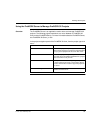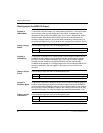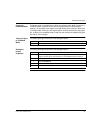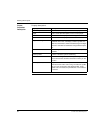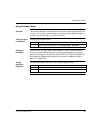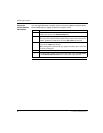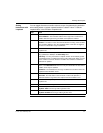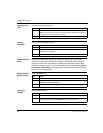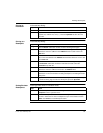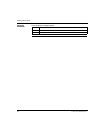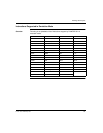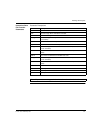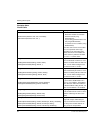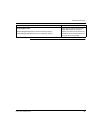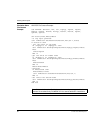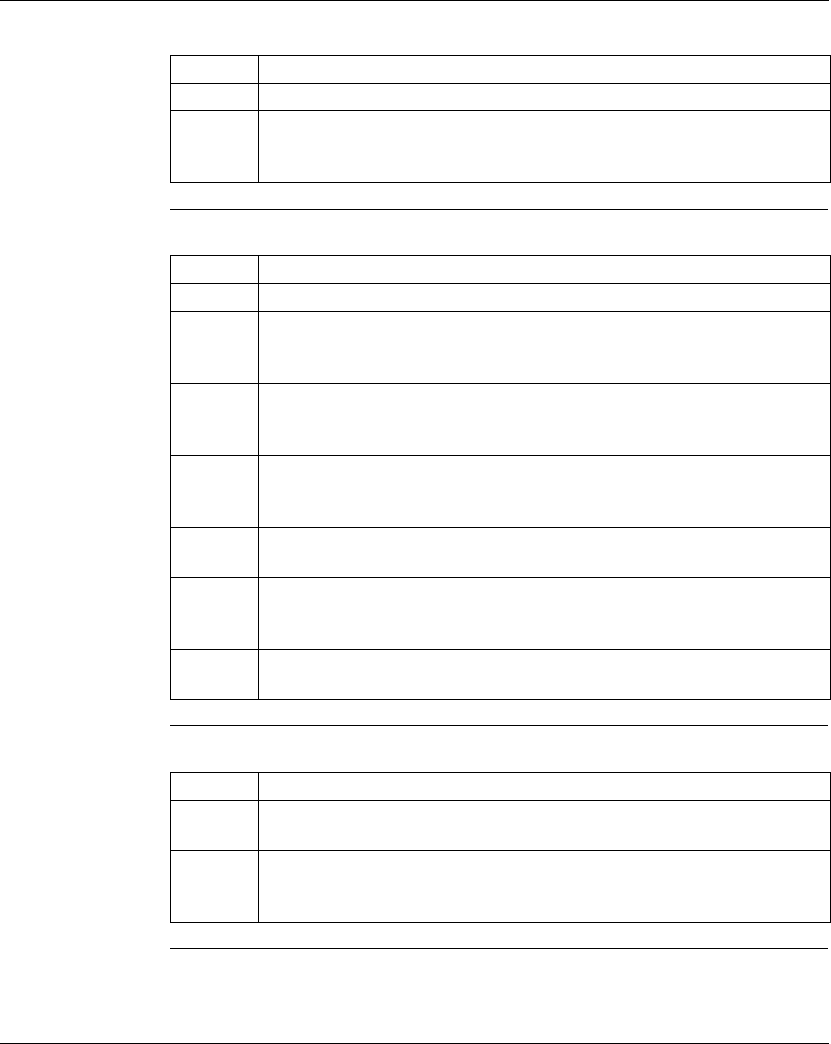
Working with Projects
372 SPU 780 01EMAN May 2002 43
Solving by
Instruction
In the start/stop dialog:
Solving to a
Breakpoint
In the start/stop dialog:
Setting Emulator
Breakpoints
In the logic editor while in Emulation mode;
Step Action
1 Select the Instruction radio button.
2 Logic is solved instruction-by-instruction in order of instructions, starting at
segment one, network one, cell (1,1). Press the Spacebar to solve the next
instruction.
Step Action
1 Select the Break radio button. Select one of the following break types:
2 To set a break when a particular value is reached in a register, select Register
radio button. Enter the address in the Address field and a data value in the
Value field.
3 To set a break when a discrete value turns on or off, select the Discrete radio
button. Enter the address in the Address field and select Off to On or On to Off
in the Value field.
4 To set a break when the solve reaches a certain instruction type in logic, select
the Instruction radio button. Select the instruction to break at from the
Instruction drop-down list.
5 To set a break when a specific address is reached in logic, select the Address
radio button. Enter the address to break at in the Address field.
6 To break at the breakpoints set in the breakpoint table, select the Breakpoint
radio button. For more information on setting breakpoints, see Setting Emulator
Breakpoints.
7 Logic is solved in order until it comes to the first breakpoint at which point it stops.
To continue solving logic until the next breakpoint, press the Spacebar.
Step Action
1 To set a breakpoiont at the cursor in the logic editor, select Emulation
→
Breakpoint from the right-click menu.
2 To delete a breakpoint, select Emulation
→ Breakpoint Table from the right-
click menu. Select the row of the breakpoint that you want to delete and click
Delete. Click Close to exit the Breakpoint Table.