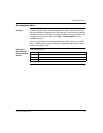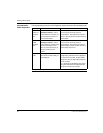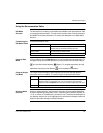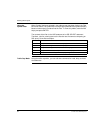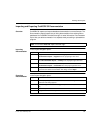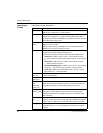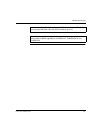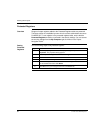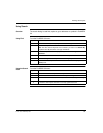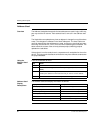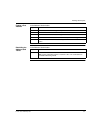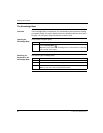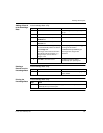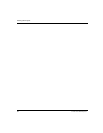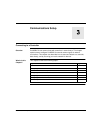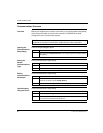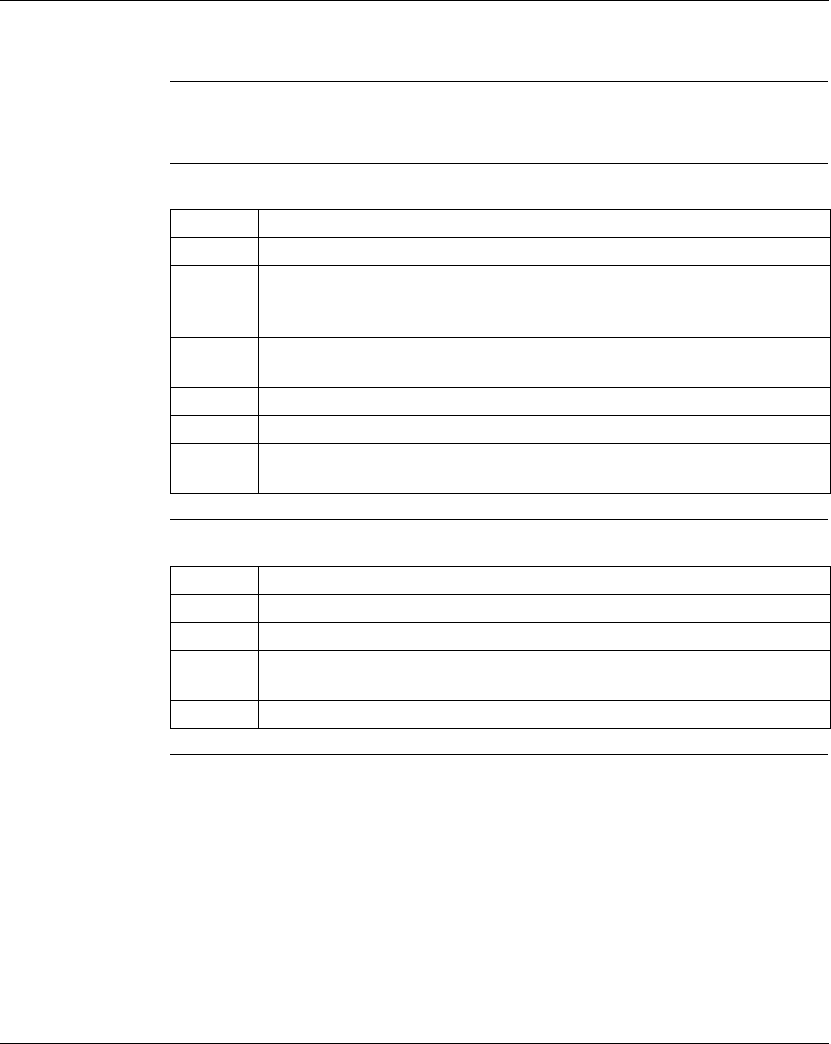
Working with Projects
372 SPU 780 01EMAN May 2002 59
Using Search
Overview The search dialog is used find, replace or go to addresses or symbols in ProWORX
32.
Using Find From the ProWORX 32 menu:
Using the Search
Panel
From the ProWORX 32 menu:
Step Action
1 Select Edit
→ Find (CTRL+F) to open the Search dialog.
2 Enter the value you want to search for in the Find What field.
Note: The value entered depends on the selection you make in the Search By
drop-down field. By default the value type is Address.
3 To search a specific area of the project or by a different value type, click
Advanced.
4 Select an area of ProWORX 32 from the Search drop-down box.
5 Select a value type to search by from the Search By drop-down box.
6 Click Find Next to complete a search. The search results are displayed in the
Search panel.
Step Action
1 Select View
→ Search to open the search panel.
2 Select the tab of the area of ProWORX 32 that you want to go to.
3 Double-click the cell that contains the location of the address that you want to go
to.
4 To close the search panel, click the x in the top, right-hand corner.