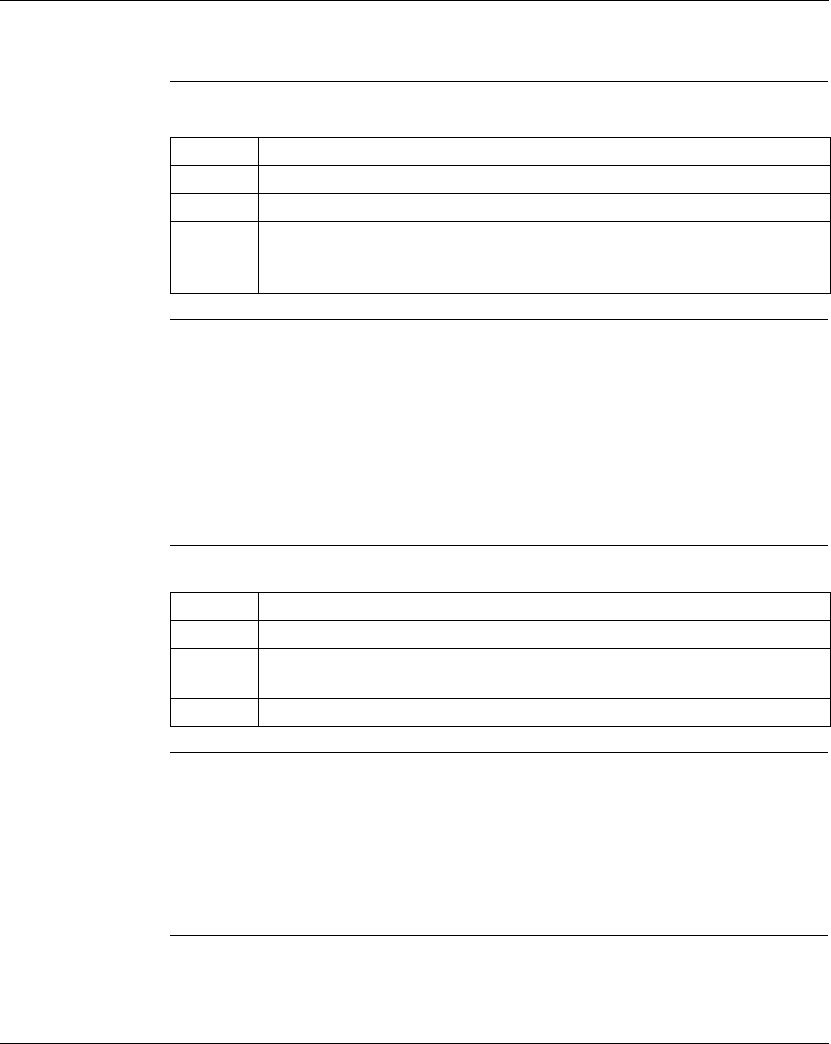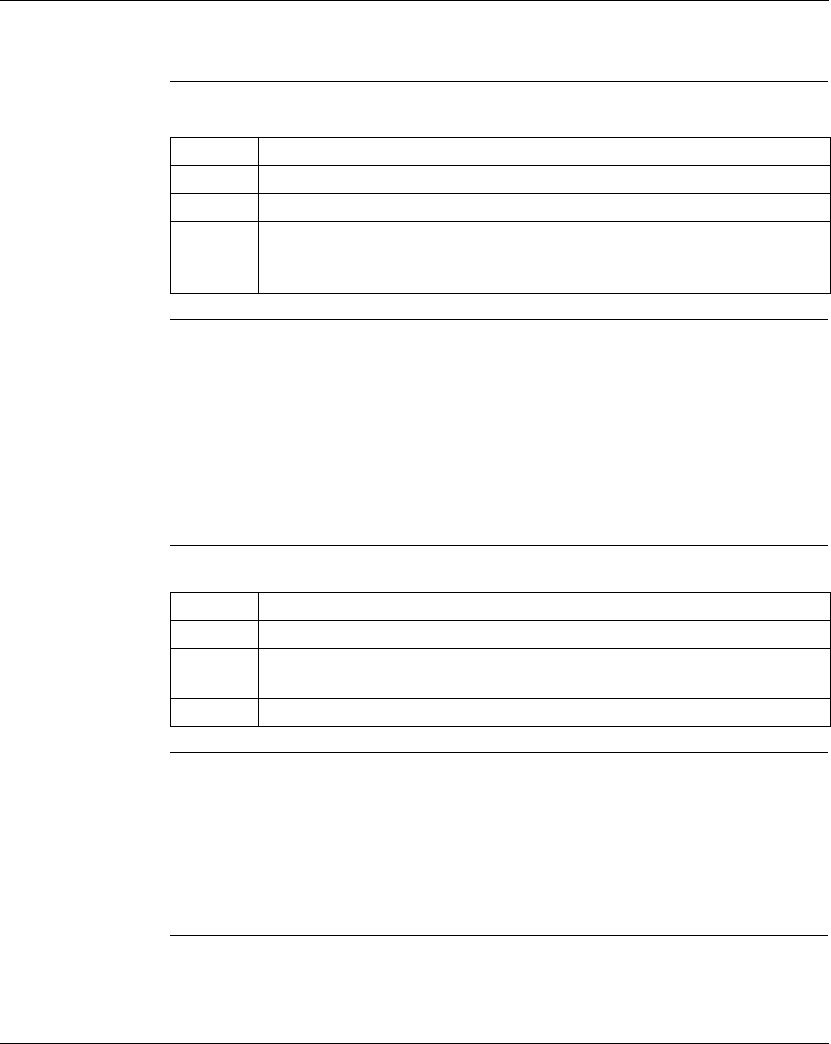
Using the Data Watch Window
372 SPU 780 01EMAN May 2002 181
Properties
Using the Data
Watch Window
Properties
Dialog
In the navigation window:
Multi Radix View When the Multi Radix View check box is selected, the Watch Window and the
Register Editor are in Multi Radix view. A column is assigned for each selected radix
(Hexadecimal, ASCII, Long, Binary, and/or Float) as well as one for Decimal. Each
column displays the data value for the given address in the selected format. Radices
cannot be edited.
When the Multi Radix View check box is not selected, the Watch Window and the
Register Editor will be in Single Radix view. Only one radix will be viewable per
address. Any radix can be changed.
Changing the
View
(Single Radix vs.
Multi Radix)
In the Data Watch Window Properties dialog:
Trigger When the Trigger check box is selected, the value of a specific address is tracked.
When the data for this address reaches the specified value, the Data Watch Window
begins tracking and/or logging values. The data is not tracked or logged until the
condition is met.
When the Trigger check box is not selected, the Data Watch Window automatically
tracks and/or logs values.
Step Action
1 Right-click the Data Watch Window icon.
2 Select Properties from the drop-down list.
3 When you have made your property changes: To save the proerty changes and
close the properties window, click OK. To save the property changes and remain
in the properties window, click Apply.
Step Action
1 Click the Multi Radix View check box.
2 Select which radices (Hexadecimal (Hex), Binary (Bin), ASCII (Asc), Float, and
Long) you would like to view.
3 Click OK to save the changes and return to the Data Watch Window.