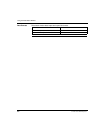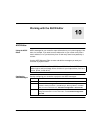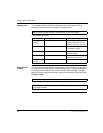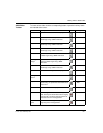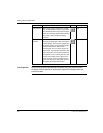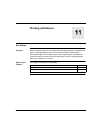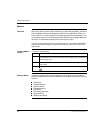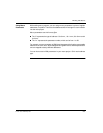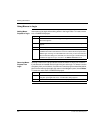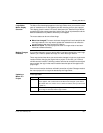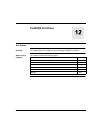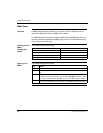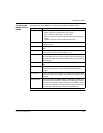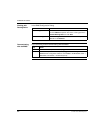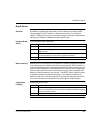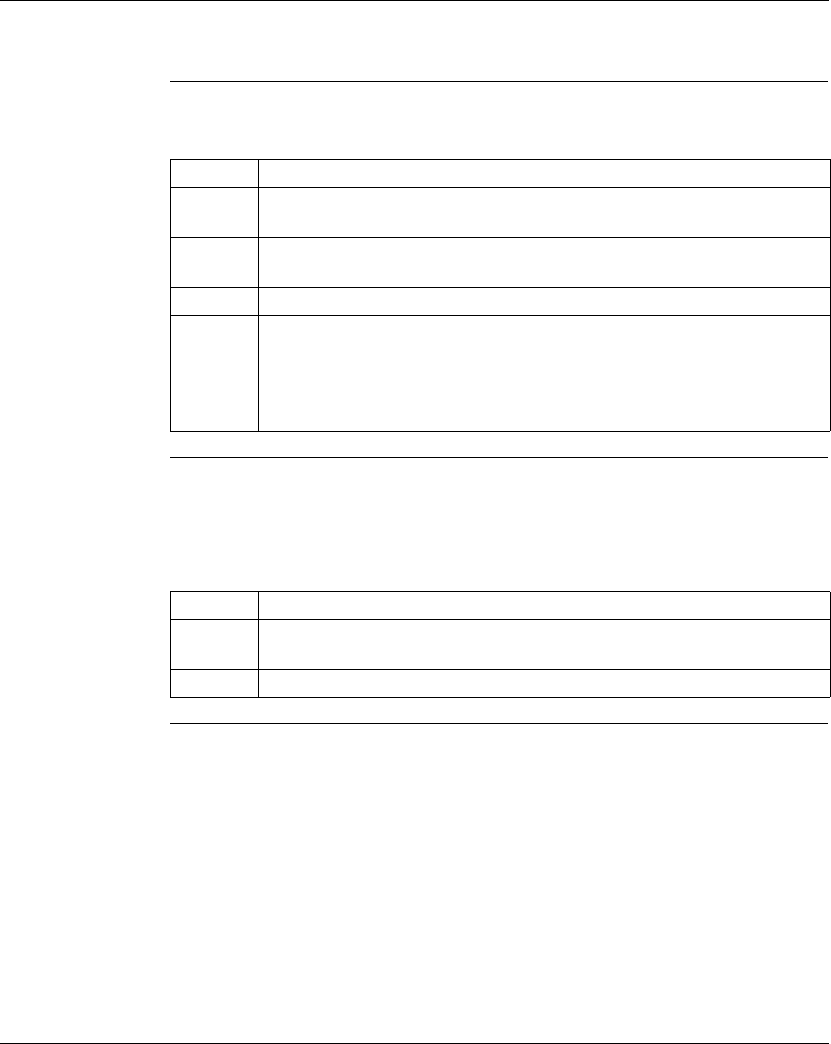
Working with Macros
216
372 SPU 780 01EMAN May 2002
Using Macros in Logic
Adding Macro
Projects to Logic
Insert macros into logic while working offline in the Logic Editor. To insert a macro
into a ProWORX 32 project:
Removing Macro
Projects from
Logic
Deleting a macro from a project doesn’t erase the macro file from your hard drive -
it just removes an inserted macro’s logic from your main logic. To remove a macro
completely from your hard drive, first remove it from the project as described below,
then from the macro project right-click menu in the Navigation panel, select Delete.
To remove a macro from a ProWORX 32 project:
Step Action
1 Select Insert
→ Macro from the logic editor right-click menu. The Available
Macros list appears.
2 Select a macro from the list and click OK. The Macro Parameters dialog
appears.
3 For each parameter, enter a Modicon address in the Address column.
4 When all the parameters have been mapped to Modicon addresses, click Insert.
ProWORX 32 checks each address to ensure it’s valid for the macro parameter’s
address type and range. If invalid addresses are found, you are returned to the
Macro Parameters dialog box. Otherwise, the macro’s logic is inserted into your
ProWORX 32 project and you are taken to the Macro Overview screen.
Step Action
1 Select the macro you want to delete and select Delete Macro from the network
navigation panel right-click menu. A confirmation dialog appears.
2 Click Yes and the macro is removed from the project.