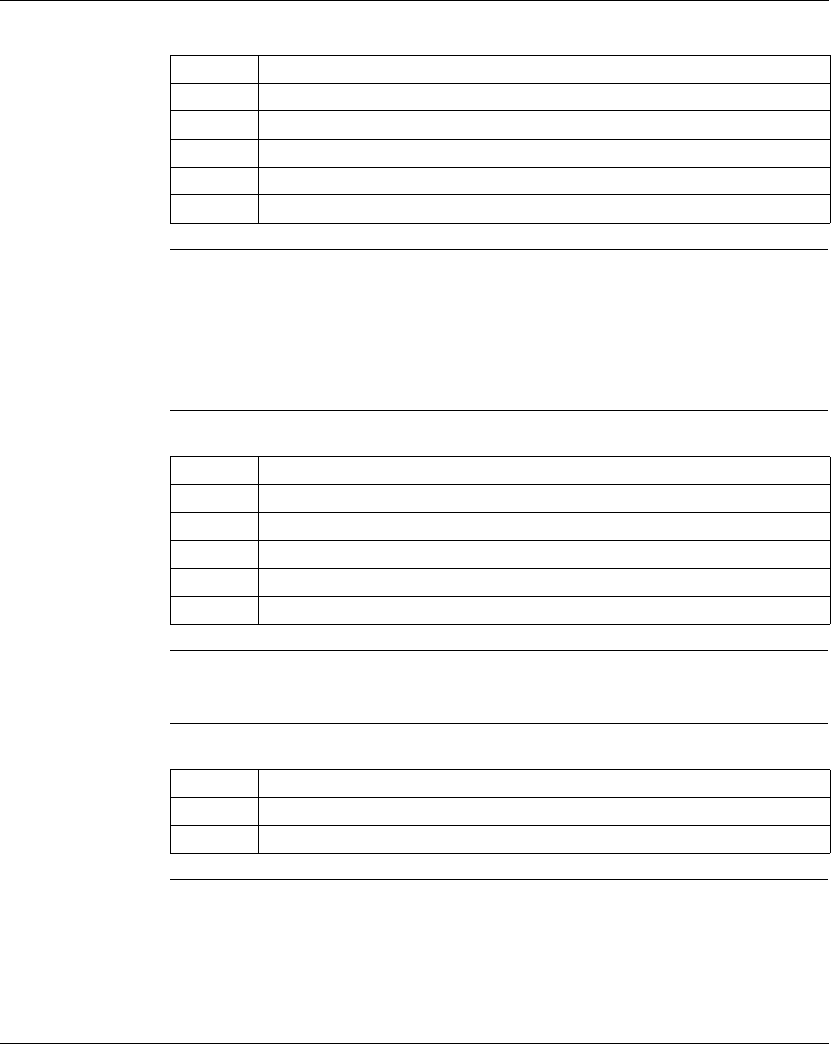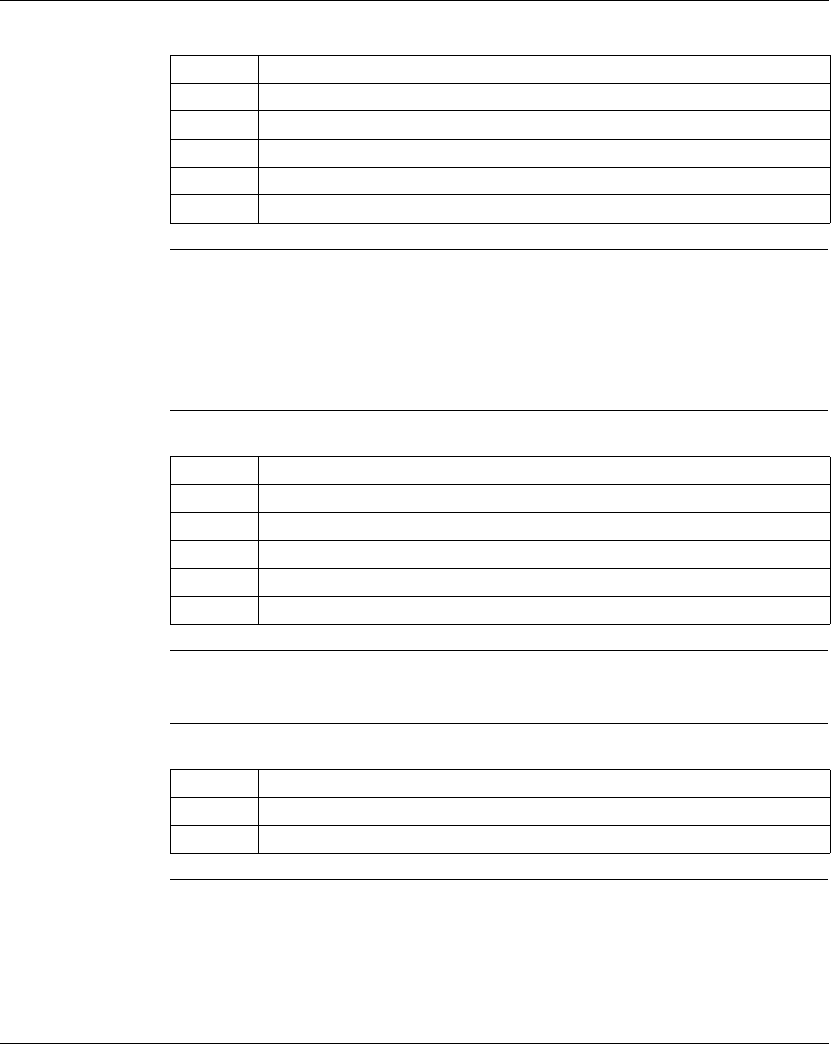
Using the Data Watch Window
182
372 SPU 780 01EMAN May 2002
Setting a Trigger
Condition
In the Data Watch Window Properties dialog:
Clamps When the Clamps check box is selected, all data values tracked are forced inside
or outside of the range specified. This affects the display only and does not affect
the actual data values in the device. This also affects the data sent to the log file.
When the Clamps check box is not selected, all data values are displayed as their
actual data value.
Setting a Clamp In the Data Watch Window Properties dialog:
Log File Size
Limit
This value places a size limit on the Log file. Once the limit is reached, no further
logging will be done. The limit is in Megabytes.
Setting the Log
File Size Limit
In the Data Watch Window Properties dialog:
Step Action
1 Click the Trigger check box.
2 Enter the address that you would like to track in the Address box.
3 Select the > or < option button.
4 Enter a numeric value in the State box.
5 Click OK to save the changes and return to the Data Watch Window.
Step Action
1 Click the Clamp check box.
2 Enter a numeric value in the Lo Clamp box.
3 Enter a numeric value in the Hi Clamp box.
4 Select the Capture Inside or Capture Outside option button.
5 Click OK to save the changes and return to the Data Watch Window.
Step Action
1 Enter a numeric value (in Megabytes) in the Max Log File Size box.
2 Click OK to save the changes and return to the Data Watch Window.