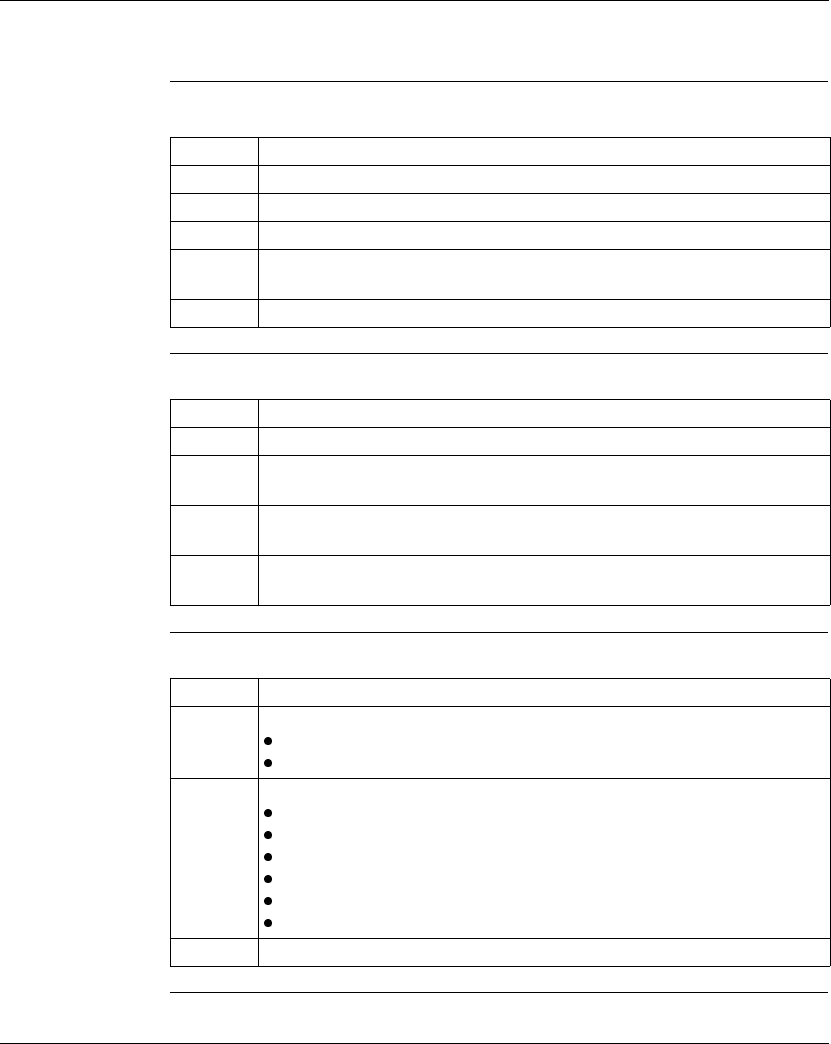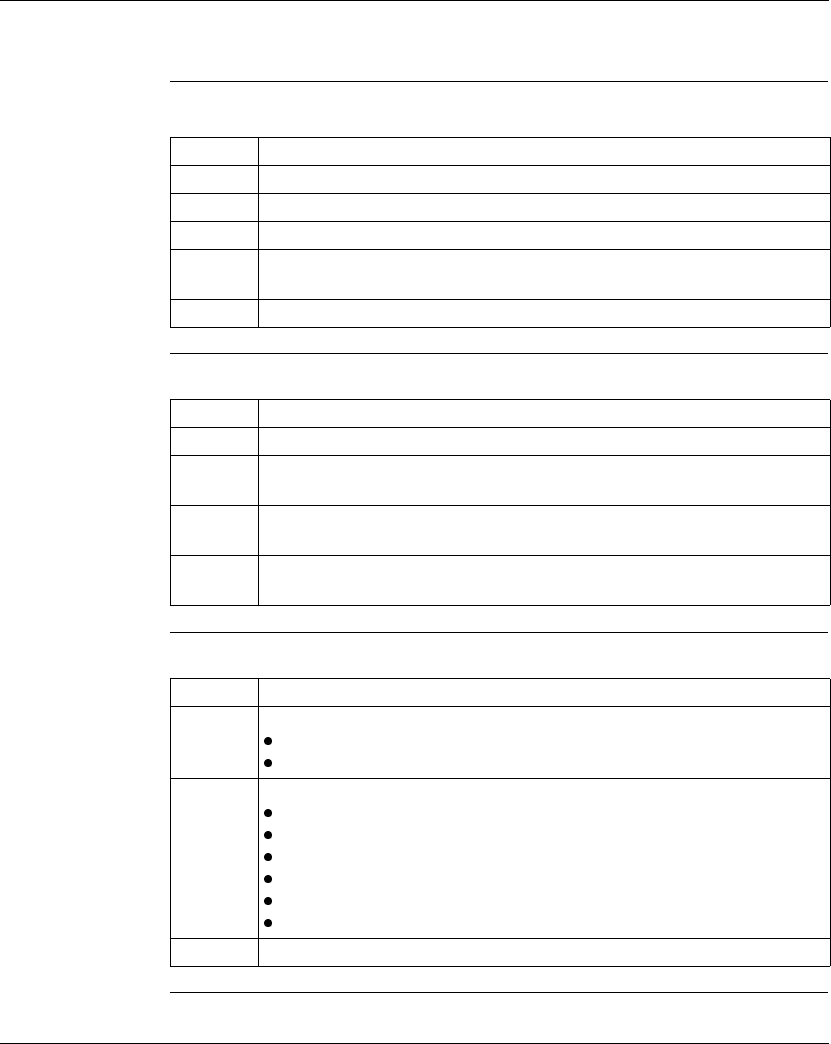
ProWORX 32 Server
240
372 SPU 780 01EMAN May 2002
Using the ProWORX 32 Server
Logging on to
the ProWORX 32
Server
From the Windows start menu:
Setting the
Server
Communications
In the ProWORX Server menu:
Working with
Projects
Select the Projects tab:
Step Action
1 Select Programs
→ ProWORX 32 → ProWORX Server
2 Enter the user name given to you by the system administrator in the Name field.
3 Enter your password in the Password field.
4 To logout of the ProWORX server, select File
→ Logout. To re-login, select File
→
Login.
5 Click Close to exit ProWORX 32 Server.
Step Action
1 Select File
→ Set Server Communications.
2 Select communications type from TCP/IP, MBP Adapter 0, and MBP Adapter
1 that the server uses to communicate with the clients.
3 If you have selected TCP/IP, enter the appropriate TCP/IP port number in the
TCP/IP Port Number field.
4 Click OK. To make the communications changes you must restart the ProWORX
32 Server.
Step Action
1 Select a project from the project tree. In the Project Info pane you will find:
Project Name
Project Status - Checked out by username or Not checked out
2 Click View Project Details to see further project information:
Project Name (Long) - A more descriptive project name
Project Description - A detailed description of the project
Client - The end-user of the project
Author - The author of the project
Controller Type
Controller Address - Communications type and address
3 Click View Audit Trail to view the transaction history of the project.