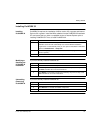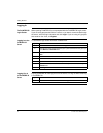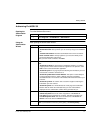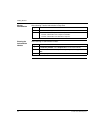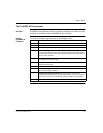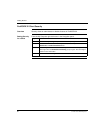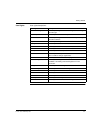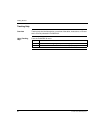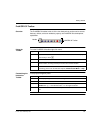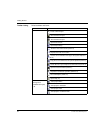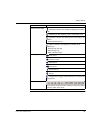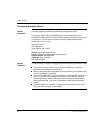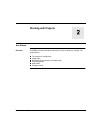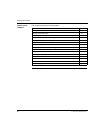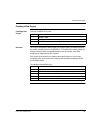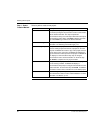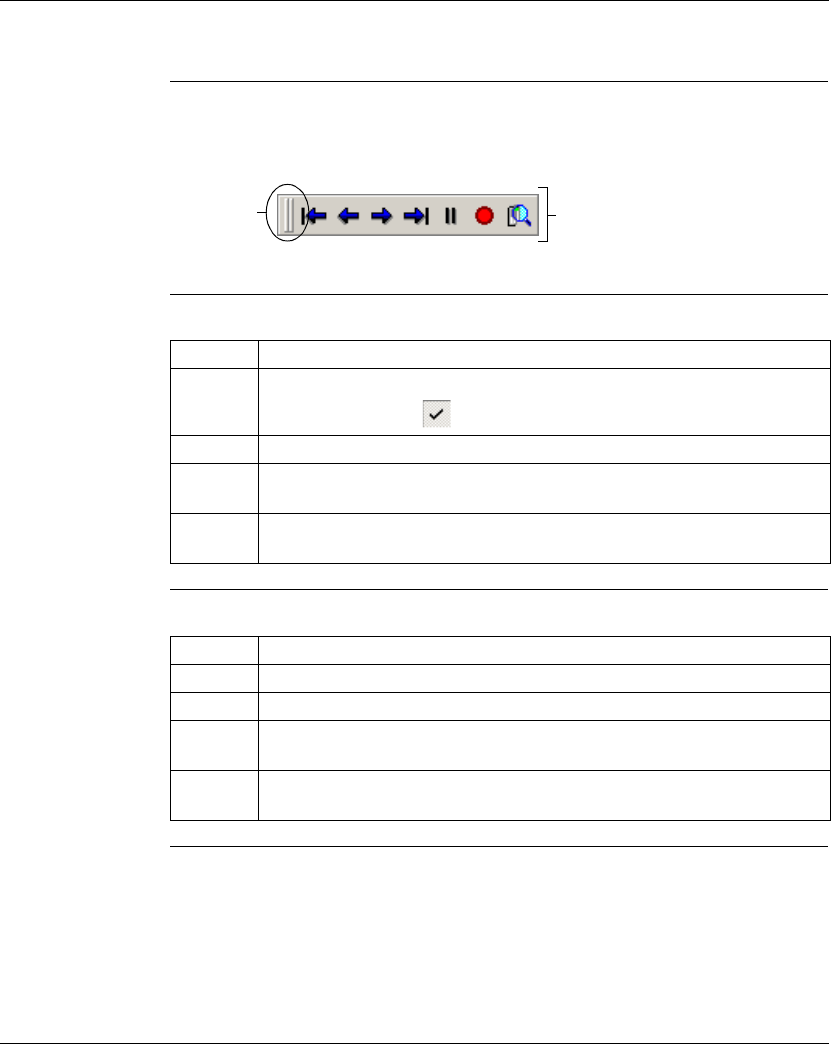
Getting Started
372 SPU 780 01EMAN May 2002 23
ProWORX 32 Toolbar
Overview The ProWORX 32 toolbar holds all of the icon buttons that can be used to access
features, utilities, and tools needed to properly use ProWORX 32s development
capabilities.
Using the
Toolbar
From the ProWORX 32 toolbar right-click menu:
Customizing the
Instruction
Toolbar
In the project navigation panel:
ProWORX 32 Toolbar
Handle
Step Action
1 To add a toolbar, select a toolbar to add from the list. A toolbar that is displayed
is denoted by a check .
2 To remove a toolbar, select a toolbar to remove from the list.
3 To move a selected toolbar within the ProWORX 32 toolbar area, select the
toolbars handle, and drag and drop the toolbar to its desired location.
4 To customize the toolbars, click Customize. To view help concerning toolbar
customizing please refer the Windows help file, Windows Start Menu
→ Help.
Step Action
1 From the project right-click menu, select Properties.
2 Select the Environment tab.
3 Scroll to the number of the button (1-14) you would like to change in the Button
Number field. eg. 1 = the leftmost button, 14 = the rightmost button.
4 Enter the name of the instruction to be placed on the toolbar in the Button Text
field.