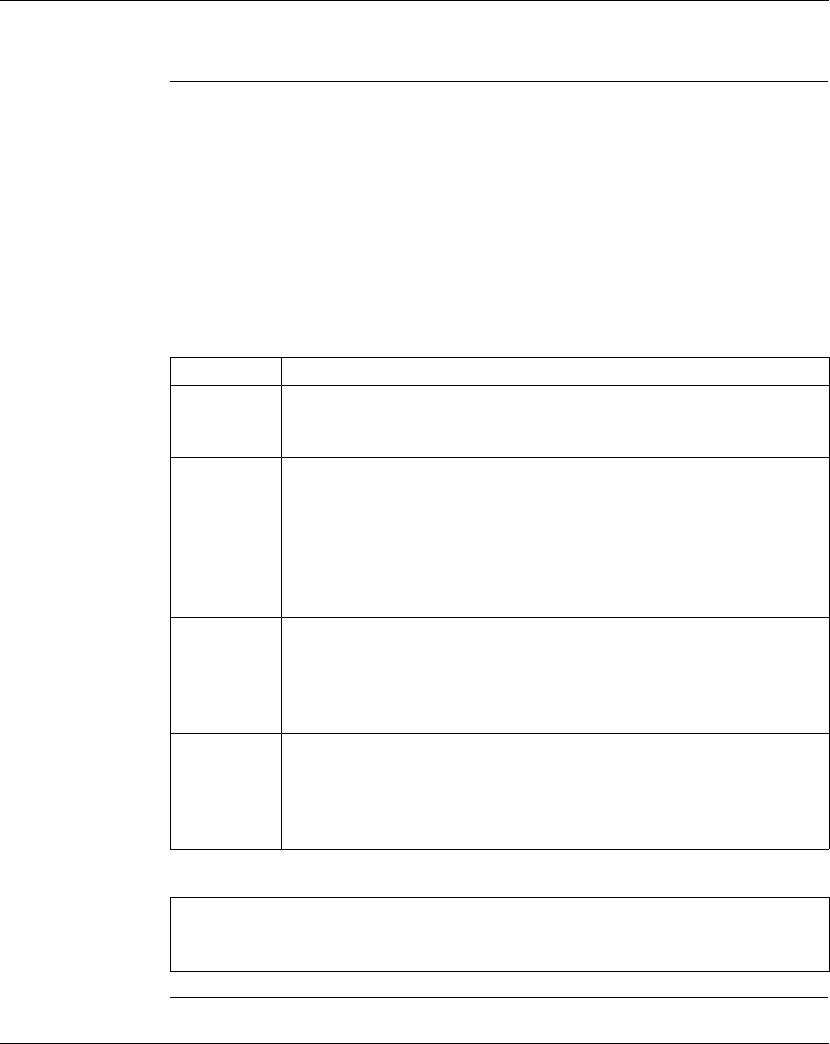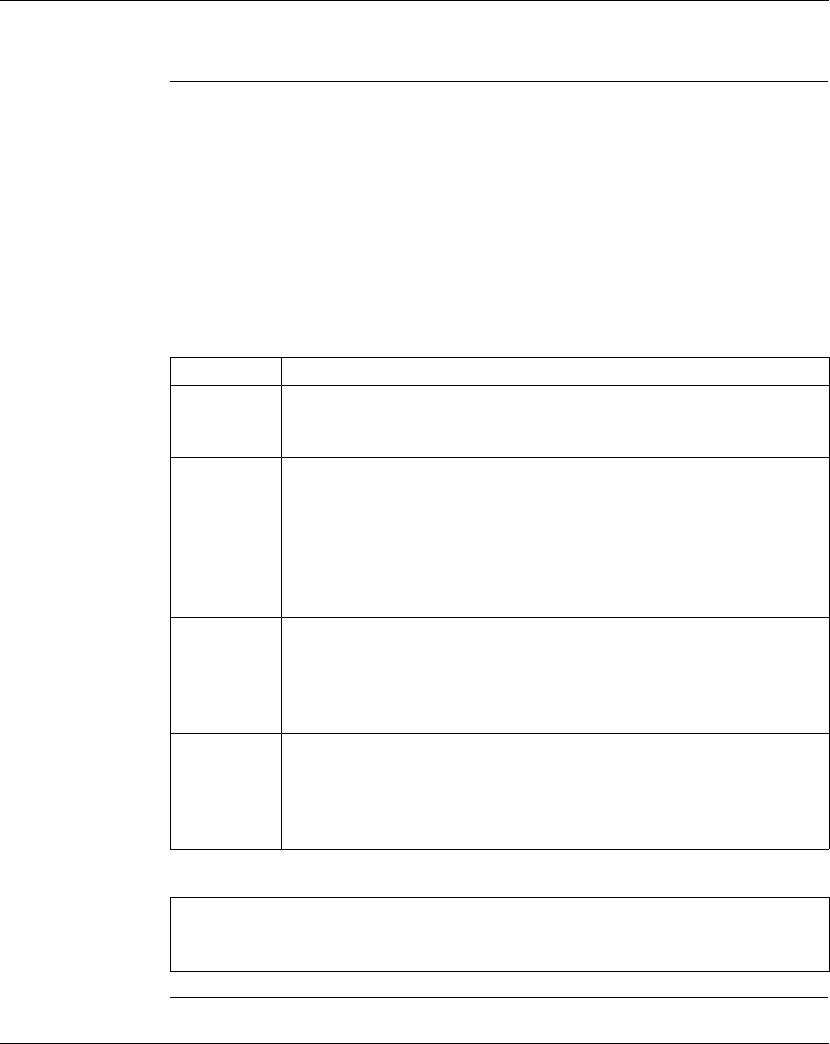
Using the Logic Editor
372 SPU 780 01EMAN May 2002 129
Logic Editor Overview
Overview The Logic Editor is used to enter logic elements, display input/output data, and add
descriptors and force discretes.
The Logic Editor shows project ladder logic in either Offline, Online, Combined or
Emulation mode. In Offline mode, network logic is loaded into the Logic Editor from
the project when the editor is opened. In Online and Combined mode, network logic
is read from the PLC one network at a time. During idle states of Online mode,
networks around the currently displayed network may be cached for faster access
to the networks.
The logic editor is made up of four panels:
Panel Description
Network
Navigator
panel
The Network Navigator Panel (tree) is used to navigate through networks and
segments. To display or hide the Network Navigator Panel, select View
→
Navigation Tree from the logic editor right-click menu.
Logic Editor
panel
The Logic Panel contains the view of the logic contained in the currently
viewed network. The title of the Logic Panel contains the current network,
maximum network and the page title for the network. In Online and Emulation
mode, powerflow will be drawn per cell based on the properties of the Logic
Editor. The cursor tracks several features: instruction help placed in Tracking
Help window, tracking documentation for the current address in
Documentation editor and data for the current network.
Instructions
panel
The Instructions Panel contains a list of all available instructions for the
current project. New instructions are entered by dragging from the
Instructions Panel and dropping into the Logic Panel. The list of instructions
is alphabetically sorted. To display or hide the Instructions Panel, select View
→
Instruction List from the logic editor right-click menu.
Properties
Panel
The Properties Panel contains information about the current cell the cursor is
on. Depending on the type of cell, the Properties Panel will contain a 1, 2 or
3 high instruction. For a blank cell, the Properties Panel will contain only the
name property. To display or hide the Properties Panel, select View
→
Properties from the logic editor right-click menu.
Note: The instructions, properties and networks panels can be opened or closed
using the right-click menu in the logic panel. Select View → Instruction List or
Properties or Navigation Tree..