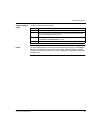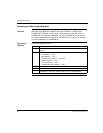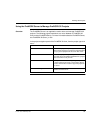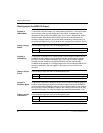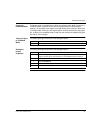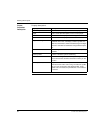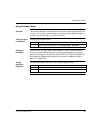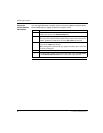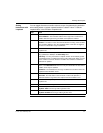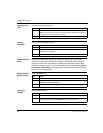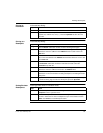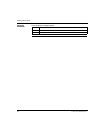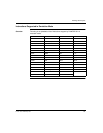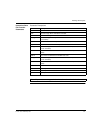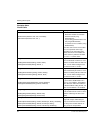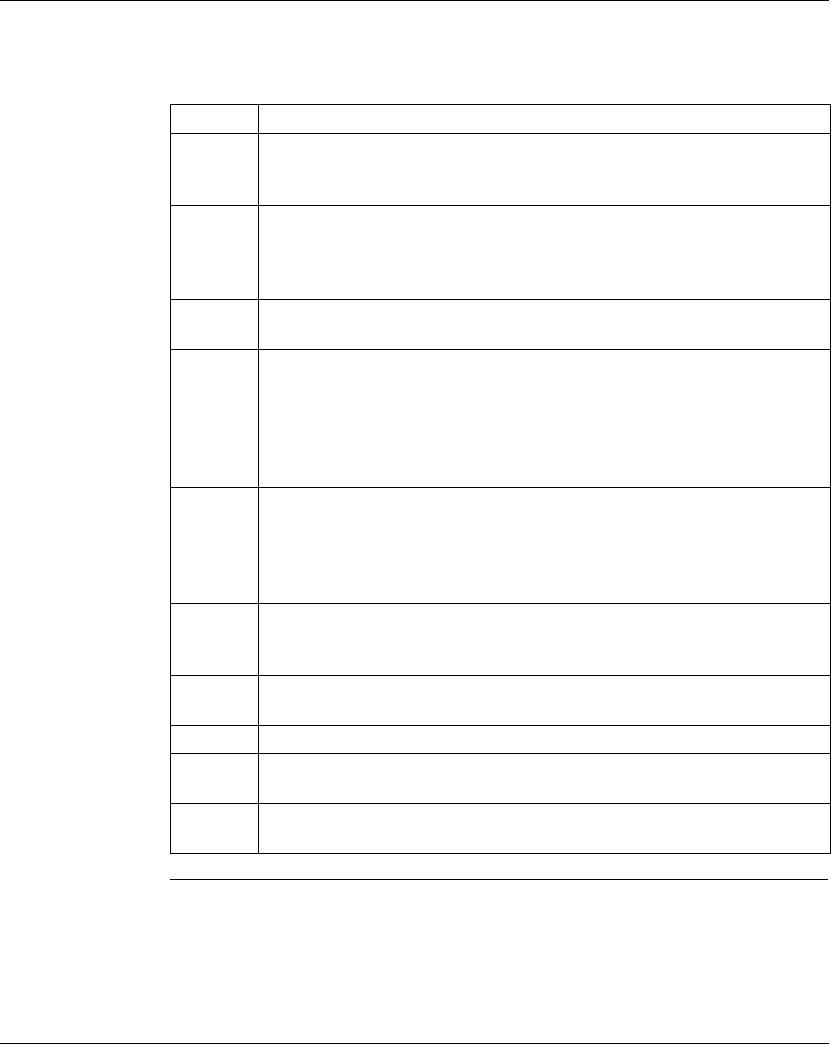
Working with Projects
372 SPU 780 01EMAN May 2002 41
Setting
Instructions with
Loopback
You can toggle discretes or transfer values to arrays of registers during emulation
when setting states or register contents based on a state or value. To edit the
loopback table, in the Emulation Properties tab:
Step Action
1 Enter the address where you want the loopback in the Ctrl Address field.
Control Address - The instruction address in the logic that is checked for a
condition while the logic is being emulated and Loopback is enabled.
2 Enter the state or value of the address in the Condition field.
Condition - The state or value of the Control discrete or analog. If the condition
of the Control’s address is true, the Loopback stores a new value or triggers a
new state in a Destination range of addresses.
3 Select the numeric system you want to enter your Condition in from the Radix
drop-down list.
4 Enter the number of scans you want the Condition to be monitored by before
being updated (0 to 65535) in the Scan Delay field.
Scan Delay - You may not want the Loopback function to immediately update
the Destination when a condition becomes true. By setting Scan Delay, you can
set the number of scans for which the Condition must remain true before the
Destination is updated.
5 Enter the address range by typing a the start and end addresses, separated by
a dash, in the Destination field. If there is only one Destination for that control
condition, enter only one address.
Destination - The Destination is the range of addresses to be driven when the
Loopback Control Condition is true.
6 For discrete destinations, select On or Off from the Data Value drop-down list.
Data Value - The Data Value is the new state or value to be placed in a
Destination address range when the Loopback Control Condition is true.
7 Select the numeric system you want to enter your Destination in from the Radix
drop-down list.
8 Click OK to save the changes and return to ProWORX 32.
9 To load the loopback table while in Emulation mode, select Emulation
→ Load
Loopback Table from the logic editor right-click menu.
10 To enable or disable loopback while in Emulation mode, select Emulation
→
Loopback Enabled from the logic editor right-click menu.