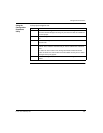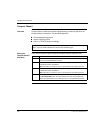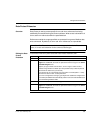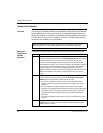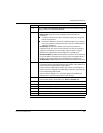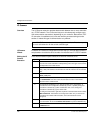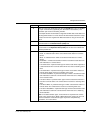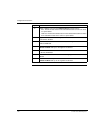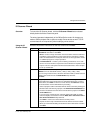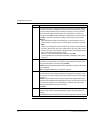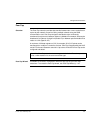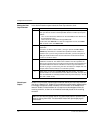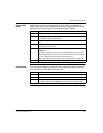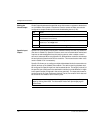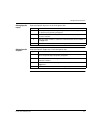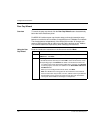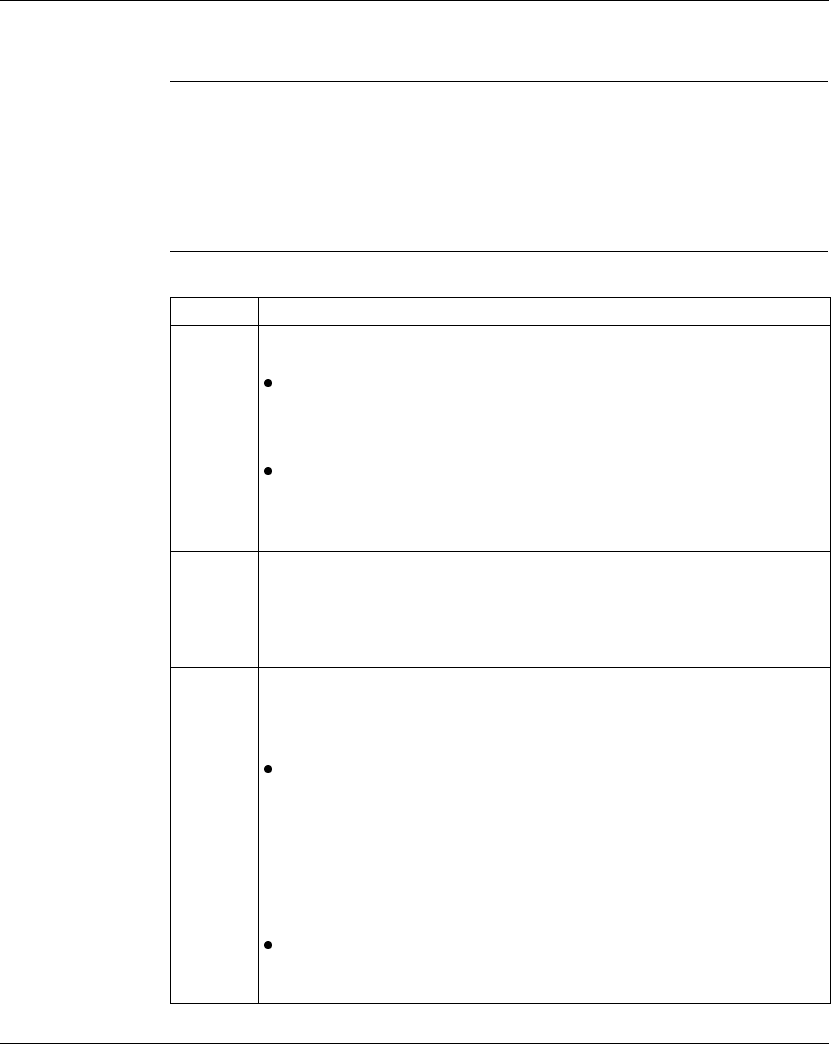
Configuration Extensions
372 SPU 780 01EMAN May 2002 111
IO Scanner Wizard
Overview To launch the IO Scanner wizard, click the IO Scanner Wizard button situated
directly below the Active Extensions panel.
The wizard operates independently of the Offline/Online mode. All changes are
made to Offline projects with an option to modify Online devices as well. TCP/IP
communications are required only when modifying online devices.
Using the IO
Scanner Wizard
Read the introduction instructions on the first screen and click Next:
Step Action
1 Set the transaction type by selecting either the Direct radio button or Link
Client/Server radio button. Click Next.
Direct - Creates a single transaction in the local device. Data is transferred
regardless of the programming of the remote device. This option is simpler
than Link Client/Server but could pose more risk as the target device needs
no additional program to verify its operation.
Link Client/Server - Creates a pair of matching transactions, one in each
device. The server makes a request from a client which then responds to that
request. This is a safer option than Direct transactions but is more complex
to set up and maintain.
2 Set the local device address by entering an IP address in the Local Device IP
Address box in the standard IP format (1-255).(1-255).(1-255).(1-255)
If you are using a Quantum PLC, select the slot that the NOE (or similar ethernet
adapter) card resides in from the Head Number drop-down list.
Click Next.
3 To properly use the IO Scanner extension, you must define target PLC’s to
communicate with. These target PLC’s are called Remote Devices. To add a
remote device, click Add. To remove a remote device, click Remove. At least
one remote device must be defined before proceeding.
Select a project to add its associated remote device to the list by clicking the
Browse button and selecting a project to the Remote Device/Database box.
Enter the IP address of the PLC for the remote device’s project in the Select
an IP Address box.
If you are using a Quantum PLC, select the slot that the NOE (or similar
ethernet adapter) card resides in from the What slot in the remote rack is
this device mounted in? drop-down list.
Click Next to return to the remote device summary screen.
Repeat the above step until all desired remote devices have been added.
When you have finished adding remote devices to the IO Scanner extension,
click Next.