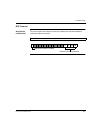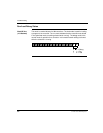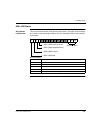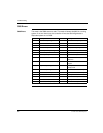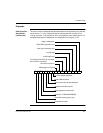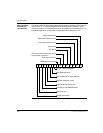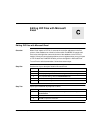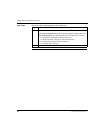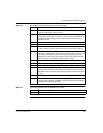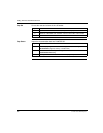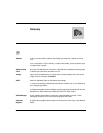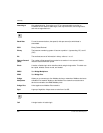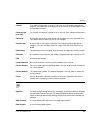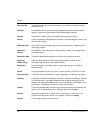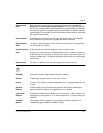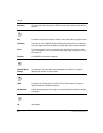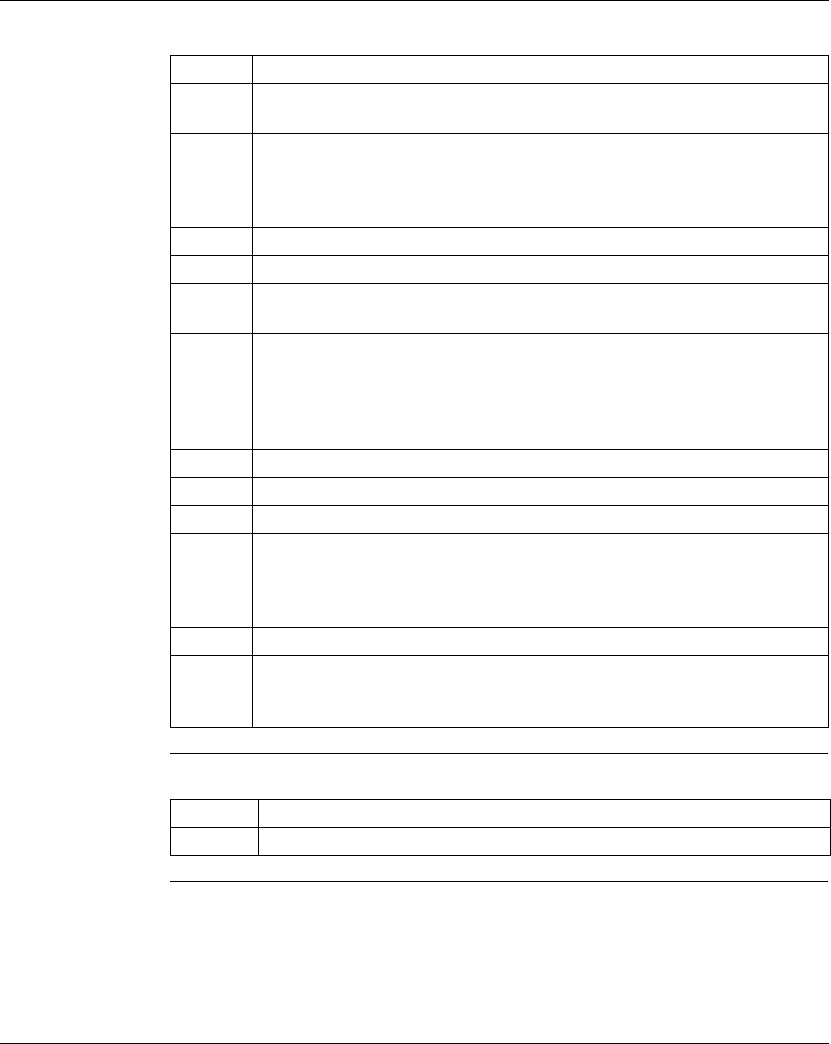
Editing .DIF Files with Microsoft Excel
372 SPU 780 01EMAN May 2002 305
Step Four Convert the controller addresses from numbers to text.
Step Five Export the Microsoft Excel spreadsheet as a .dif file.
Step Action
1 Find an unused column in the spreadsheet. This temporary column holds
information during the conversion process.
2 In the first cell of the unused column, type: =TEXT(A1,"00000"). This formula
converts the numerical value in cell A1 into a text value which ProWORX 32 can
read. When you press ENTER, the text value appears in the cell where you
entered the formula.
3 Select the cell.
4 From the Excel menu, select Edit
→ Copy.
5 Select the temporary column by clicking its header. For example, if you entered
the TEXT formula into the first cell of Column M, now select all of Column M.
6 From the Excel menu, select Edit
→ Paste. This operation pastes the TEXT
formula copied from the first cell of the temporary column into all the other cells
in the column. Click Yes if a warning message appears telling you that the
selection is too large for Undo. The temporary column now contains the same
values as Column A, but formatted as text instead of numbers.
7 Select the entire temporary column again.
8 From the Excel menu, select Edit
→ Copy.
9 Select Column A.
10 From the Excel menu, select Edit
→ Paste Special, then click Values. The text
values from your temporary column replace the numerical values in column A.
Click Yes if a warning message appears telling you that the selection is too large
for Undo.
11 Select the entire temporary column.
12 From the Excel menu, select Edit
→ Clear then click All. The values in your
temporary column disappear. Click Yes if a warning message appears telling you
that the selection is too large for Undo.
Step Action
1 Save the edited database as a .DIF file.