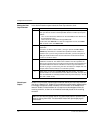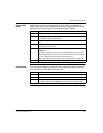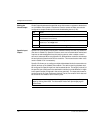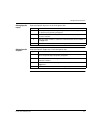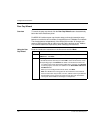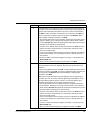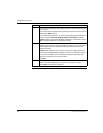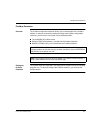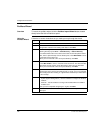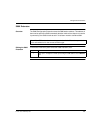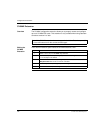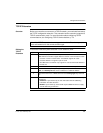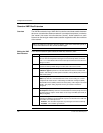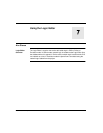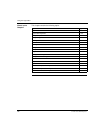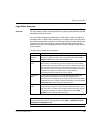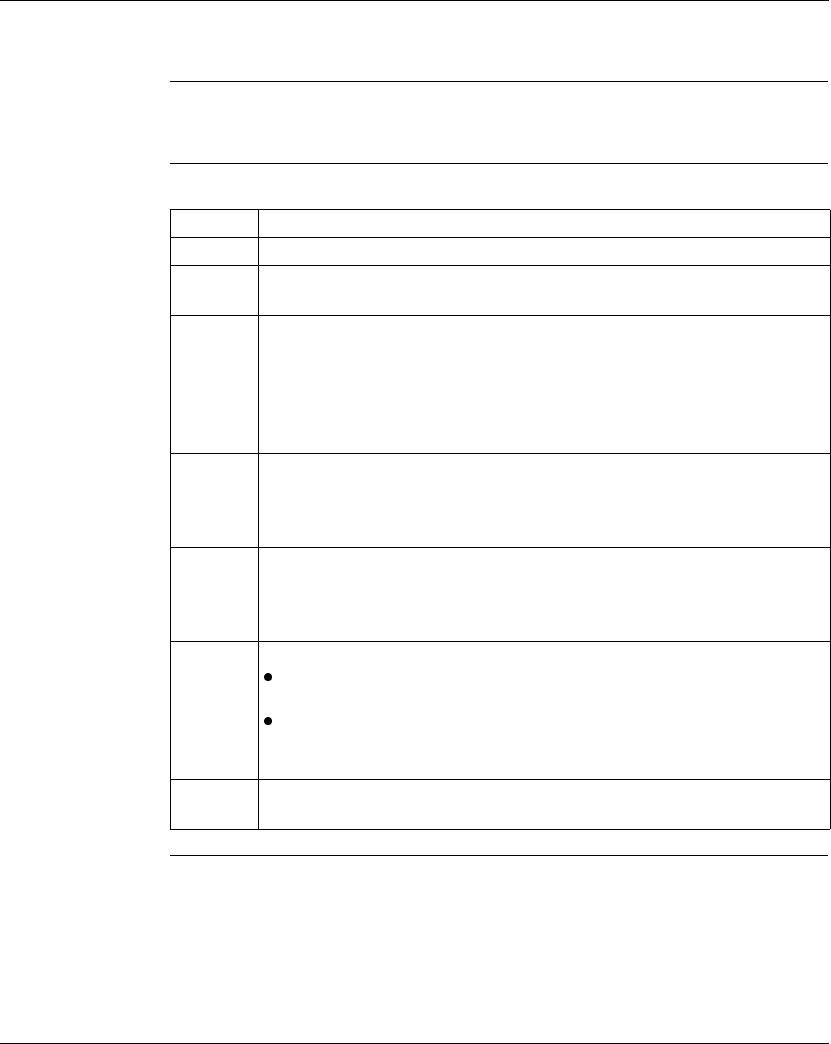
Configuration Extensions
122
372 SPU 780 01EMAN May 2002
Profibus Wizard
Overview To launch the profibus wizard, click the Profibus Import Wizard button situated
directly below the Active Extensions panel.
Using the
Profibus Wizard
Follow the on-screen instructions as you make your way through the wizard:
Step Action
1 Read the Introduction screen and click Next.
2 Select either the Create a new Profibus Station radio button or the Move
configuration extension from existing radio button. Click Next.
3 In order to configure a Profibus configuration extension, you have to have the
following directory layout: Drive
→ Plant Directory → Station Directory.
In the Select Plant Path screen, select a drive from the drive drop-down list box.
Next, select a plant directory from the directory list or click New Folder to enter
a new folder name into the list.
When you have selected a drive and a plant directory, click Next.
4 In the Select Station Path screen, select a station directory from the directory list
or click New Folder to enter a new folder name into the list. The selected folder
will hold the .cfg file and the .cfg file will have the same name as this folder.
When you have selected a drive and a plant directory, click Next.
5 If you have selected Create a New Profibus Station in the Options screen, then
pressing Next in the previous step will generate a .cfg file. If you have selected
Move configuration from existing, no .cfg file will be created and you will be taken
to the next step.
6 To configure the .cfg file you must use two external pieces of software:
SyCon (System Configuration) - Use this software to configure the Profibus
Network.
SPU-931 - Use this software to configure the Profibus-DB for the CRP811
Profibus card.
Once you have completed configuring the .cfg file, click Next.
7 Click Finish to move the Profibus configuration extension into your ProWORX
32 Project.