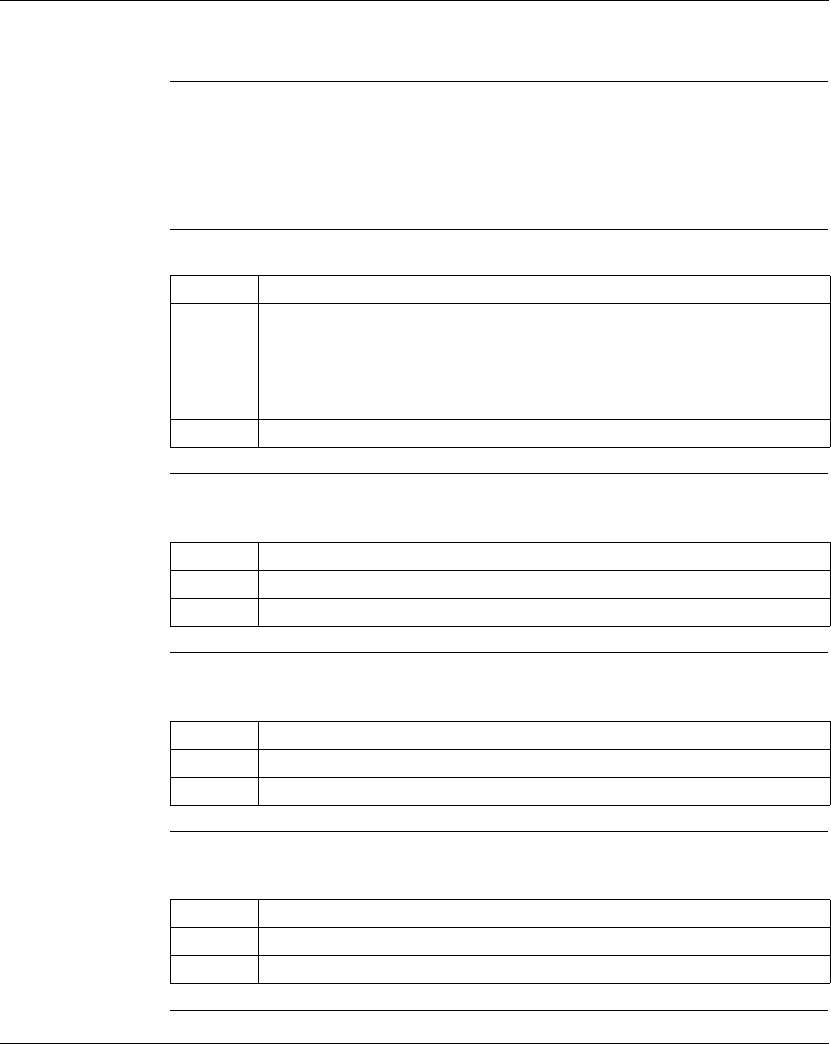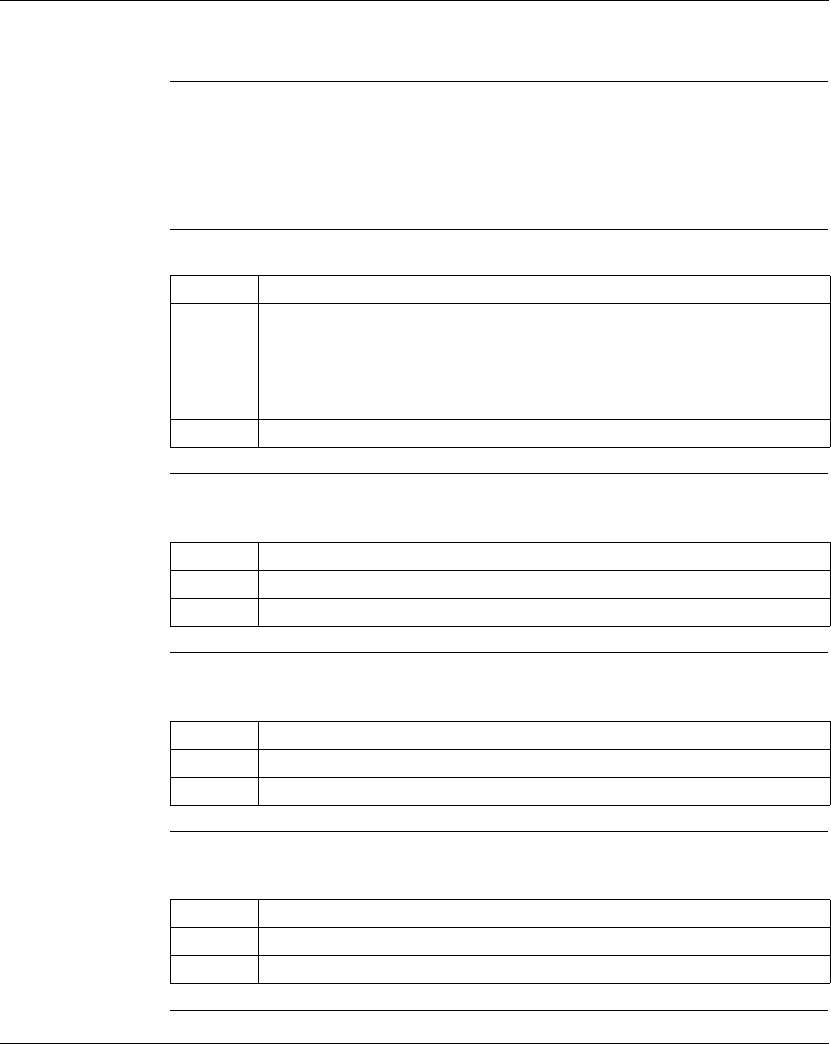
Using the Data Watch Window
188
372 SPU 780 01EMAN May 2002
Trend
Trend Overview This view does not allow editing of any on-screen information. It is for viewing data
only. When active, this view will display a graphical line chart of data values. The
time that the data was taken is displayed on the X axis. The data value is displayed
on the Y axis as well as on the right hand legend. This is useful for tracking changes
in data over time. There are several Zoom and pan functions available.
Setting the
Y-Axis Values
In the Data Watch Window properties dialog:
Setting the Alarm
Values
The alarm values are a range of ’safe’ values. Any value that is outside of this range
triggers an alarm state.In the Data Watch Window properties dialog:
Setting the
Setpoint Value
The setpoint value is a baseline value that can be used as a reference. In the Data
Watch Window properties dialog:
Setting the
Resolution Value
The resolution value is in Milliseconds and defines the width of the X Axis. This is
the time window of the visible data.In the Data Watch Window properties dialog:
Step Action
1 Click the Auto Y Axis Scale check box to have the Y Axis automatically set and
adjust to include all data points.
- or -
Enter a numeric value into the Y Axis Min and Y Axis Max boxes to manually
set the Y Axis range.
2 Click OK to save the changes and return to the Data Watch Window
Step Action
1 Enter a numeric value into the Lo Alarm and/or Hi Alarm boxes.
2 Click OK to save the changes and return to the Data Watch Window.
Step Action
1 Enter a numeric value into the Setpoint box.
2 Click OK to save the changes and return to the Data Watch Window.
Step Action
1 Enter a numeric value into the Resolution box.
2 Click OK to save the changes and return to the Data Watch Window.