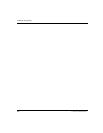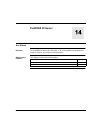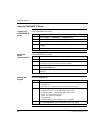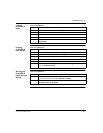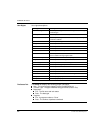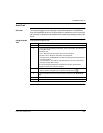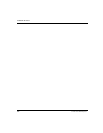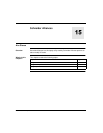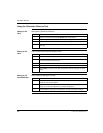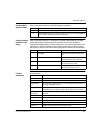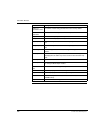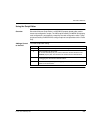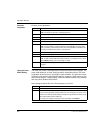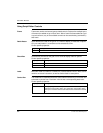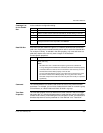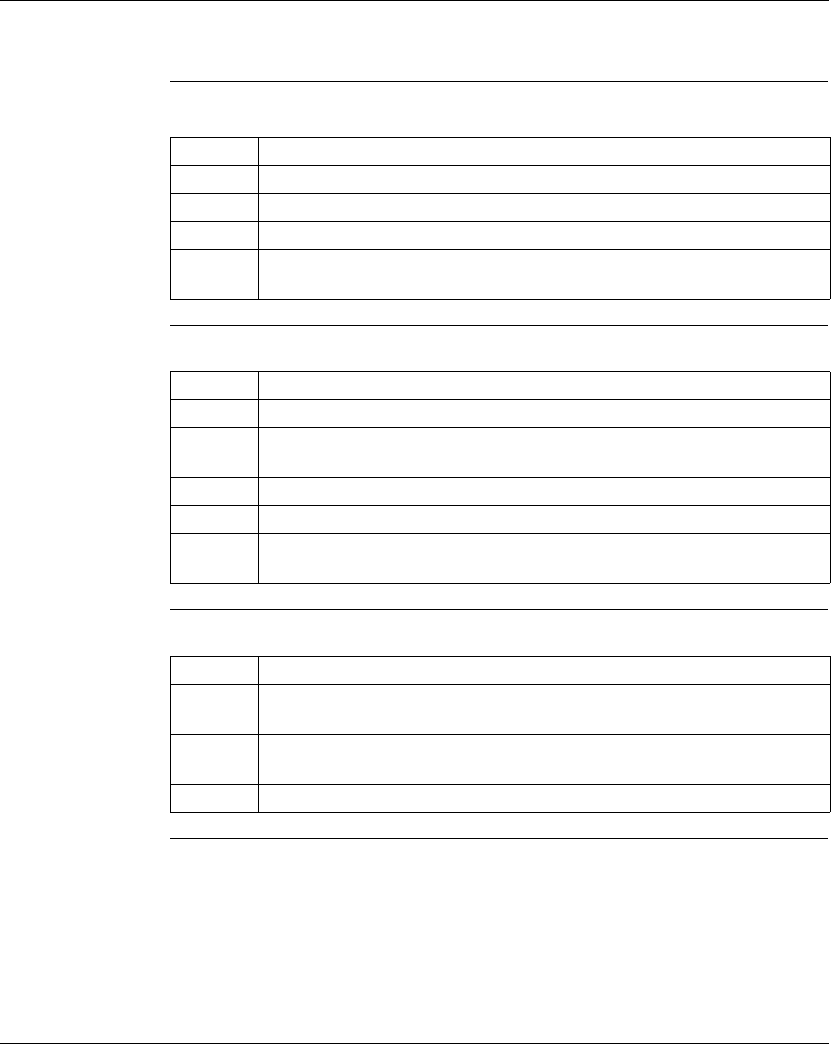
Schneider Alliances
246
372 SPU 780 01EMAN May 2002
Using the Schneider Alliances Tool
Adding an I/O
Card
After opening Schneider Alliances:
Editing an I/O
Card
From the Schneider Alliances default screen:
Editing an I/O
Card Parameter
While adding or editing an I/O card:
Step Action
1 Select an I/O system from the I/O System drop-down list box.
2 Click Add. (Certain default values are entered into the parameter list.)
3 Edit the parameters to match the card you are adding.
4 Click Update to save the new data, or click Cancel to remove the new data and
start over.
Step Action
1 Select an I/O system from the I/O System drop-down list box.
2 Select an existing card from the Card drop-down list box. (The current card data
is entered into the parameters list.)
3 Click Edit.
4 Edit the parameters you wish to update. (See Editing an I/O Card Parameter.)
5 Click Update to save the new data, or Cancel to undo the changes you have
made.
Step Action
1 Press ENTER or click the Value column of the desired parameter. (The selected
parameter will now be editable.)
2 Type a valid value or select a value from the drop-down list. (Some parameters
require you to click the ellipsis box for further configuration.)
3 Press ENTER to accept the new parameter, or ESC to cancel the change.