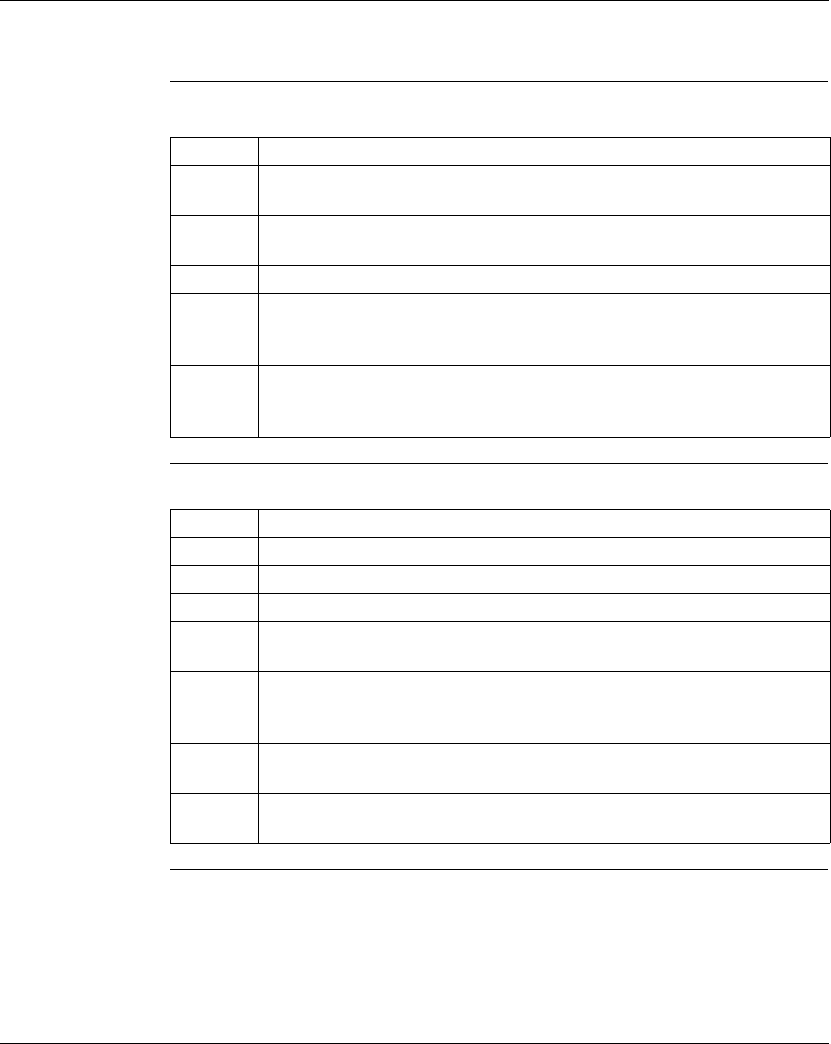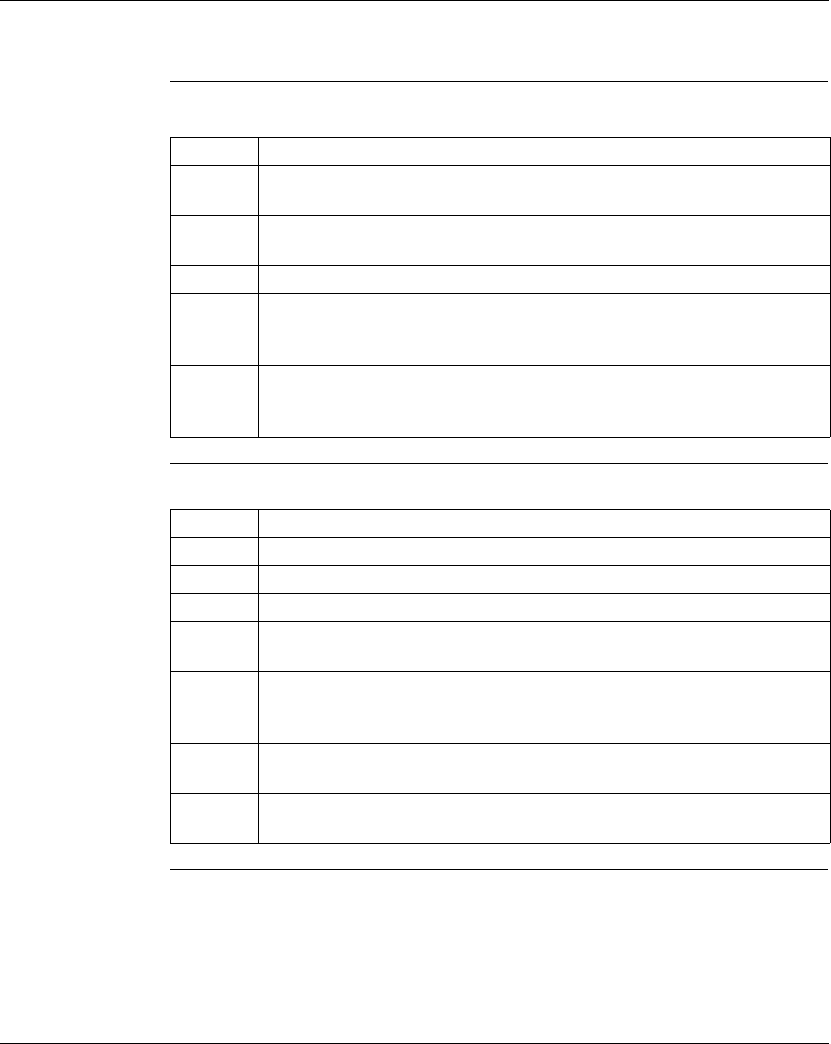
Using the Logic Editor
142
372 SPU 780 01EMAN May 2002
Working with Addresses
Editing
Addresses in
Ladder Logic
In the logic editor:
Finding
Addresses in
Ladder Logic
In the logic editor:
Step Action
1 To edit a single address, double-click the cell that contains the address you want
to edit. Type the new address in the cell and press ENTER to save the changes.
2 You can also change the address by using the Properties panel and changing
the Type and Offset values for any given cell.
3 To edit a batch of addresses across networks, select Search
→ Replace.
4 Enter the address to replace in the Find What field and the address that is to
replace it in the Replace With field, and select Replace. The logic Replace
dialog appears.
5 Click Find Next to find an instance of the source address. If you want to replace
the address, click Replace. If not, click Find Next again, and so on. If you simply
want to replace all addresses, click Replace All.
Step Action
1 To find a specific address, select Search
→ Find (CTRL+F).
2 Enter the address you want to search for in the Find What field.
3 Click Find Next to find the address in logic.
4 To find all like addresses in ladder logic, set the logic editor cursor to a cell that
contains the address that you want to search for.
5 Select Search
→ Address Search from the logic editor right-click menu. E.g. To
find all 10001 addresses in logic, set your cursor to a cell containing the address
10001 and select Address Search.
6 All Addresses found are listed in the Search Results window in the format
InstructionName.Network.Row.Column.
7 To go to an address in the Logic Editor, double-click the desired address in the
Search Results window.