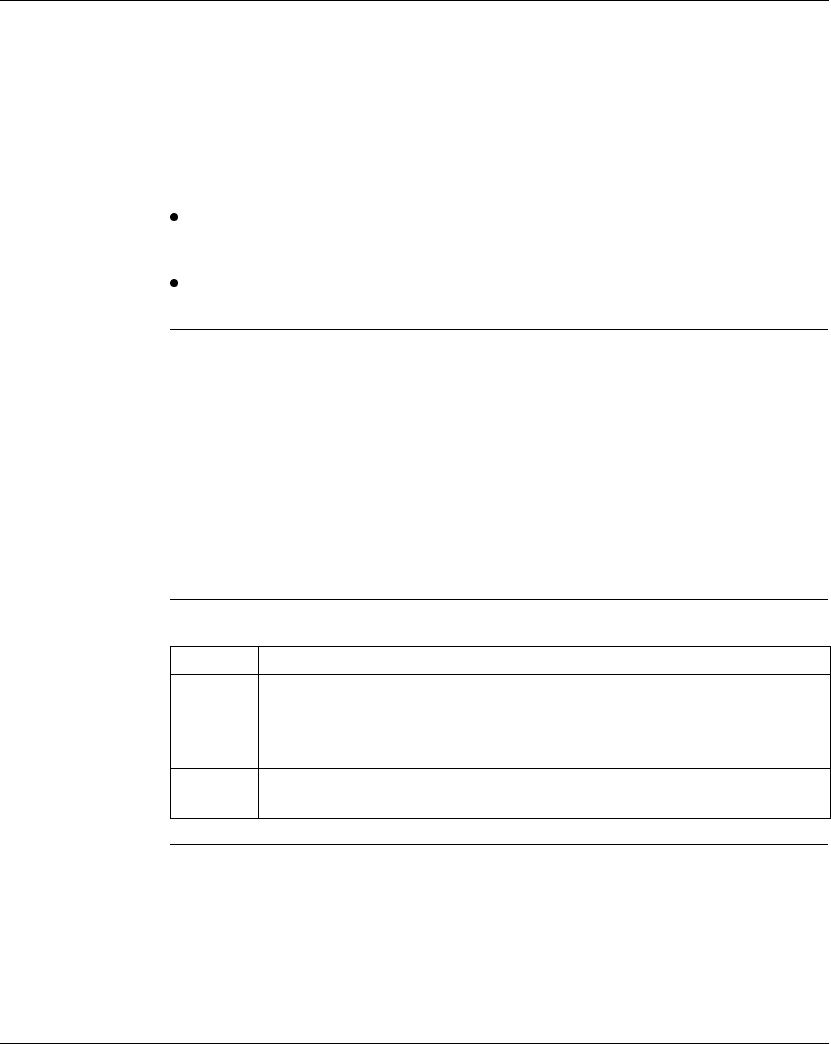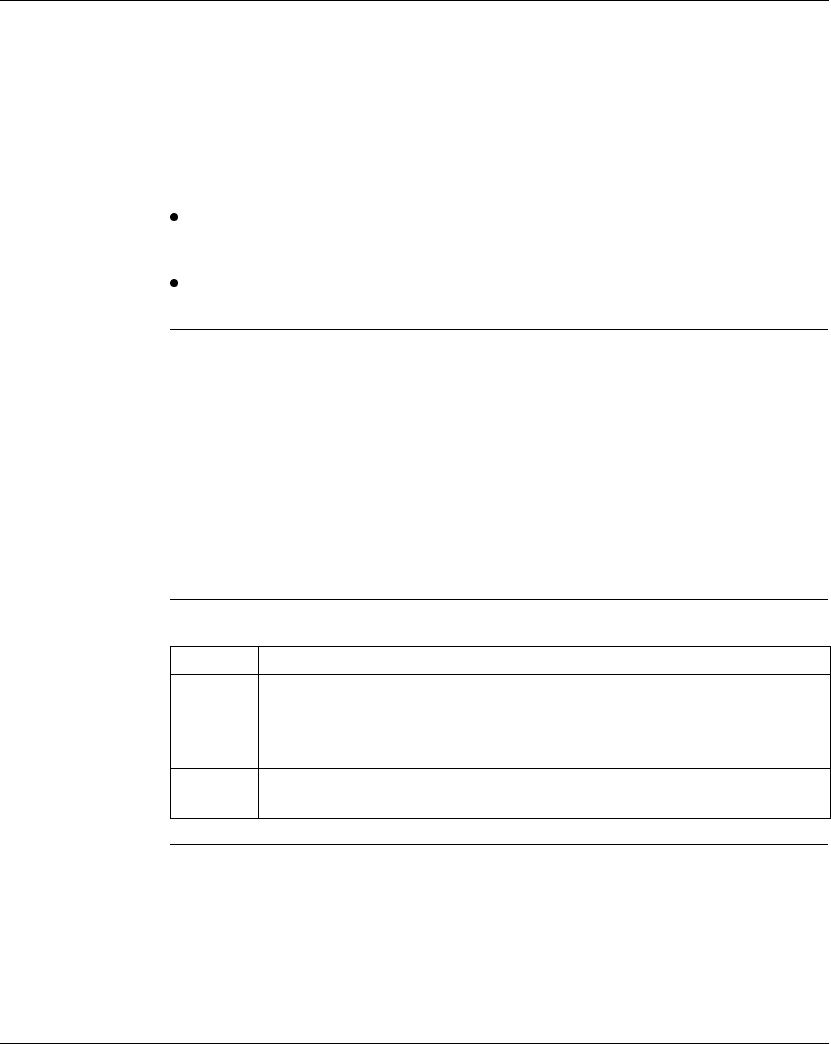
Working with Macros
372 SPU 780 01EMAN May 2002 217
Logic Editor
Macro Display
Overview
The Macro Overview display appears in the Logic Editor when you move the cursor
onto an inserted macro. It also appears just after inserting a macro into a project.
This display gives the macro’s file name, description (the "Detailed Project Name"
as entered from the project properties), status, and a list of its parameters and the
Modicon addresses or symbols to which they are mapped.
The macro status can be one of two things:
Macro has changed: The macro has been changed since it was inserted into the
main logic network. You may want to update the inserted macro to reflect the
changes made to the macro project it is linked to.
Macro not found: The macro project file either no longer exists or has been
moved to a different directory.
Making Changes
in Macros
If you make changes to a macro project after it has been inserted into a main logic
network, you’ll have to update each copy of it within that logic network.
There may also be times when you want to make changes in logic to a single macro
insertion without changing the original macro project. In this case, you’ll have to
unlink that macro insertion. Unlinking a macro removes its connection to the original
macro project; the logic in that macro insertion becomes part of the regular main
project logic.
Once a macro insertion has been unlinked it cannot be re-linked. Changes made to
the macro project will no longer be detected by the Logic Editor.
Updating a
Macro in a
Project
In the logic editor:
Step Action
1 Move the cursor onto a macro that needs to be updated. The Macro Overview
screen appears, with a status that reads "Macro Has Changed." (If the macro
status reads "Rec: xxx", where "xxx" is a series of numbers, then you don’t need
to update it.)
2 From the network navigation panel right-click menu, select Update Macro. The
macro’s logic is reinserted into the logic network.