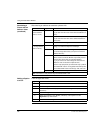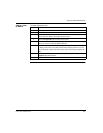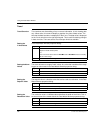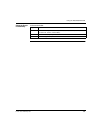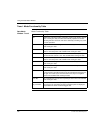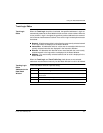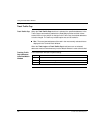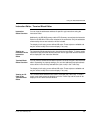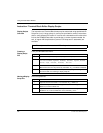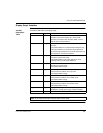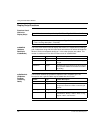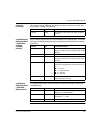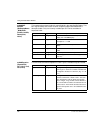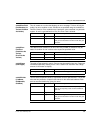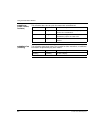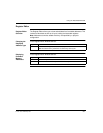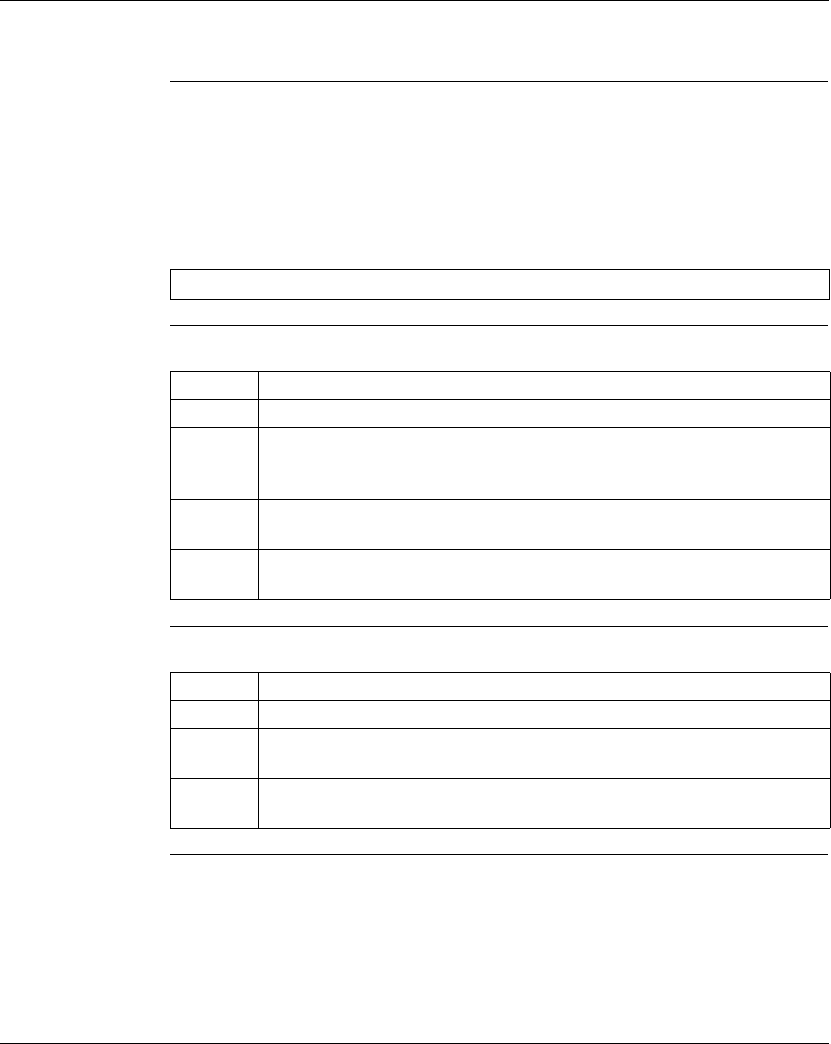
Using the Data Watch Window
194
372 SPU 780 01EMAN May 2002
Instruction / Terminal Block Editor Display Scripts
Display Scripts
Overview
The Instruction and Terminal Block views may be customized using specialized VB
Script files (.ucs). A large variety of .ucs files are provided for common instructions
and for some advanced I/O cards. All .ucs files use a standard set of functions that
link into the PRWX32 Data editor to provide the on screen elements needed. As
well, all regular VB Script functions (such as FOR loops and IF statements) are
available.
Creating a
Display Script
File
From your Windows Start menu:
Naming a Display
Script File
Rules and guidelines:
Note: The script must follow standard VBS coding methods and rules.
Step Action
1 Open a blank script in a script editor (Notepad or Wordpad).
2 Enter the outline of the new script function as follows:
Sub FunctionName(TopAddr, MidAddr, BotAddr, TopLen, MidLen,
BotLen, Page, Unused1, Unused2) End Sub
3 Add functions to the script as needed.
Note: All functions must be prefixed by ’Call Editor.’ E.g., Call Editor.scAddGrid.
4 Save the script in the ProWORX\32\Scripts directory using the naming
conventions laid out in ‘Naming a display script file’.
Step Action
1 Script files must be saved with a .ucs extension. E.g., VMER.ucs
2 Instruction scripts must be saved using their machine name. E.g., Correct:
MSTR.ucs, Incorrect: Master.ucs
3 Script file names cannot have spaces or punctuation in them. E.g. Correct:
DAO84010.ucs, Incorrect: DAO 840 10.ucs, DAO-840_10.ucs