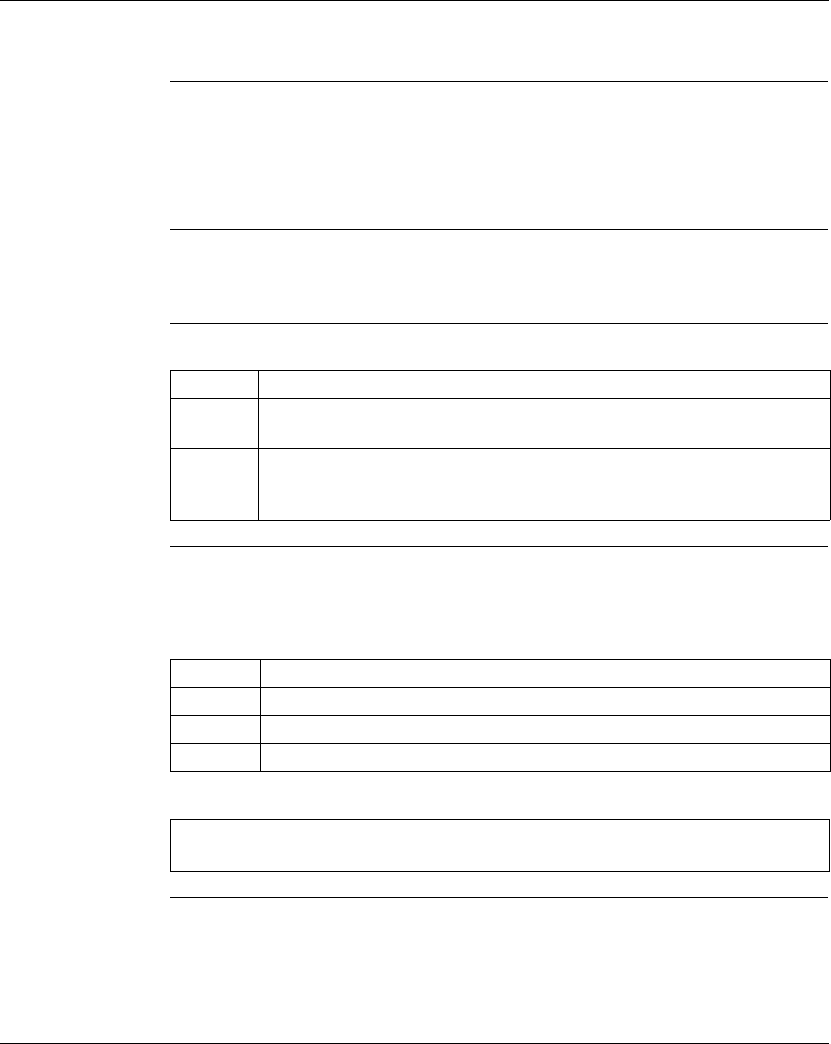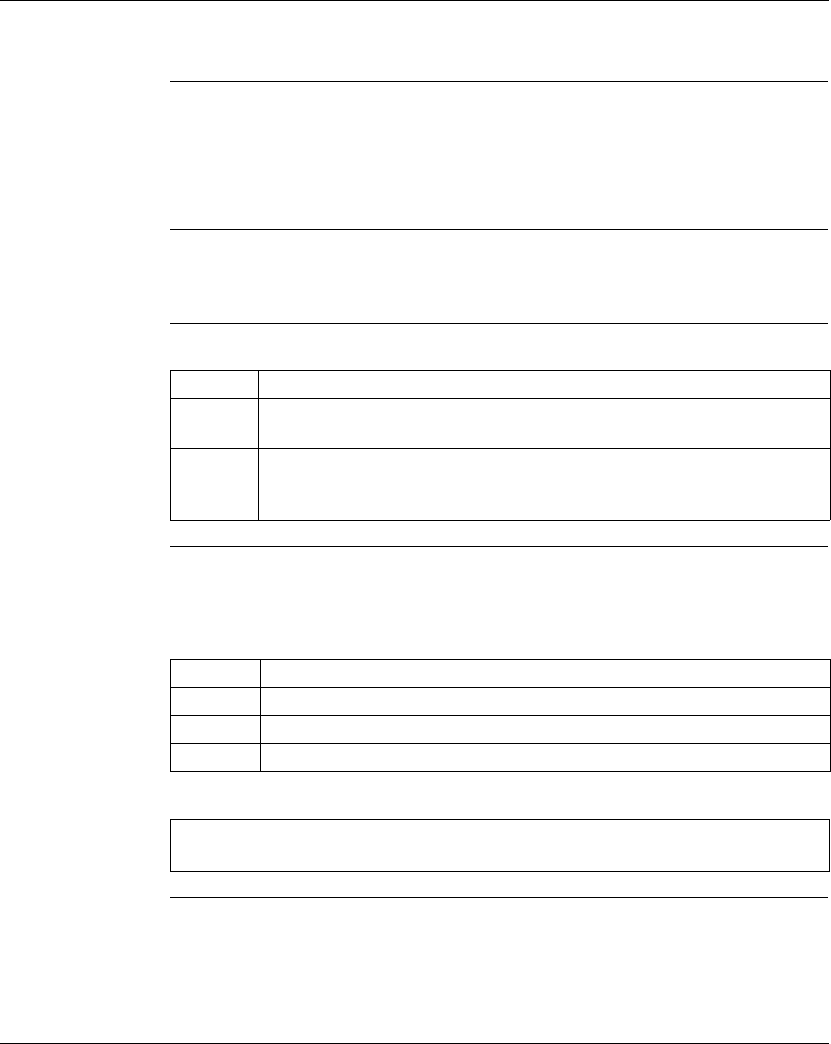
Using the Logic Editor
148
372 SPU 780 01EMAN May 2002
Diagnostic Trace
Overview The Diagnostic Trace feature is a very powerful search mechanism. It is used to find
dependencies of a particular output (0xxxx). A search is performed to find the
destination point. Then each network is searched to find dependencies of the output
address. Each network is then searched to find dependencies of these
dependencies.
Why Use
Diagnostic
Trace?
Use Diagnostic Trace to isolate problems relating to a specific output. For instance,
if an output is off when it should be on, the Diagnostic Trace will search through logic
to determine which addresses affect its state.
Using Diagnostic
Trace
From the right-click menu in the logic panel:
Analyzing
Diagnostic Trace
Results
The Diagnostic Trace window shows the output address on the right side of the
window. The column to the left is all the dependencies of the output address. The
next column is all the dependencies of the dependencies.
Address color scheme:
Step Action
1 Make sure that the address you want to trace is selected and click Search
→
Diagnostic Trace.
2 To move to an addresses cross reference, select the cross reference from the
address drop-down box. The logic editor moves to the selected network, row,
and column.
Color Description
Red This address is likely to be the source of the problem.
Yellow This address could be related to the problem.
Green This address is not likely to be the source of the problem.
Note: To update the ladder logic cross references, select Update Cross
References from the logic editor right-click menu.