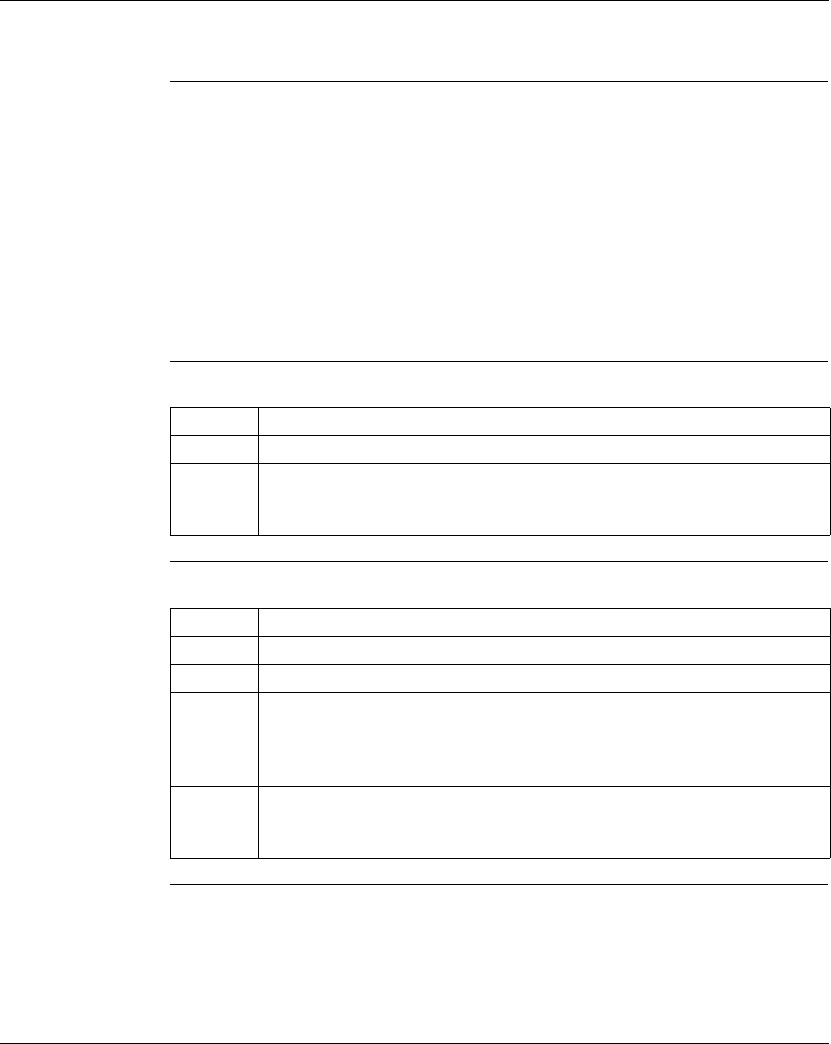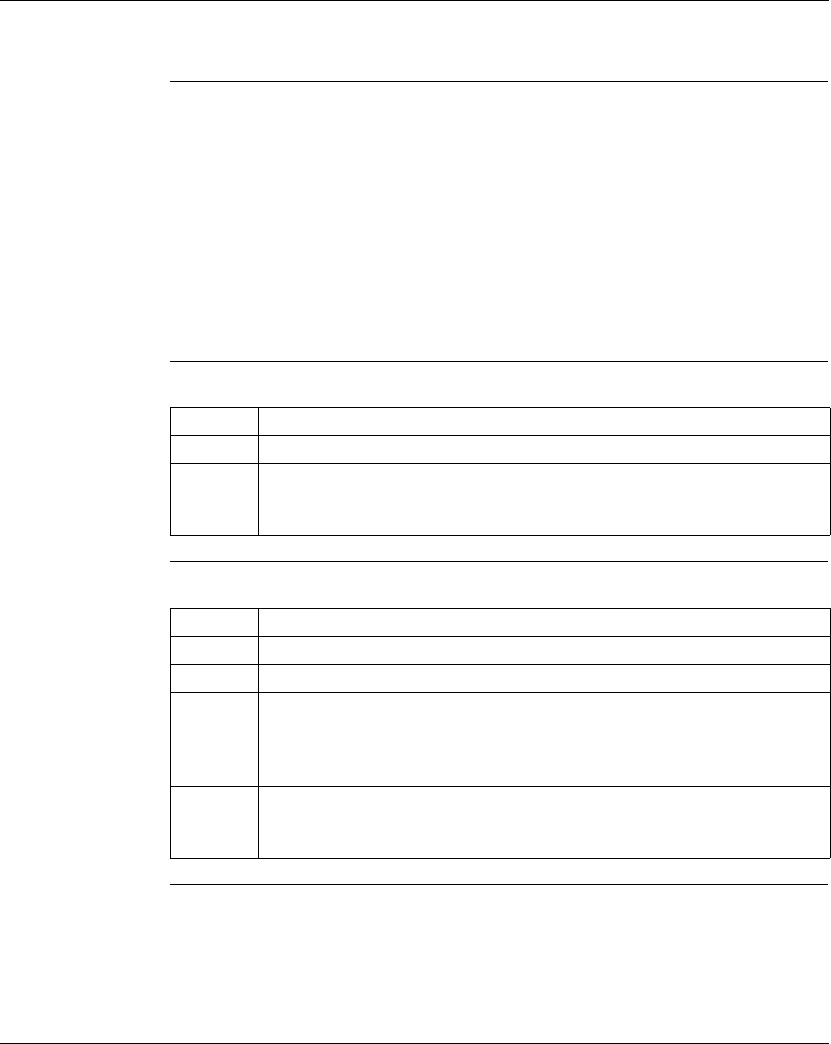
Using the Logic Editor
154
372 SPU 780 01EMAN May 2002
Equation Networks
Overview An Equation Network provides an easy way to program complex math functions,
with values stored in register locations. Equations in an Equation Network are
presented in a regular, left-to-right format, technically known as "infix" notation. You
program Equation Networks and set its enable contact and output coil(s) in the
Equation Network Editor.
Equation Networks were introduced in Quantum Rev. 2 controllers; not all
controllers support Equation Networks. The easiest way to see if your controller
supports Equation Networks is by trying to create a new one—if your controller
doesn’t support it, the Equation Network option on the right-click Insert menu won’t
be available.
Creating an
Equation
Network
In the Network Navigation panel:
Using the
Equation
Network
In the Properties panel:
Step Action
1 Select the network where you want to insert the equation network.
2 From the right click menu in the logic editor select Insert
→ Equation Network.
An equation network occupies a whole network, regardless of the contents of the
equation network.
Step Action
1 Select an input type from the Input Type drop-down list.
2 Enter the input offset in the Input Offset property
3 Set the register address for the output coils. You can enter either the direct
address (in X:Y numeric format) or a symbolic address. You can also insert
addresses from the Symbols list panel, Used Register Address table and the
Descriptor Summary.See below for coil descriptions.
4 Enter an equation into the network by selecting the ellipsis box in the Equation
property or double-clicking anywhere in the Equation Editor Network. The
Equation Editor dialog appears.