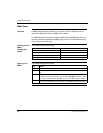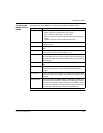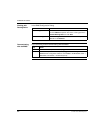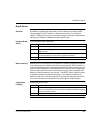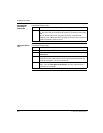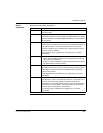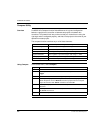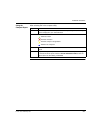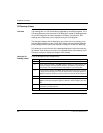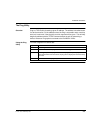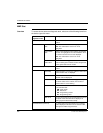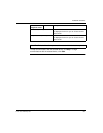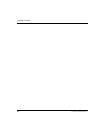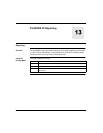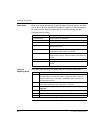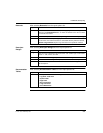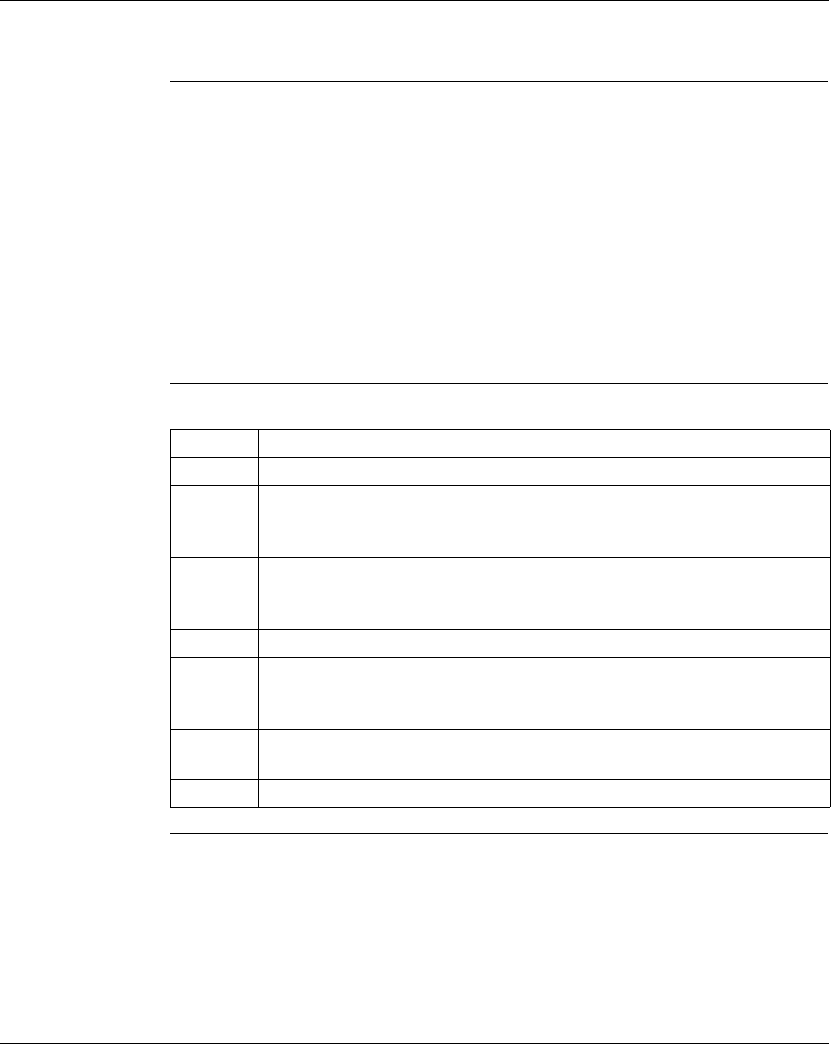
ProWORX 32 Utilities
228
372 SPU 780 01EMAN May 2002
I/O Drawing Viewer
Overview The drawings are in a .DXF format that is supported by most CAD programs. The I/
O Drawing Generator uses the master .DXF drawings to create I/O drawings based
on the I/O Configuration and Documentation information. Once the final .DXF
drawings are created, they can be imported using your CAD program.
This dialog box displays the I/O drawing for the current card. It also allows you to
print the displayed portion of the current .DXF drawing using the default Windows
printer settings. Several options are available to allow you to view your drawings.
Pan allows you to scroll the view of the drawings displayed in much the same way
as Autocad. Zoom allows you to zoom in on a selected section of the drawing. Zoom
Out takes you back to display the complete .DXF drawing.
Using the I/O
Drawing Viewer
From the Navigation panel, Utilities menu:
Step Action
1 Select I/O Drawing Viewer to open the I/O drawing viewer.
2 To pan across the drawing, click Pan. Click the location you want to begin your
pan view. Drag the cursor to another location in the drawing and release the
mouse button. The view pans from the start location to your end location.
3 To zoom into the display, click Zoom. Click at the start location where you want
to begin your zoom. Drag your cursor to mark the area. A rectangle appears to
define the section of drawing you want to zoom in on. Release the mouse button.
4 To zoom out of the display, click Zoom Out.
5 To select a different .DXF drawing, from the I/O Drawing Display window, click
Open. The File Open dialog box appears. Select the .DXF to display, then click
OK.
6 To print a drawing, from the I/O Draw Display window, click Print. The drawing
is printed to your default printer.
7 To save the I/O drawing in another format, click Save As.