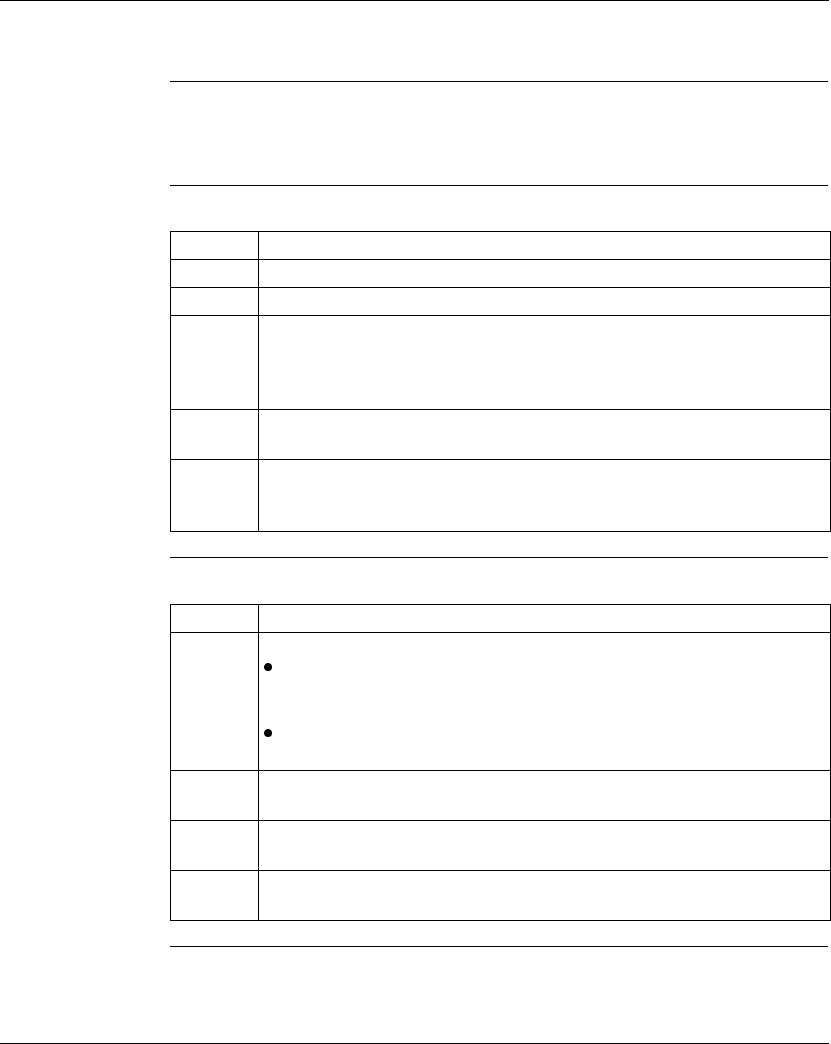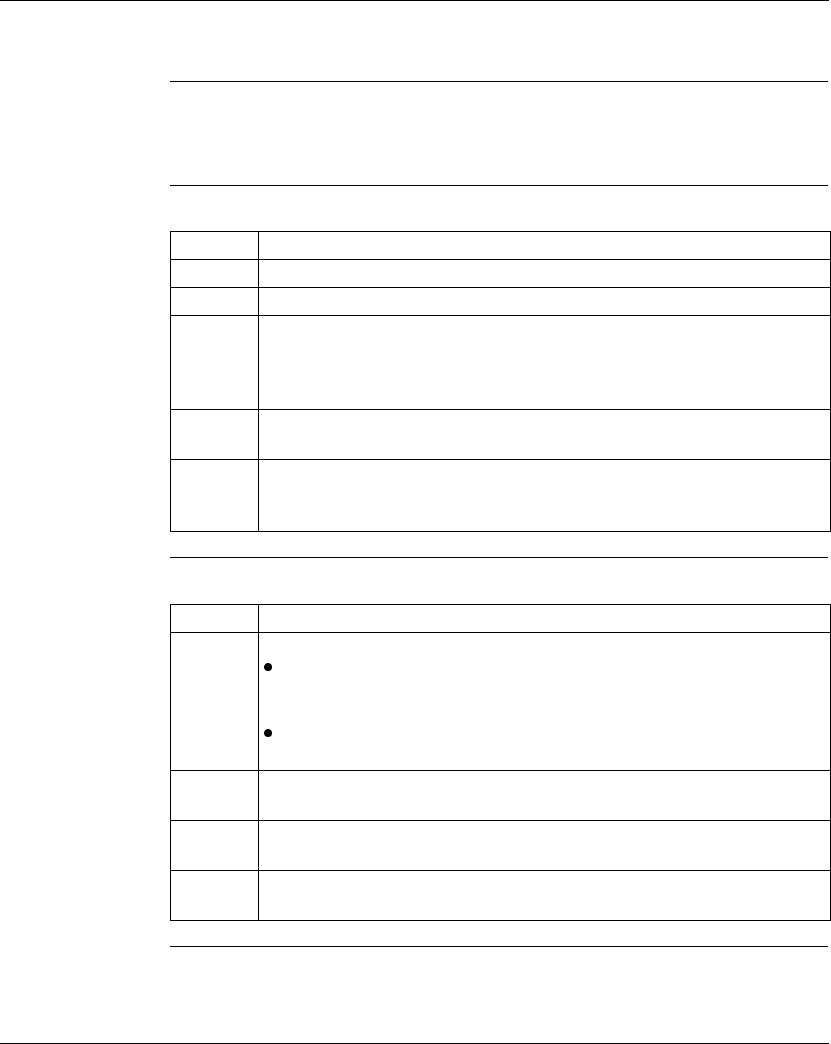
Using the Traffic Cop
372 SPU 780 01EMAN May 2002 171
I/O Drawing Generator
Overview The I/O Drawing Generator creates CAD (Computer-Assisted Design) drawings of
800, Micro, Quantum and A120 Traffic Cop series cards. The drawings are saved in
.DXF format, which is supported by most CAD programs.
Setting up the I/O
Drawing
Generator
From the project right-click menu in the navigation panel:
Using the I/O
Drawing
Generator
In the project navigation panel:
Step Action
1 Select Properties.
2 Select the I/O Drawing tab.
3 Enter, or select by clicking Browse, the directory path to store the Symbol,
Master, Intermediate, and Final I/O drawings in. The I/O drawings created
reside in the selected path in a subdirectory which has the same name as the
project the drawings are created from.
4 Select Overwrite Existing Drawings to discard the existing drawings and save
the new ones in their place.
5 Select Ignore, Break, or Warn from the Missing Master Drawings options. This
property sets how ProWORX 32 reacts when a master drawing is missing while
the I/O drawings are being created.
Step Action
1 I/O drawings are generated in a two-step process:
Intermediate: These drawings are used as a "working" step. Generating a
series of Intermediate drawings as you go can save time when it comes to
generating the Final drawings.
Final: These drawings are generated based on the corresponding
Intermediate drawings.
2 To generate an intermediate drawing, select I/O Drawing
→ Intermediate
Drawings from the Traffic Cop right-click menu.
3 To generate a final drawing, select I/O Drawing
→ Final Drawings from the
Traffic Cop right-click menu.
4 To generate both an intermediate and final drawing, select I/O Drawing
→ Both
Drawings from the Traffic Cop right-click menu.