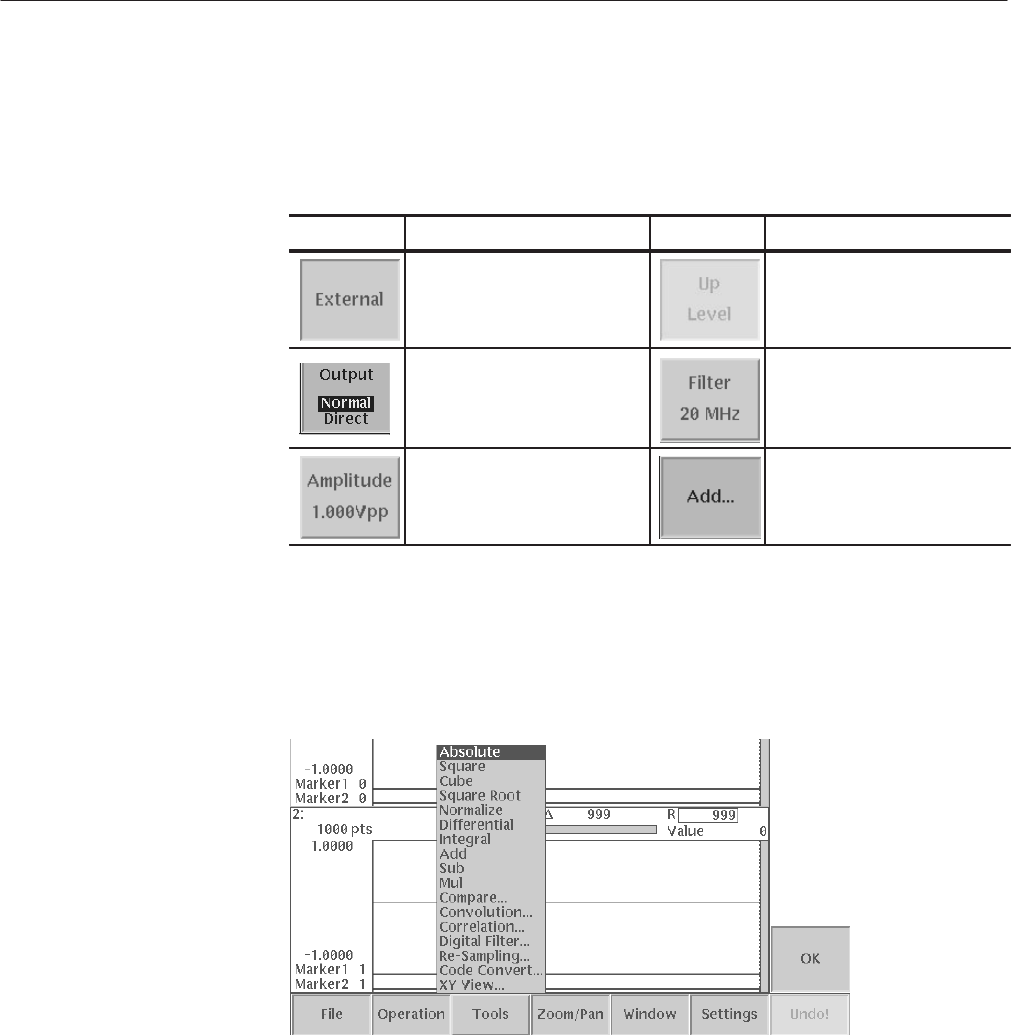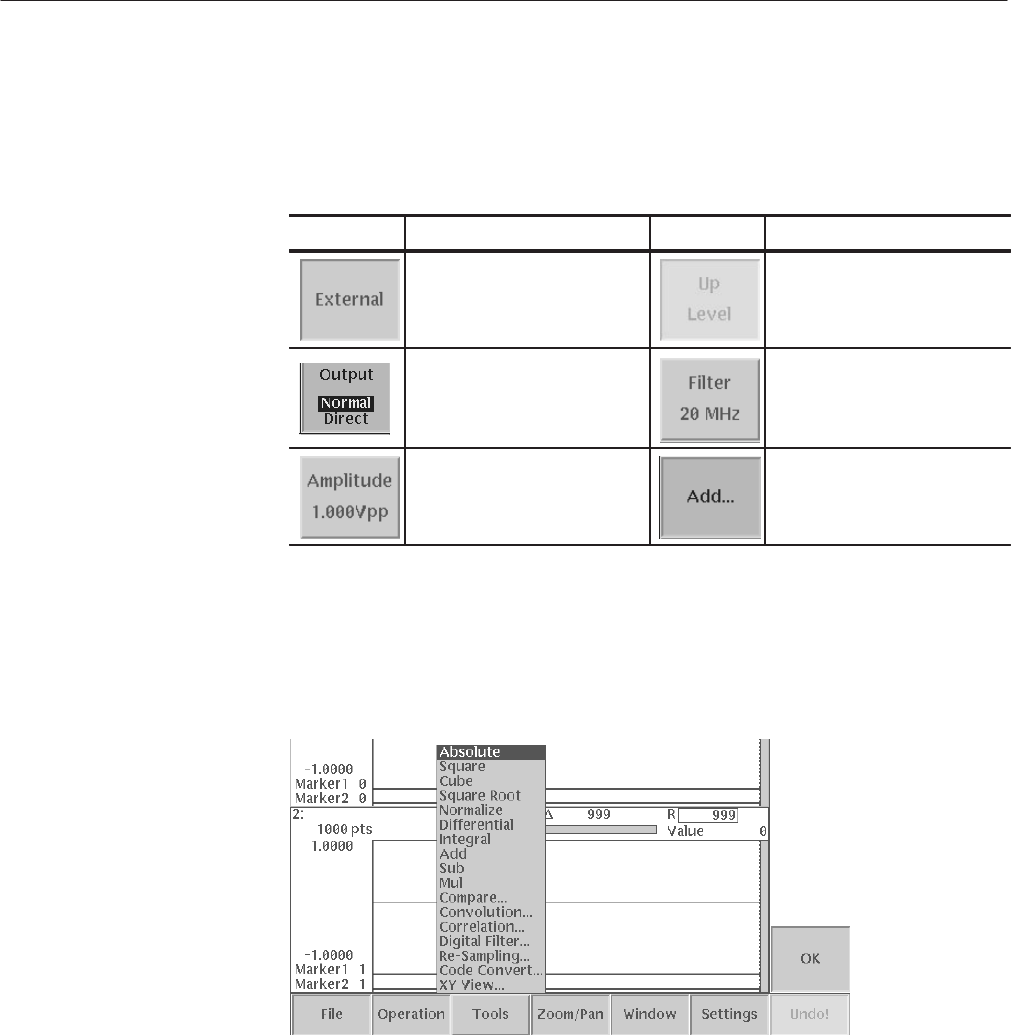
Operating Basics
2-20
AWG710 Service Manual
Use a side menu button to display a side submenu, set a parameter, perform a
task, or cancel an operation. Table 2–5 describes the side menu button types.
Table 2-5: Side menu elements
Menu items Description Menu items Description
Executes the displayed funcĆ
tion immediately.
Cannot be used in the current
instrument state (menu item is
grayed out).
Switches between two paramĆ
eters each time the side button
is pushed.
Allows making selections by
using the general purpose
knob.
Allows entering numeric values
using the numeric buttons or
the general purpose knob.
Displays submenu. Note that
the label on the item is folĆ
lowed by an ellipsis (...).
The pop-up menu example (see Figure 2–9), displays a list of choices. Use the
general purpose knob or the front panel arrow buttons to move up or down in the
list. Push the OK side button or the ENTER front-panel button to confirm the
selected item.
Figure 2-9: PopĆup menu example
The dialog box example as shown Figure 2–10 and the screen menu example
shown in Figure 2–11 displays a screen from which you make selections or enter
values. Use the front panel arrow buttons to select items or fields. A selected
field or item will be highlighted. Use the keypad buttons or the general purpose
knob to change values in the selected text/numeric fields or to change 1-of-N