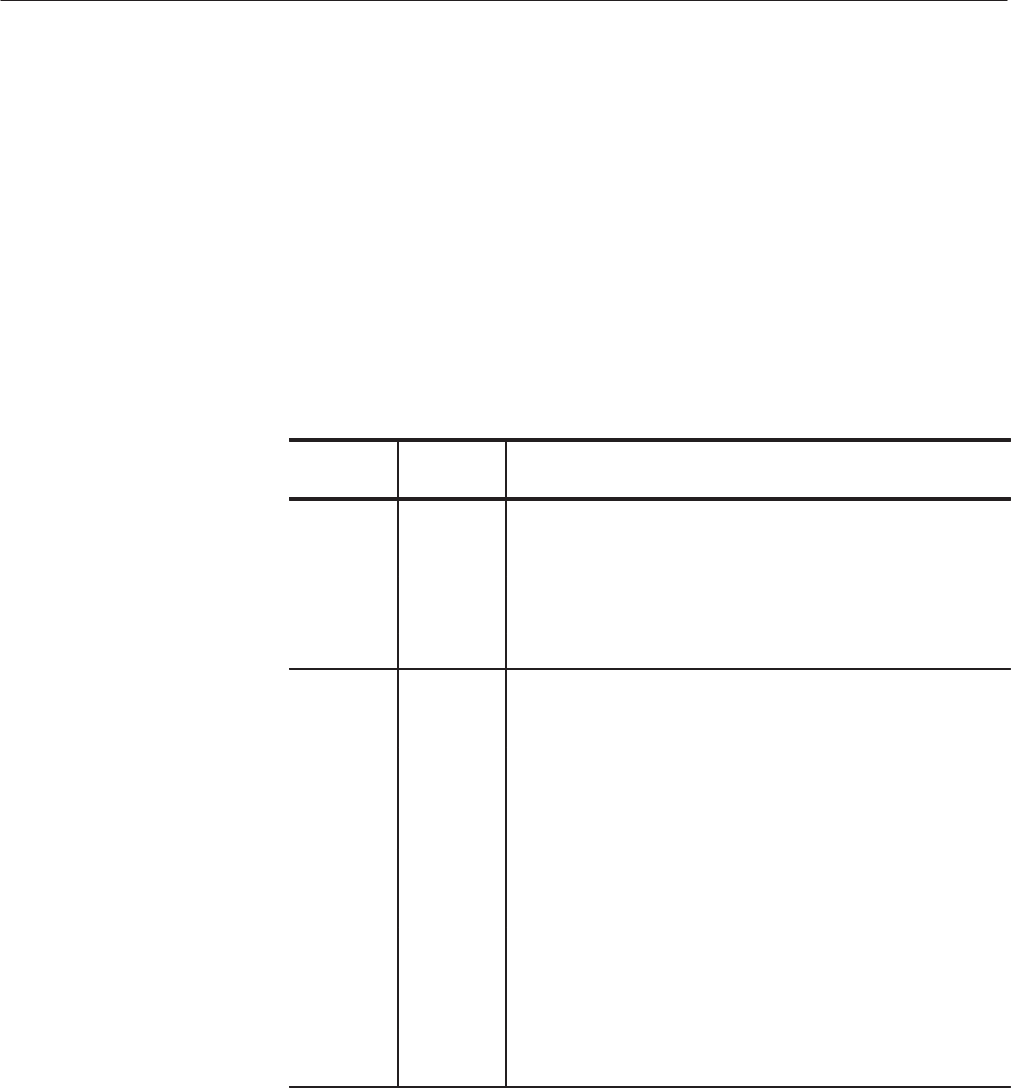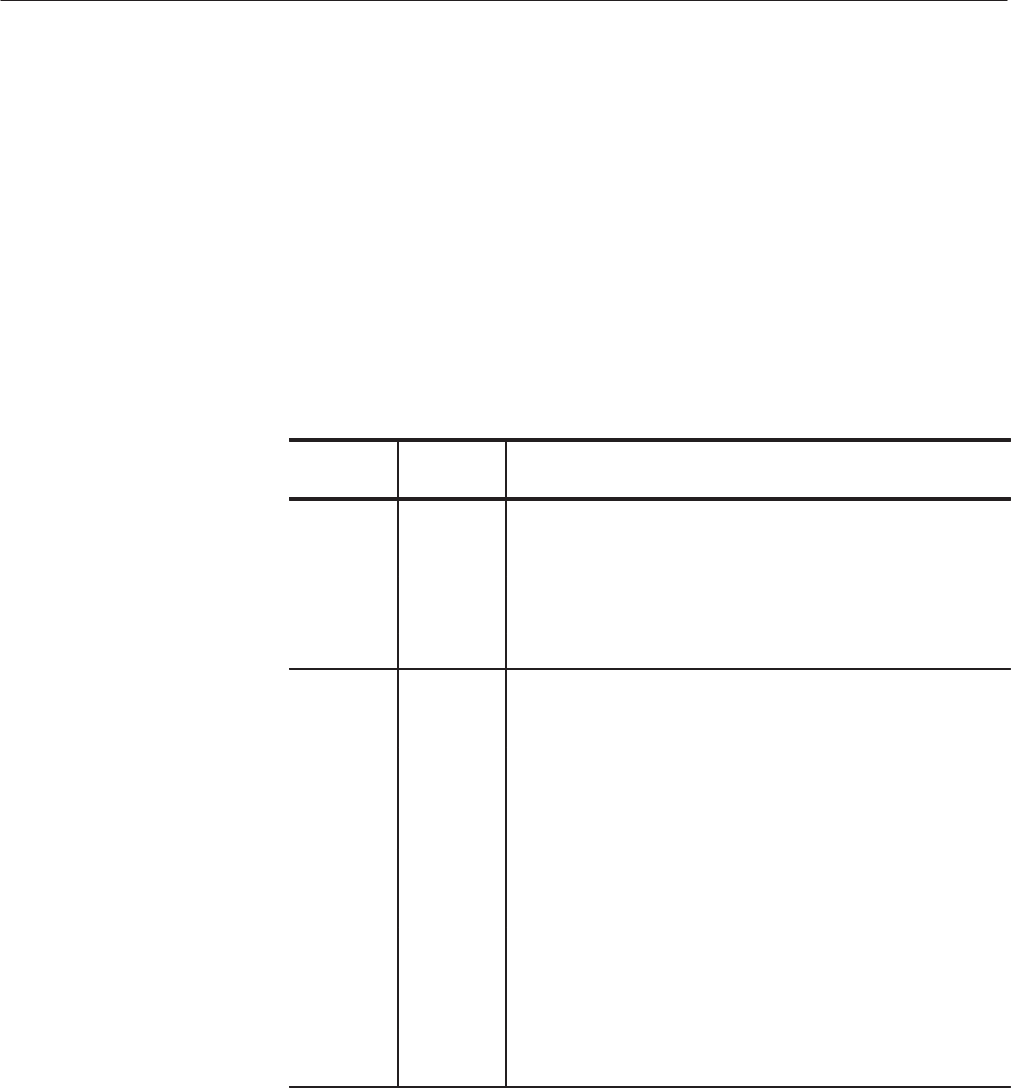
Operating Basics
2-44
AWG710 Service Manual
Note that the view function always display the waveform in the file that you
specified, but not the waveform in the waveform memory. Even when you
change the waveform with the editor and update the waveform memory, the view
function still displays the waveform before the update unless you do not save the
file.
The Setup side menus provide commands for setting and adjusting waveform
output parameters. The steps for setting output parameters are discussed in detail
in the Reference section of the User manual. Table 2–15 provides an overview of
the Setup side menu operations.
Table 2-15: Setup output parameter operations
Bottom
button
Side
button
Description
Waveform/
Sequence
Load... Displays the Select File dialog box that lists files in the current
drive and directory. Select a file to load or use the side menu
buttons to change drives and/or directories.
View Displays the loaded file in a window. Push the OK side menu
button to close the view window.
Edit... Opens the appropriate editor for the loaded file.
Vertical
Filter Selects lowĆpass filter to insert into signal path. Filter values are
through (no filter), 1 MHz, 5 MHz, 20 MHz, and 50 MHz. Use the
general purpose knob to enter new values. (except option 02)
Amplitude Sets the signal peakĆtoĆpeak amplitude in increments of 0.001 V.
The maximum value is 2 V
pkĆpk
(5 V
pkĆpk
with Option 05) in normal
mode and 0.5 V
pkĆpk
in direct mode. Use the general purpose knob
or the keypad to enter new values.
Offset Sets the signal offset value in increments of 0.001 V. The offset
voltage range is ±1 V. Use the general purpose knob or the
keypad to enter new values. (except option 02)
Add... Adds the internal noise signal and/or external input signal to a
waveform. You can set the range of the internal noise generator
level within the limits of -140 to -95 dBm/Hz (-130 to -95
dBm/Hz with Option 05).
Output Selects to connect the DAC output directly to the channel
connector. (except option 02)
Setting Waveform Output
Parameters