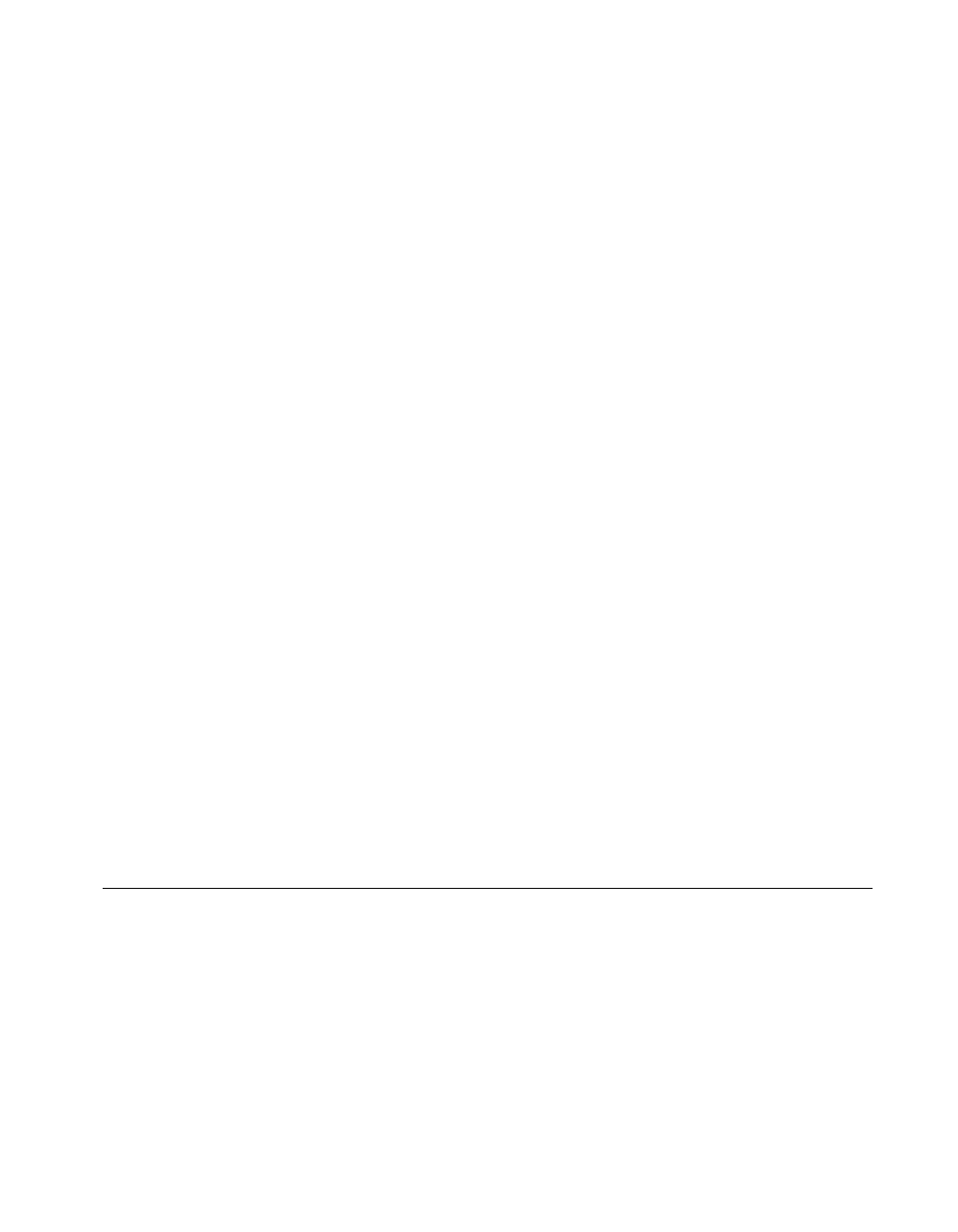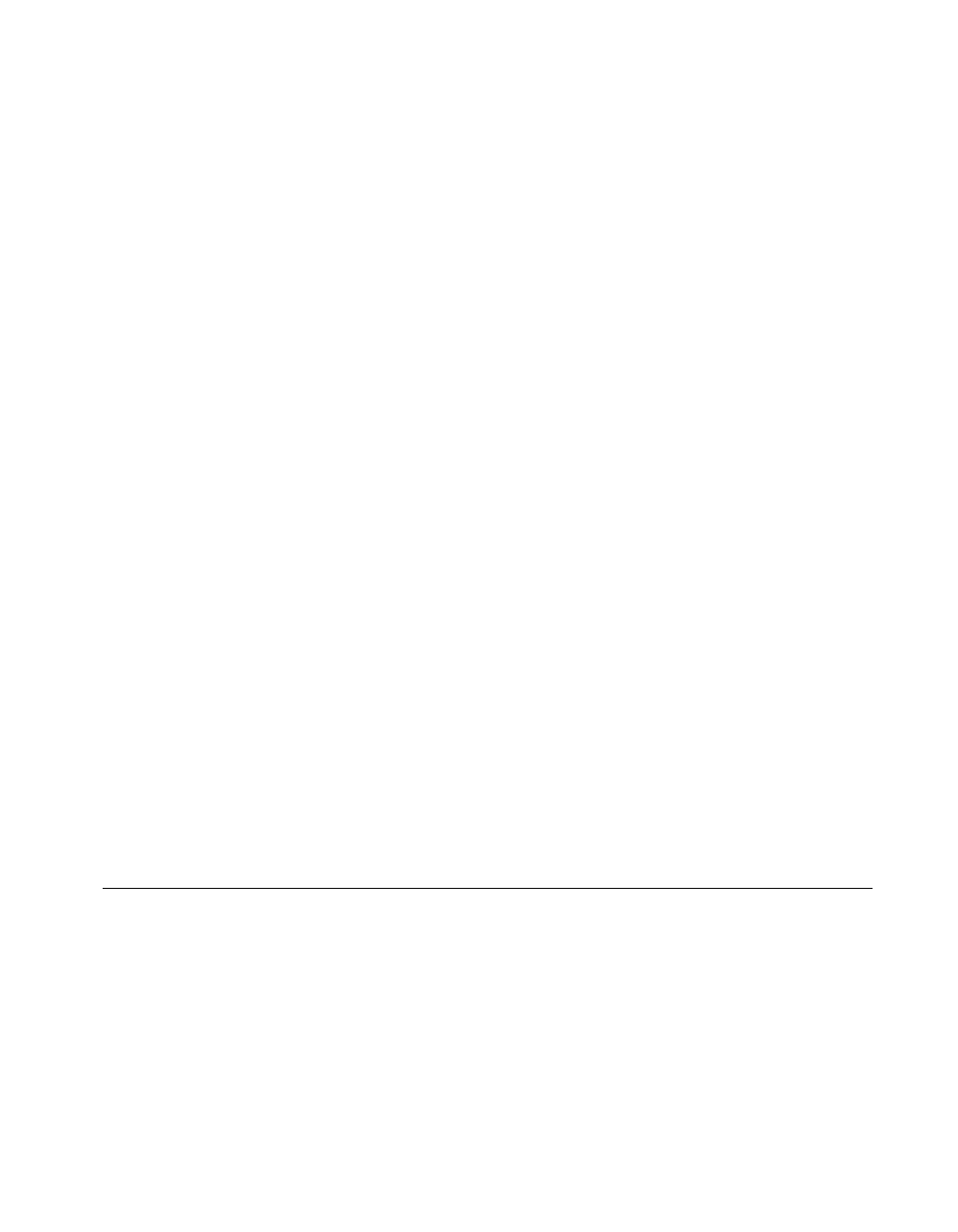
Chapter 1 Using the NI-DAQ Functions
©
National Instruments Corporation 1-5 NI-DAQ FRM for PC Compatibles
NI-DAQ Constants Include File
The file NIDAQCNS.INC contains definitions for constants required for
some of the NI-DAQ functions. You should use the constants symbols in
your programs; do not use the numerical values.
In Visual Basic for Windows, you can add the entire
NIDAQCNS.INC file
into your project. You then will be able to use any of the constants defined
in this file in any module in your program.
To add the
NIDAQCNS.INC file for your project in Visual Basic 3.0 and 4.0,
go to the File menu and select the Add File... option. Select
NIDAQCNS.INC, which is the Include subdirectory of NI-DAQ
subdirectory. Then, select Open to add the file to the project.
To add the
NIDAQCNS.INC file to your project in Visual Basic 5.0, go to
the Project menu and select Add Module. Click on the Existing tab page.
Select
NIDAQCNS.INC, which is the Include subdirectory of your
NI-DAQ directory. Then, select Open to add the file to the project.
This procedure is identical to the procedure you would follow when loading
the Visual Basic file
CONSTANT.TXT. Search on the word CONSTANT for
more information from the Visual Basic on-line help. Alternatively, you can
cut and paste individual lines from this file and place them in the module
where you need them. However, if you do so, you should remove the word
Global from the CONSTANTS definition.
For example,
GLOBAL CONST ND_DATA_XFER_MODE_AI& = 14000
would become:
CONST ND_DATA_XFER_MODE_AI& = 14000
NI-DAQ for LabWindows/CVI
Inside the LabWindows/CVI environment, the NI-DAQ functions appear
in the Data Acquisition function panels under the Libraries menu. Each
function panel represents an NI-DAQ function, which is displayed at the
bottom of the panel. The function panels have help text for each function
and each parameter; however, if you need additional information, you can
look up the appropriate NI-DAQ function alphabetically in Chapter 2,
Function Reference of this manual.