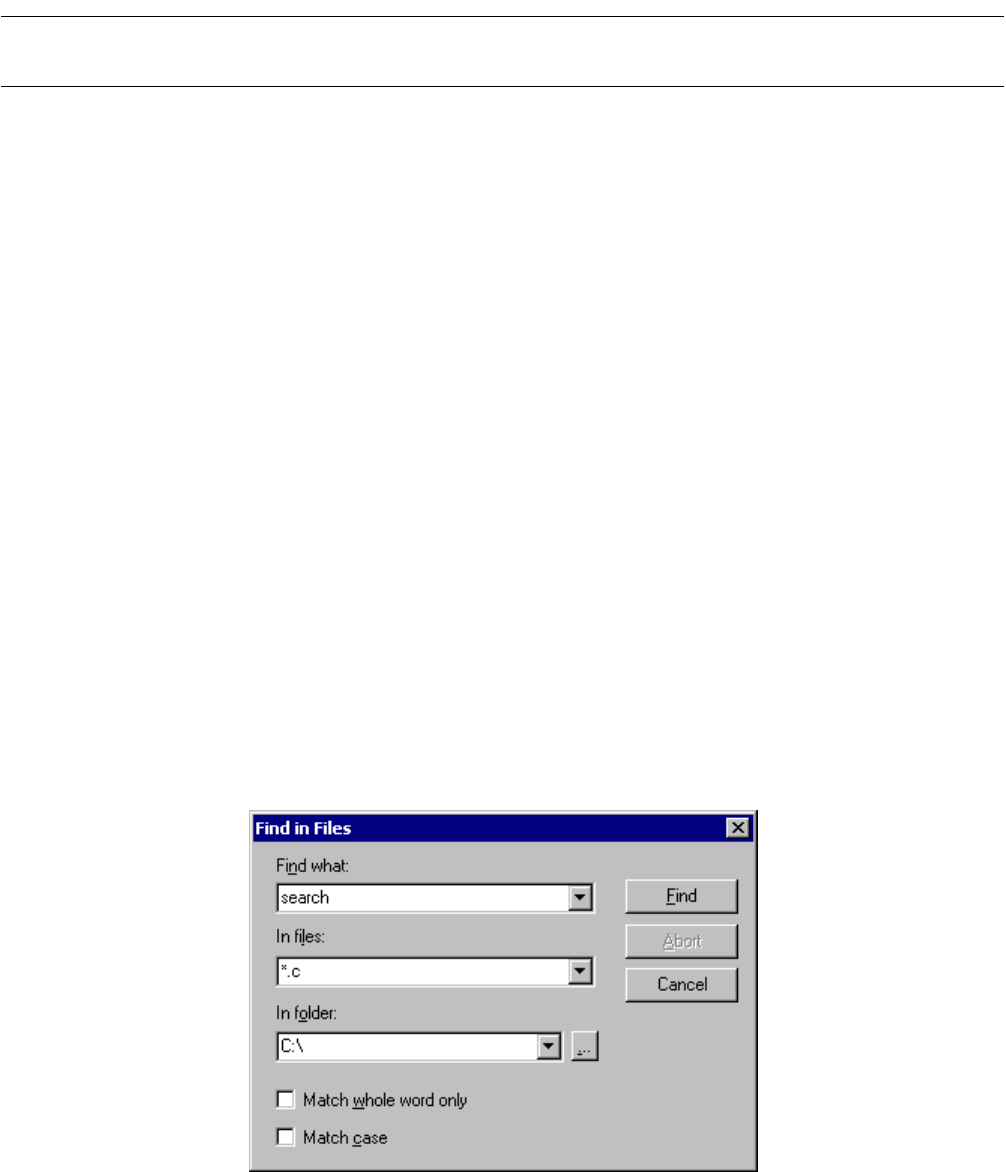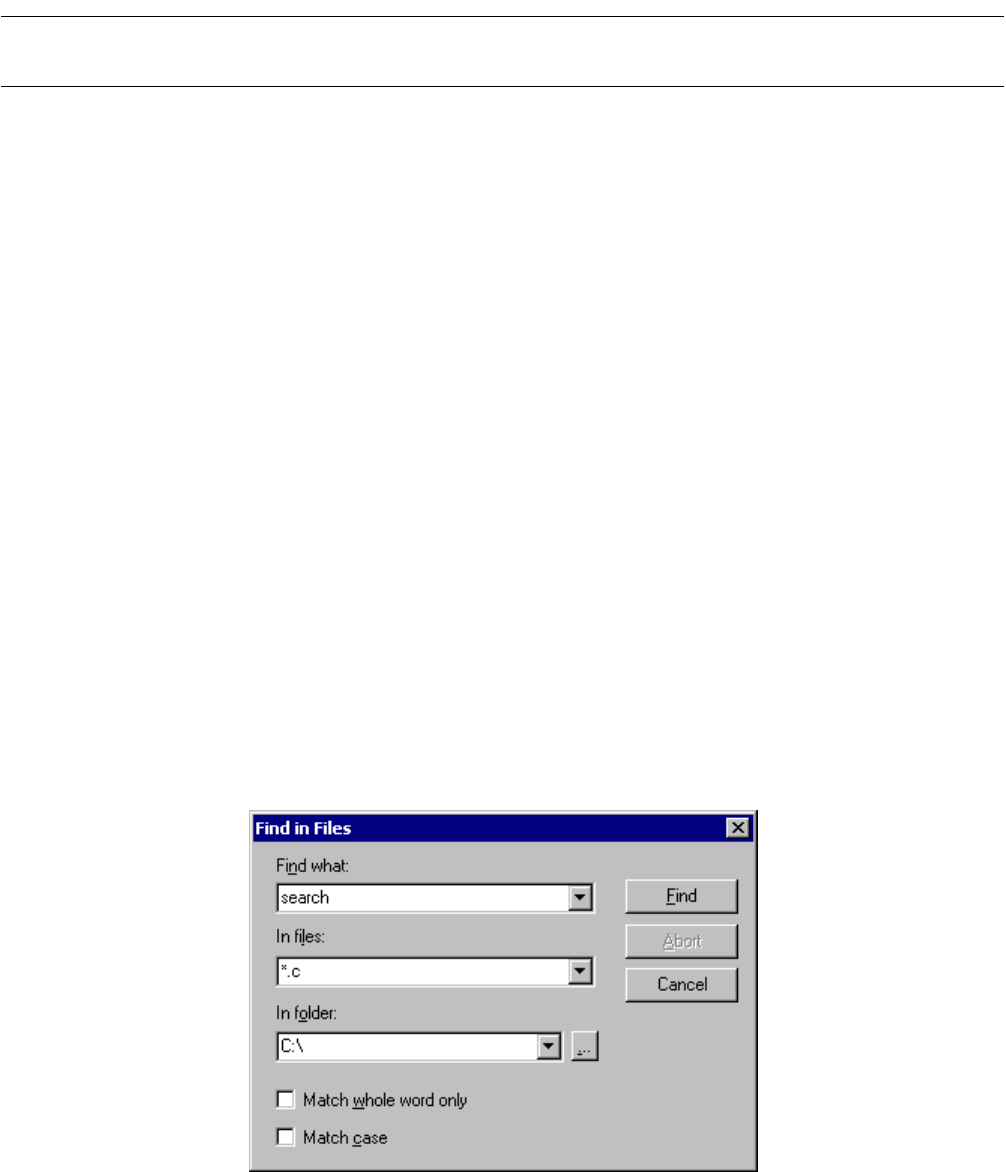
120
CHAPTER 4 MENUS
4.3.5 Find in Files
This section explains how to search the specified file for the specified character string.
■ File search
SOFTUNE WORKBENCH searches the specified file for the specified character string and displays the
search result in the output window.
SOFTUNE WORKBENCH can search several files at a time.
A line can be immediately edited by double-clicking the mouse on the line in the output window.
■ Search procedure
1. Select the [Edit] - [Find in Files] menu.
Dialog box Figure 4.3-3 opens.
2. Specify a character string.
The dialog box showing the character strings in the clipboard opens.
3. Specify the file to be searched.
A wild card can also be used to specify the file to be searched.
4. Specify the directory to be searched.
Click the button to the right of the specified field to open the directory search dialog box.
5. Specify [Match whole word only] and [Match case] as required.
6. Click the [Find] button.
The search result appears in the output window in real time.
7. To abort a search, click [Abort] button.
The file search is aborted.
8. When search terminates, click the [Cancel] button.
Figure 4.3-3 Find in Files Dialog Box