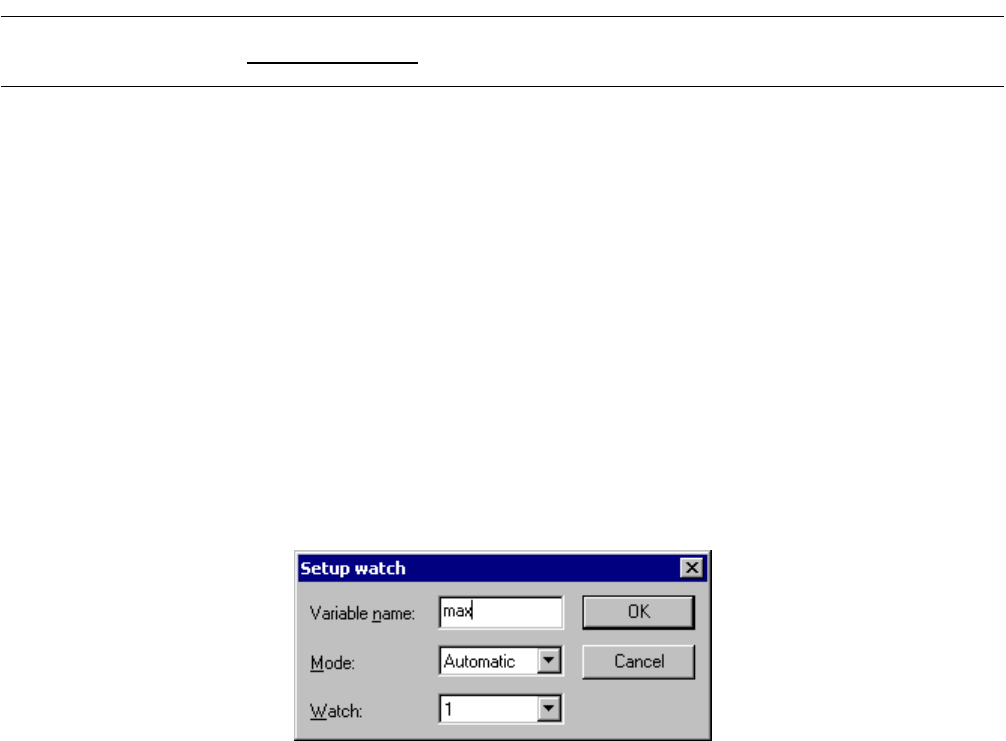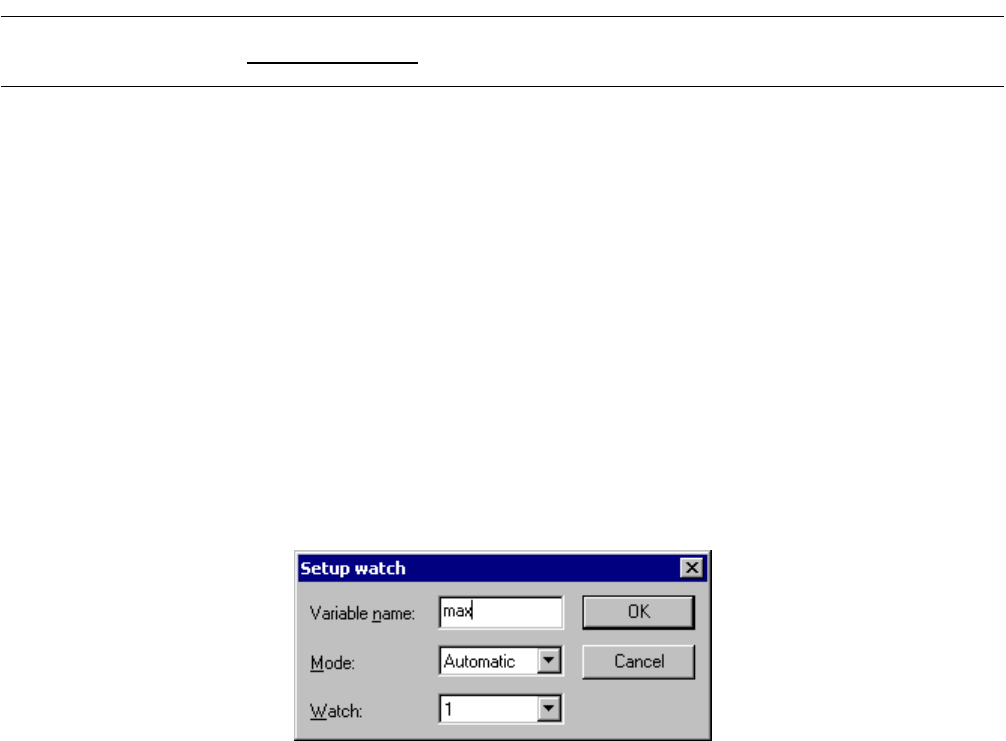
148
CHAPTER 4 MENUS
4.4.7 Watch
"Watch" displays the Watch Window.
■ Watch Window
The Watch Window displays the values of the specified variables in tree format. The variable values
modified as a result of program execution are updated automatically. For this reason, the user can observe
how variable values change as a result of program execution. The shortcut menu can be used to modify the
displayed variable values.
1. Click the right mouse button in the Watch Window.
The shortcut menu is displayed.
2. Click [Setup].
The watch setup dialog shown in Figure 4.4-14 opens.
3. Input a variable name from the dialog. Also select a [mode] as required.
4. Select a [watch] window number.
5. Click the [OK] button.
Figure 4.4-14 Watch Setup Dialog
- Variable name
Specify the name of a variable to be displayed.
- Mode (Automatic/ C language/Assembler)
Specify the mode, C or assembler language, in which a variable is displayed. For automatic operation,
the variable is displayed in the predetermined language mode.
- Watch
Specify the Watch Window Number name.
■ Setting Radix
The Radix when a variable value is displayed can be set for each variable using the following procedure:
1. Click the right mouse button in the line containing the variable of the base number to modify.
The shortcut menu is displayed.
2. Move the mouse cursor to [Base Number].
The list showing selectable base numbers is displayed in the submenu.
3. Select the base number to modify from the list.