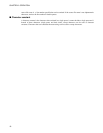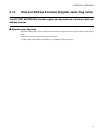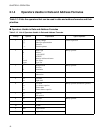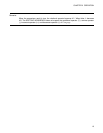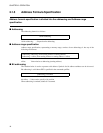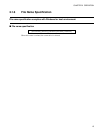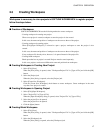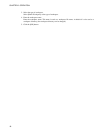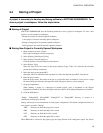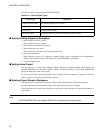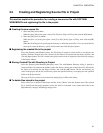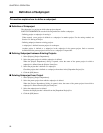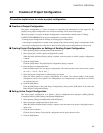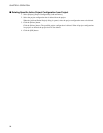17
CHAPTER 2 OPERATION
2.3 Creating Workspace
Workspace is necessary to store projects in SOFTUNE WORKBENCH to register project,
follow the steps below.
■ Creation of Workspace
SOFTUNE WORKBENCH uses the following methods to create workspace.
- Creating workspace in creating new project
When a new project is created, workspace to store the project is also created.
In this case, the name and position of workspace are the same as those of the project.
- Creating workspace in opening project
When [File]-[Open Workspace] is selected to open a project, workspace to store the project is also
created.
In this case, the name and position of workspace are the same as those of the project.
If any workspace file already exists, however, it is opened instead of the project file.
- Creating blank workspace
Blank space that has no project is created. Projects must be stored separately.
In this case, projects can be stored different in name and position from workspace.
■ Creating Workspace in Creating New Project
1. Select [File]-[New].
When the [New] dialog is opened, select "Workspace/Project File" in [Type of File] and click the [OK]
button.
2. Select the [Project] tab.
When the [New] dialog is opened, select the [Project] tab.
3. Select [Create New Workspace].
Click the [Create New Workspace] check button to create workspace. Create workspace in the same
way that a new project is created.
■ Creating Workspace in Opening Project
1. Select [File]-[Open Workspace].
2. Select "Project File" in [Type of File].
When the [Open Workspace] dialog is opened, select "Project File" in [Type of File].
3. Select the project file to be opened.
Select the project file to be opened.
4. Click the [Open] button.
■ Creating Blank Workspace
1. Select [File]-[New].
When the [New] dialog is opened, select "Workspace/Project File" in [Type of File] and click the [OK]
button.
2. Select the [Workspace] tab.
When the [New] dialog is opened, select the [Workspace] tab.