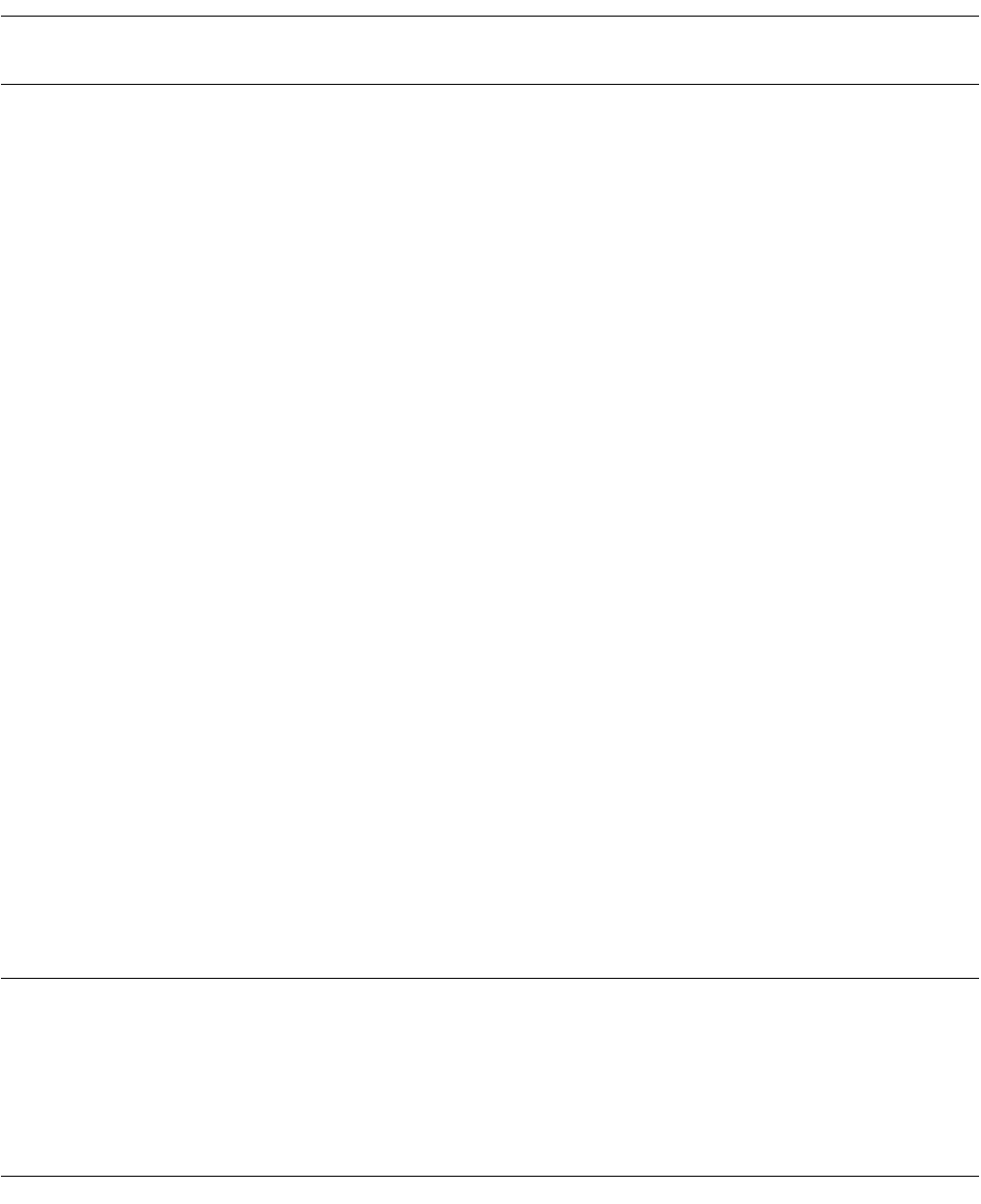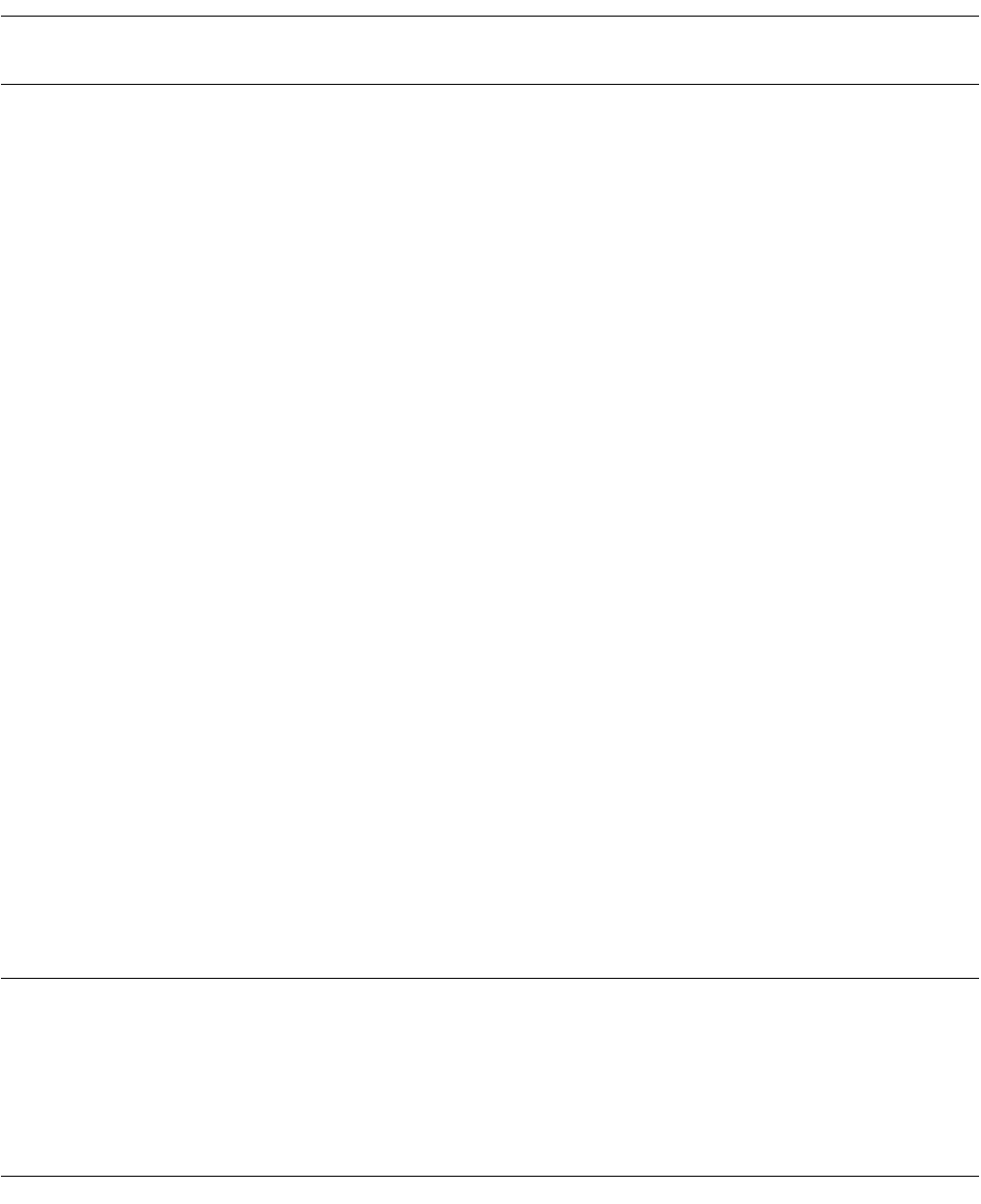
285
CHAPTER 4 MENUS
4.7.6 Keyboard
"Keyboard..." enables definition of shortcut keys.
■ Keyboard setup procedure
1. Select a type.
Functions are displayed in [Function List].
2. Select the function to be set from [Function List].
The explanation of the selected function is displayed in the explanation field (lower part) of the
keyboard setup dialog box. When an assigned function is selected, the currently assigned keys are
displayed in [Assign key].
3. Set a focus in [New Assign], then specify the key to be assigned to the selected function from the
keyboard (press the key).
4. Click the [Set] button.
■ Procedure for deleting an assigned key
1. Select the function corresponding to the key to be deleted (see (1) and (2) in the keyboard setup
procedure above).
The currently assigned keys are displayed in [Assign key].
2. Select the key to be deleted from the key list displayed in [Assign key].
3. Click the [Delete] button.
The dialog box for checking to be deleted the key opens.
4. Click the [OK] button.
■ Procedure for changing an assigned key
1. Delete an assigned key (see the procedure for deleting an assigned key above).
2. Set a focus in [New Assign], then specify the key to be assigned to the function from the keyboard
(press the key).
3. Click the [Set] button.
■ Displaying the current setup state list
Click the [Definition List] button to display the key definition list.
■ Restoring all the set keys to the initial state
Click the [Reset] button.
Note:
-Several keys can be assigned to one function. In this case, the assigned keys have the same
function.
-Once the [Set] or [Reset] button is clicked, the set or reset key cannot be canceled. If the [Set] or
[Reset] button is clicked by mistake, set the key again.
-As for the keys that can be set, see Table 4.7-2 .