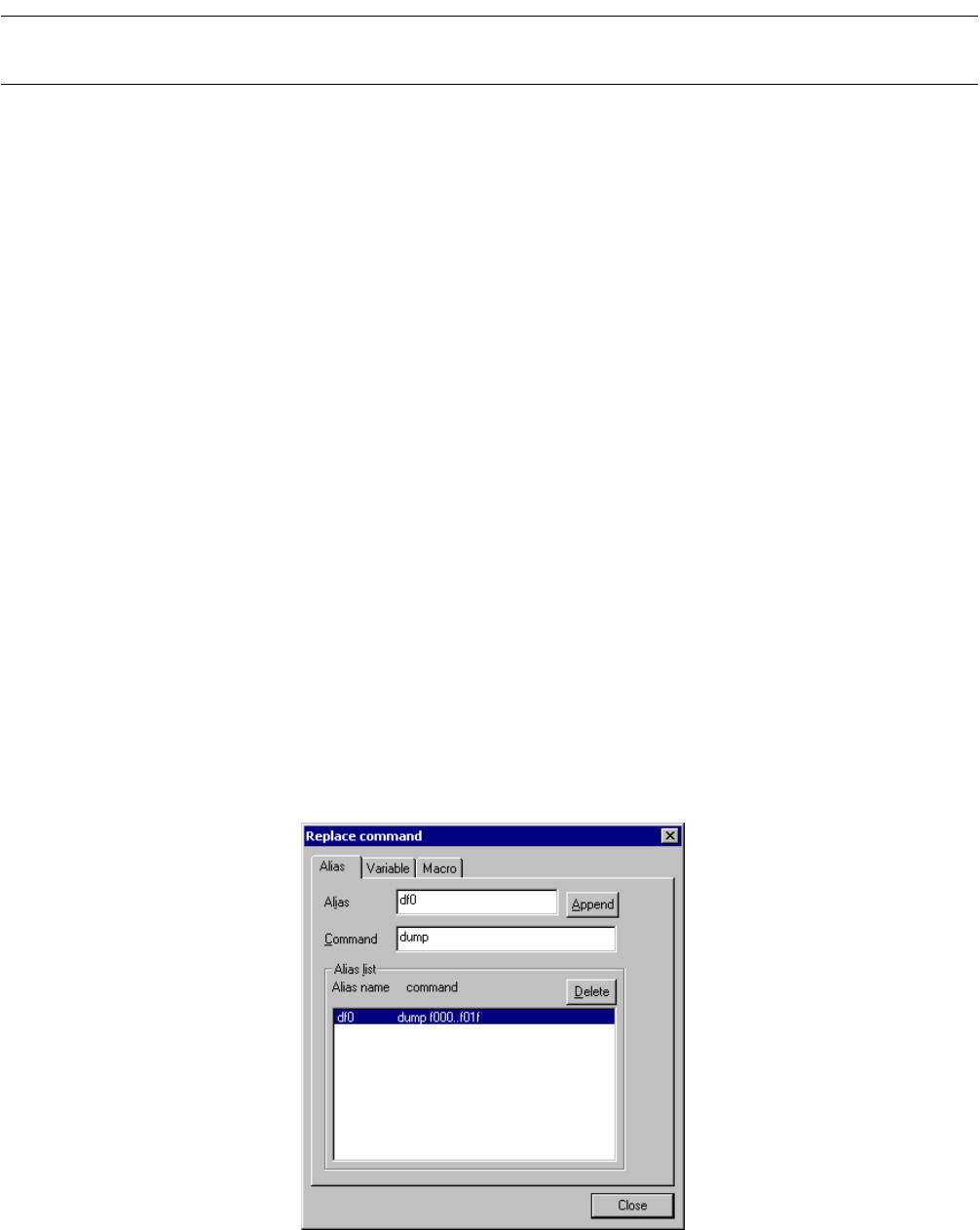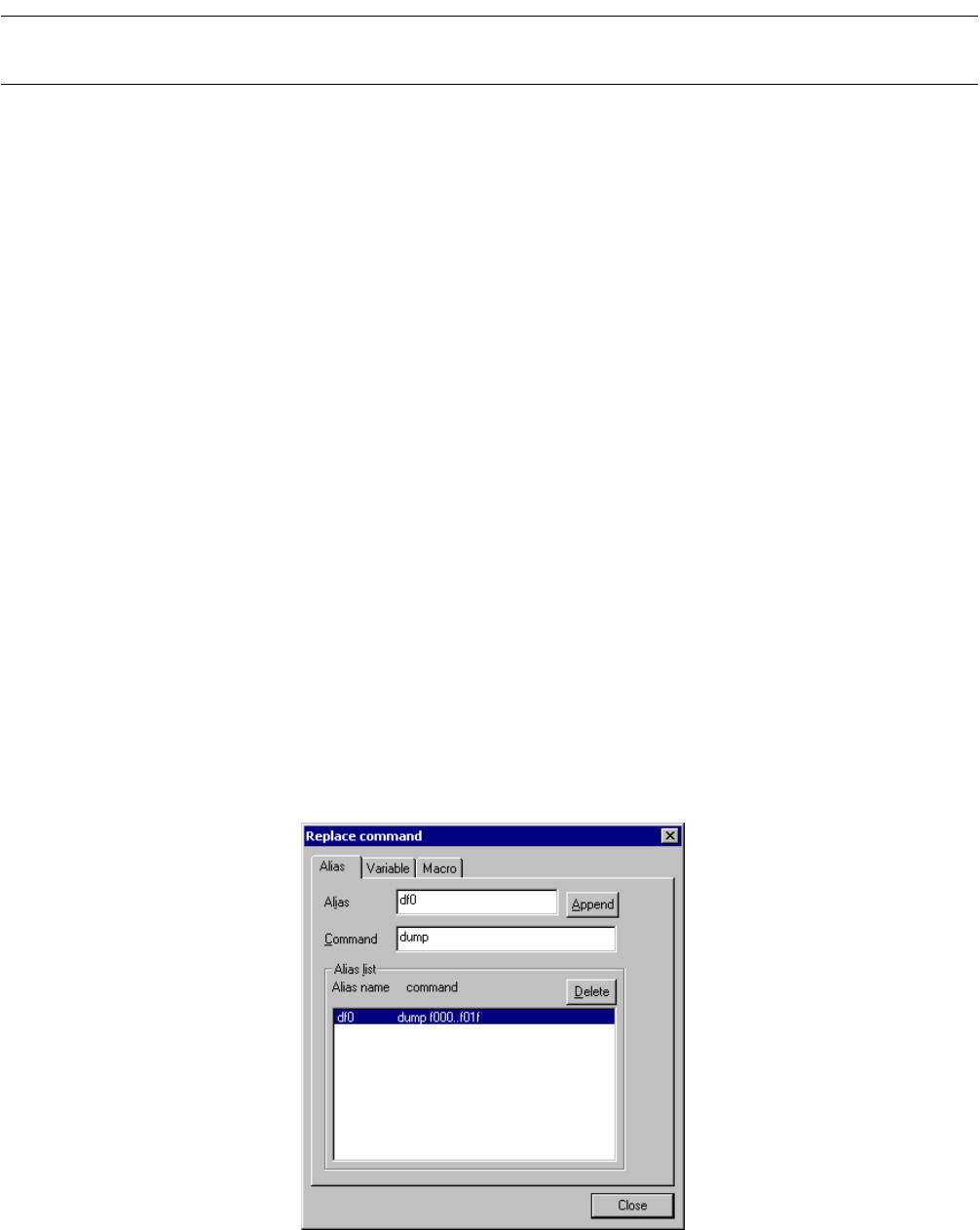
81
CHAPTER 3 Windows
3.15.1 Setting Character String Replacement
This section explains how to set character string replacement in the Command Window.
■ Setting Character String Replacement
The aliases, variables, and macro names of the commands used in the Command Window can be defined.
■ Alias
The commands to be used often can be started simply by specifying their names. Set and delete aliases in
the following procedures:
- Adding an alias
1. Click the right button of the mouse in the Command Window to display the shortcut menu.
2. Select [Macro etc] from the shortcut menu.
The character string replacement setting dialog box shown in Figure 3.15-2 opens.
3. Set an alias.
Specify the alias that does not conflict with command names and the aliases that has been already
registered.
4. Write the command to be assigned to the specified alias.
The command can be written, including its parameters.
5. Click the [Append] button.
- Deleting an alias
1. Click the right button of the mouse in the Command Window to display the shortcut menu.
2. Select [Macro etc] from the shortcut menu.
The character string replacement setting dialog box shown in Figure 3.15-2 opens.
3. Select the alias to be deleted from the alias list.
4. Click the [Delete] button.
Figure 3.15-2 Replace Command Dialog Box