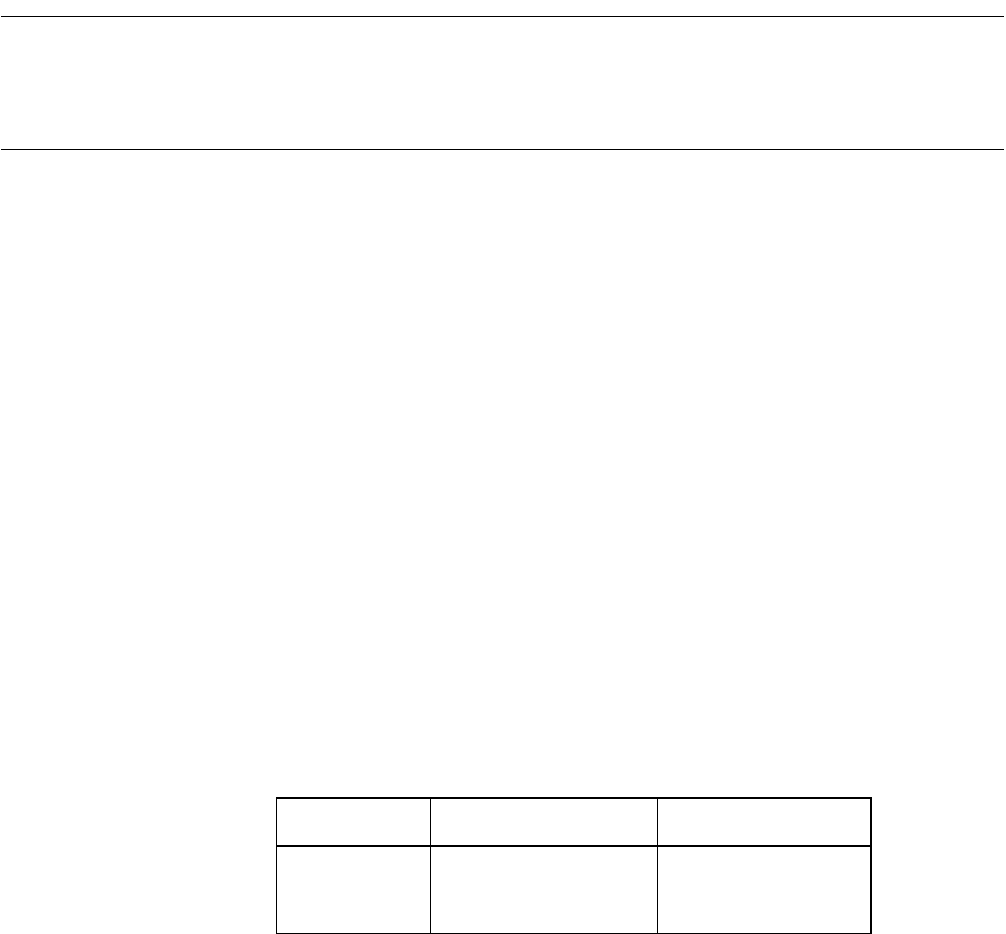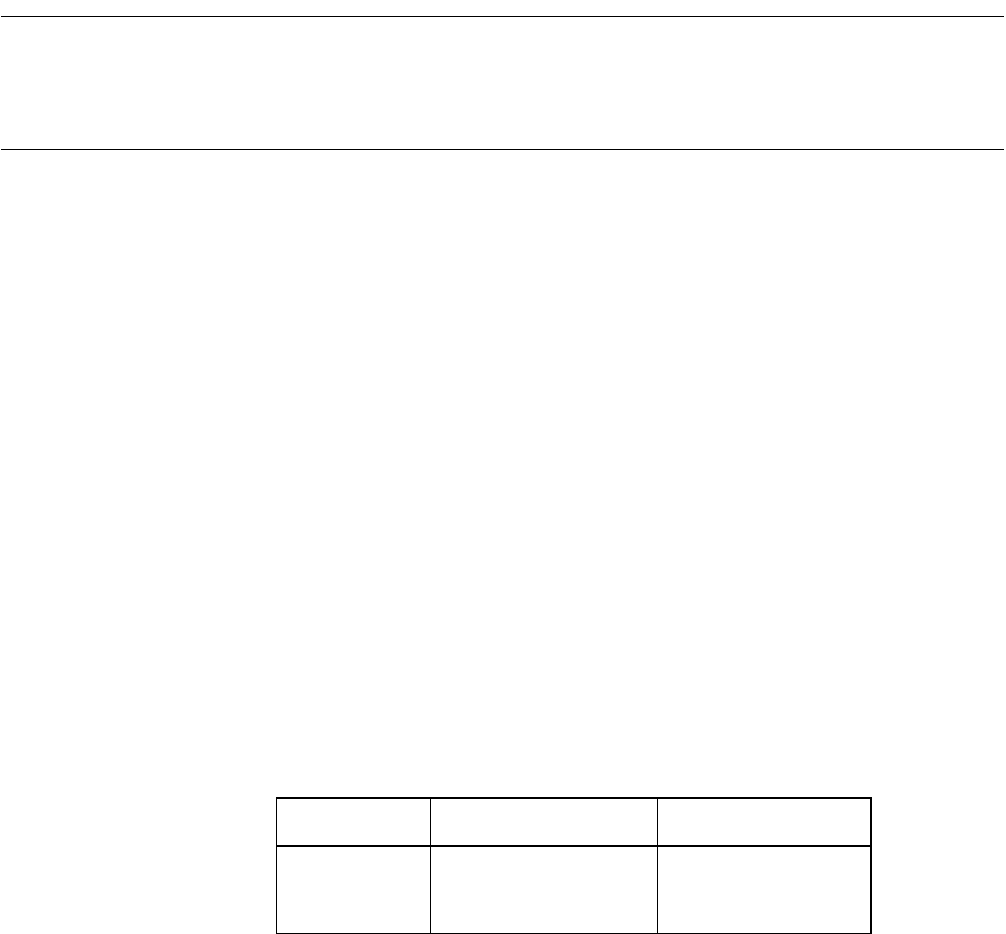
305
APPENDIX B Downloading Monitor Program
APPENDIX B Downloading Monitor Program
To use the emulator debugger, the monitor program corresponding to the chip to be
used must be written to the ICE.
This processing is called "monitor program download".
■ Downloading Monitor Program
- When the ICE is the MB2141 series
The Downloading Monitor Program procedure is described below:
1.Connect the ICE to a personal computer (PC) with an RS-232C or LAN interface.
(When connecting the ICE to the PC, see APPENDIX C Setting LAN Interface.)
2.Press the reset switch, then turn on the ICE.
Check that the READY LED of the ICE body turn on.
3.Execute the [Monitor Loader] Menu from [SOFTUNE V3] of [F
2
MC-8L Family SOFTUNE
WORKBENCH Tools] of the Windows Start Menu.
The monitor loader program is started.
4.Select the monitor program to be loaded.
Select the monitor program corresponding to the chip to be used.
5.Specify a communication type.
To use the RS-232C interface, specify a communication port and a baud rate.
To use the LAN interface, specify the host name of the ICE.
6.Click [Start Load].
The selected monitor program is downloaded to the ICE.
7.Select [Exit] from the [File] menu to exit the monitor program.
Table B-1 Monitor Program
Chip type Corresponding chip Monitor program
F
2
MC-8L
MB896XX EML96A.HEX(*1)
EML96N.HEX(*2)
EML96NW.HEX(*3)
*1: For MB2144-505 emulation pod
*2: For MB2144-508 emulation pod
*3: For MB2144-508 emulation pod (new emulator interface)