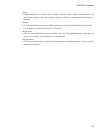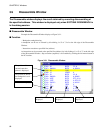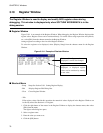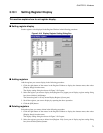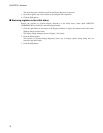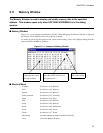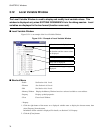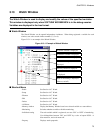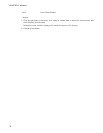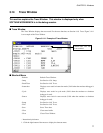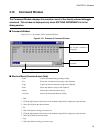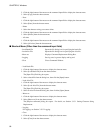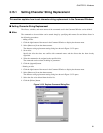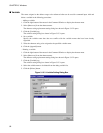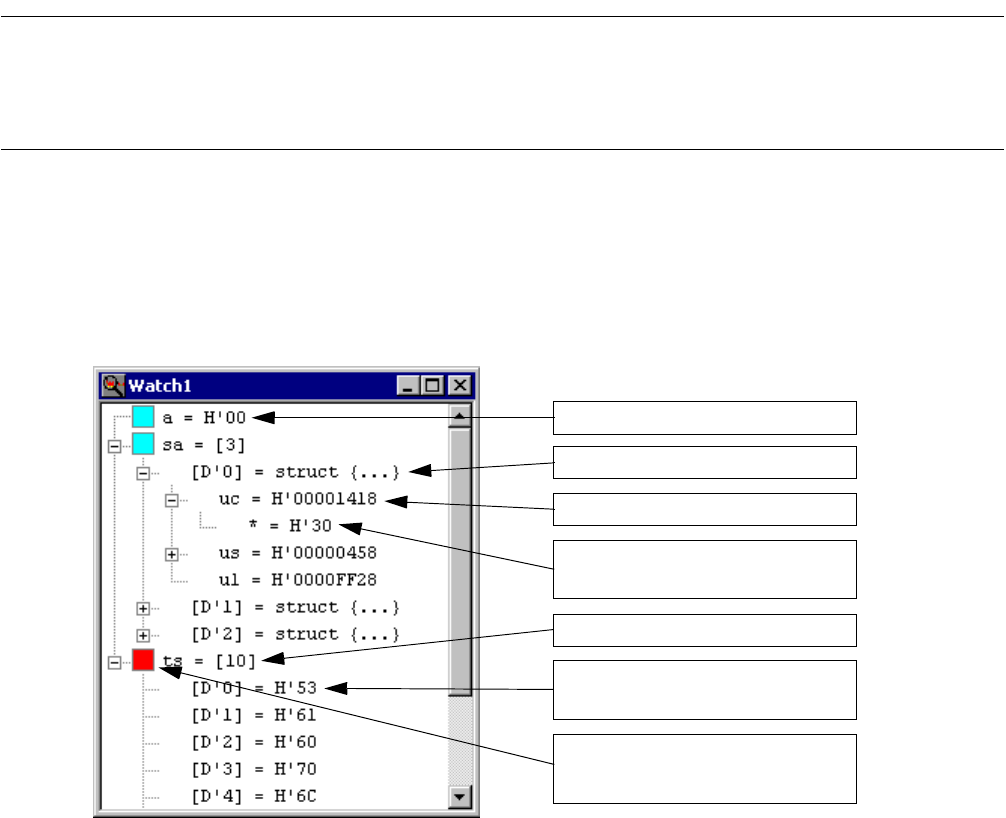
75
CHAPTER 3 Windows
3.13 Watch Window
The Watch Window is used to display and modify the values of the specified variables.
This window is displayed only when SOFTUNE WORKBENCH is in the debug session.
Variables are displayed in the tree format.
■ Watch Window
The Watch Window can be opened independent 4-windows. When being registered a variable for each
window, user select watch window number (1,2,3 or 4).
Figure 3.13-1 is an example of the Watch Window.
Figure 3.13-1 Example of Watch Window
■ Shortcut Menu
- Radix See Section 4.4.7 Watch.
- Setup See Section 4.4.7 Watch.
- Element See Section 4.4.7 Watch.
- Edit See Section 4.4.7 Watch.
- Delete See Section 4.4.7 Watch.
- All Delete See Section 4.4.7 Watch.
- Memory window Display the Memory Window based on a selected variable as a start address.
- Monitoring Switches whether to enable or disable monitoring.
- Individual setting The each variable which is registered, user sets "ON" or "OFF" of monitoring.
User distinguishes between "ON" and "OFF" by a color of square ICON. A
blue means on, and a red means off.
- Property Displays watch properties.
A normal variable is displayed.
A structure variable is displayed.
Structure members are displayed.
The value of a pointer variable is
displayed.
An array variable is displayed.
State of monitoring is displayed.
(blue:on, red:off)
Each element of the array variable
is displayed.