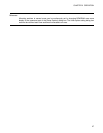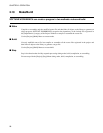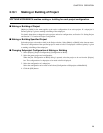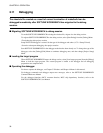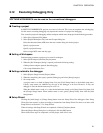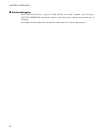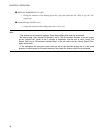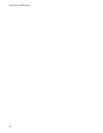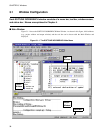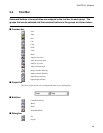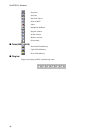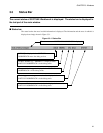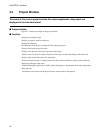35
CHAPTER 2 OPERATION
2.14 Moving Project File
This section explains how to move a project file to another directory or a personal
computer.
■ Procedure
1. Set the path to the member stored in the project file to the relative path from the project file.
In SOFTUNE WORKBENCH, files in the same drive as that of the project file are usually stored in the
relative path. To check whether the files are stored in the relative path, check File Property in the Project
window. For the file property, see Section 4.3.8 Property.
2. Set the path to the target file directory, object file directory and list file directory to the relative path
from the project file.
In SOFTUNE WORKBENCH, when a new project is created, the output directory is set to the relative
path from the project file. To make a change and check, open the [Set Project] dialog. For details, see
Section 4.5.5 Setup Project.
3. Set the directories such as the include path and library path specified in the tool option to the relative
path or macro description.
For the macro description, see Section 1.11 Macro Descriptions Usable in Manager. For the tool option,
see Section 4.5.5 Setup Project of SOFTUNE Workbench Function Manual.
4. After the completion of the setting in steps 1 to 3, save the project.
5. Move the project file without changing the directory structure in steps 1 to 3.