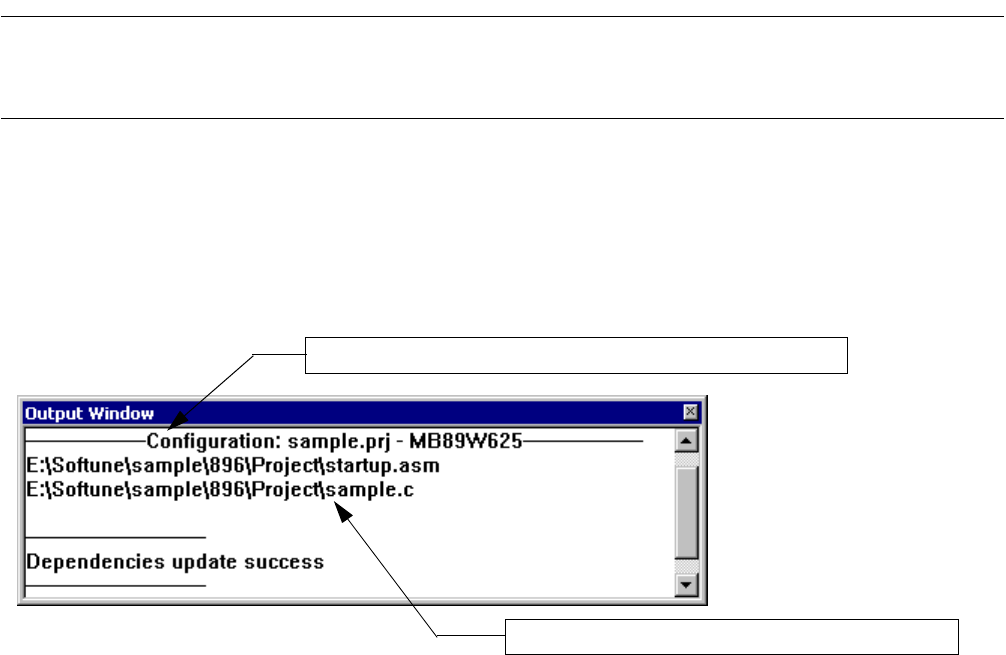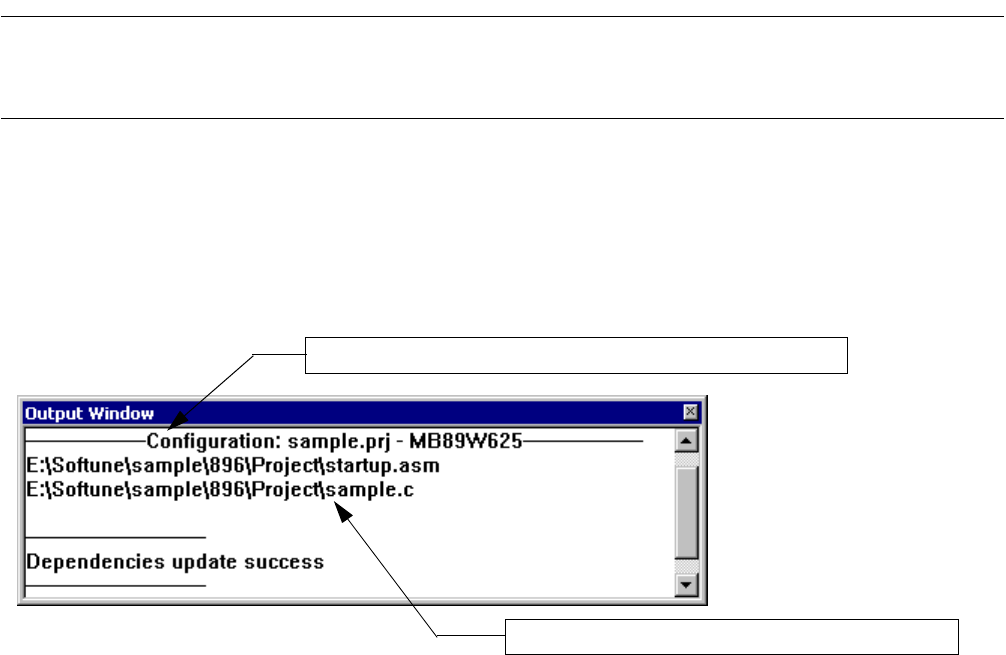
53
CHAPTER 3 Windows
3.5 Output Window
The output window displays compiler version information and error messages, etc.,
when make or build is executed.
■ Output window
Figure 3.5-1 is an example of the output window.
As shown in this example, when the left button of the mouse is double-clicked on the line to which an error
message was output, control automatically jumps to the source line where the error occurred.
Figure 3.5-1 Example of Output Window
■ Shortcut menu
There are seven menus below:
- Copy Copies the selected character string to the clipboard.
- Clear Clears all the items displayed in the output window.
- Docking View Sets or resets the docking view.
- Nondisplay Places the output window in the nondisplay status.
- Set Font Selects a display font in the output window.
- Keyword Coloring Whether or not to highlight the error number of the error message is set.
- Logging The result of output to the Output window is stored in a file.
■ Operation
- Copy
1. Select the character string you want to copy.
2. Click the right button of the mouse in the output window to display the shortcut menu.
3. Select [Copy] from the shortcut menu.
See Section 4.3.2 Cut, Copy, Paste, Delete.
- Clear
1. Click the right button of the mouse in the output window to display the shortcut menu.
Tool start message (e.g., version and copyright)
Tool error message (example of C compiler)