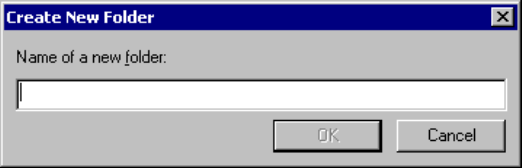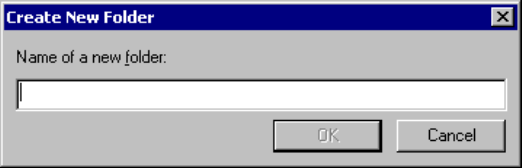
45
CHAPTER 3 Windows
• Delete Project The project is deleted from workspace.
• Property Displays output file information.
• Open List File Opens the list file.
• Open HEX File Opens the HEX file. (HEX file information is displayed only when the
project type is "absolute format".)
- Set Active Project
The currently selected project is set in the active project in workspace.
- Create New Folder
When selected, the [Create New Folder] dialog (Figure 3.4-2 ) is opened. Enter the folder name and click
the [OK] button.
- When the folder name is entered, the folder is inserted into the hierarchy immediately below the
project.
- The folders are listed in the order in which they are created.
Figure 3.4-2 Create New Folder Dialog
- Add Member to Project
When selected, the following two submenus are displayed.
•File
A member is added in files to the currently selected project (See Section 4.5.3 Add Member.).
At default, a member is inserted into the hierarchy immediately below the project.
• Directory
A member is added in directories to the currently selected project (See Section 4.5.3 Add Member.).
At default, a member is inserted into the hierarchy immediately below the project.
- Set Project
A project is set (See Section 4.5.5 Setup Project.).
- Set Link Order
When selected, the [Set Linkage Order] dialog (Figure 3.4-3 ) is opened. The files displayed in the
[Linkage Order] box are linked from top to down. To change the link order, select the configuration to be
set from the [Target of Setting] box, followed by the file name, and use the [Up] or [Down] button to
move the file to a desired position.
The [Export] dialog (Figure 3.4-4 ) allows the current order to affect other configurations.
The files not subject to link are displayed in gray.