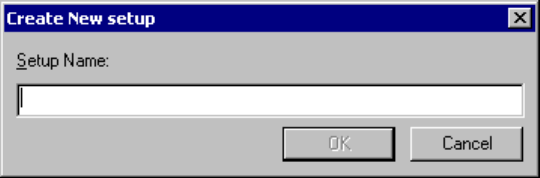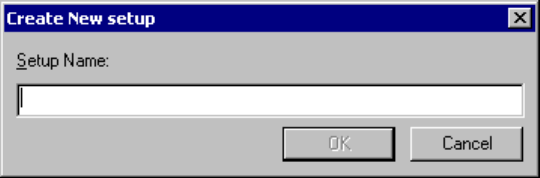
49
CHAPTER 3 Windows
- Add Setup
When selected, the following two submenus are displayed:
- New
When selected, the [Create New Setup] dialog (Figure 3.4-5 ) is opened. Enter the setup name and click
the [OK] button.
When the setup name is entered, the setup wizard is started. For details about the setup wizard, See
Section 4.7.2.4 Setup Wizard.
- Reference
When selected, the [Create New Setup] dialog (Figure 3.4-5 ) is opened. Enter the setup name and click
the [OK] button.
When the setup name is entered, the [Select File] dialog is opened. Select the file and click [Open]
button. Information is read from the specified file.
Figure 3.4-5 Create New Setup
- Property
Information on folders is displayed. See Section 4.3.8 Property.
■ Shortcut menu (Click the right button of the mouse on a source file name.)
There are six menus below:
• Open Opens the selected source file.
• Compile (Assemble) Compiles (Assembles) the selected source file.
• Set Setting of project
• Delete Releases the source file from the project.
• Property Displays source file properties.
• Open List File Opens the list file
- Open
Click the right button of the mouse to display the shortcut menu, then select [Open].
- When SOFTUNE WORKBENCH is in the debug session, the specified source file is displayed in the
Source Window.
- When SOFTUNE WORKBENCH is not in the debug session, the specified source file is displayed in
the Edit Window.
- Compile (Assemble)
Click the right button of the mouse to display the shortcut menu, then select [Compile] [Assemble].
- The specified source file is automatically judged whether it is the C or assembler source and then
compiled or assembled.